
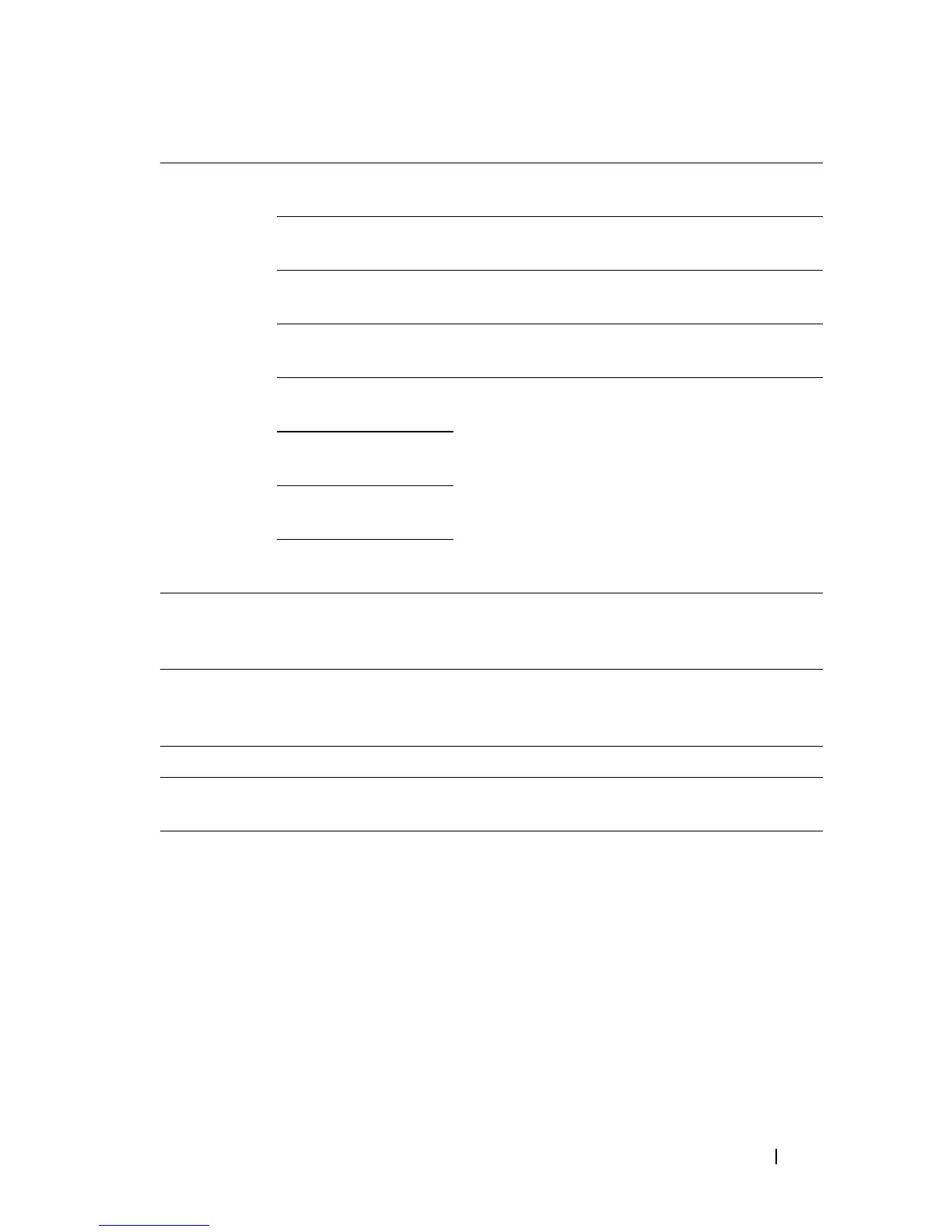 Loading...
Loading...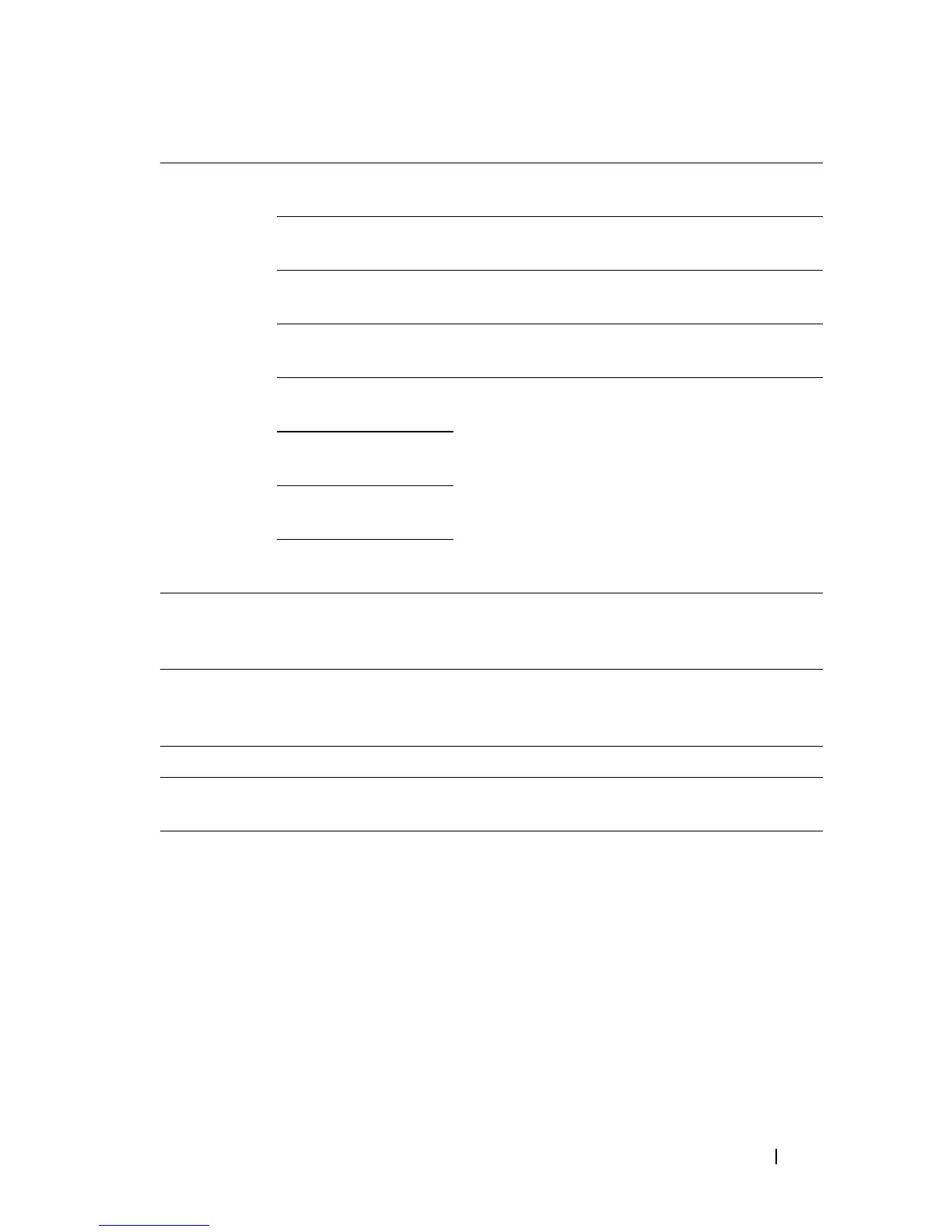
Do you have a question about the Dell 2150cn and is the answer not in the manual?
| Color | Yes |
|---|---|
| Duplex printing | No |
| Print technology | Laser |
| Maximum resolution | 600 x 600 DPI |
| Print speed (black, normal quality, A4/US Letter) | 23 ppm |
| Internal memory | 256 MB |
| Processor frequency | 400 MHz |
| Maximum internal memory | 750 MB |
| Total input capacity | 250 sheets |
| Total output capacity | 150 sheets |
| Maximum input capacity | 501 sheets |
| Multi-Purpose tray input capacity | 1 sheets |
| Maximum duty cycle | 40000 pages per month |
| Maximum print size | 216 x 297 mm |
| Paper tray media types | Envelopes, Labels, Plain paper, Recycled paper |
| Non-ISO print media sizes | Letter |
| ISO A-series sizes (A0...A9) | A4 |
| Network ready | - |
| Networking features | Gigabit Ethernet |
| Supported media weight(s) | 60 - 216 g/m² |
| Compatible operating systems | Microsoft Windows 7/Vista/2008/XP/2003 Mac OS: 10.3.9+/10.4.11+/10.5/10.6 Linux: SUSE Linux 10/Red Hat Linux 5 |
| Compliance industry standards | IEEE 802.3/802.3u/802.3ab |
| Power consumption (printing) | - W |
| Display | LCD |
| Dimensions (WxDxH) | 400 x 406 x 412.8 mm |
|---|
Procedure for installing toner cartridges into the printer.
Instructions for installing a wireless adapter for wireless network connectivity.
Details on connecting the printer via USB or network cable.
Procedures for assigning IP addresses using Easy Setup Navigator, Operator Panel, or Tool Box.
Instructions for loading paper into the standard 250-sheet tray.
Strategies and best practices to prevent paper jams during printing.
Solutions for common printing errors like jobs not printing or incorrect characters.
Addresses various print quality issues such as light output, smears, spots, and banding.











