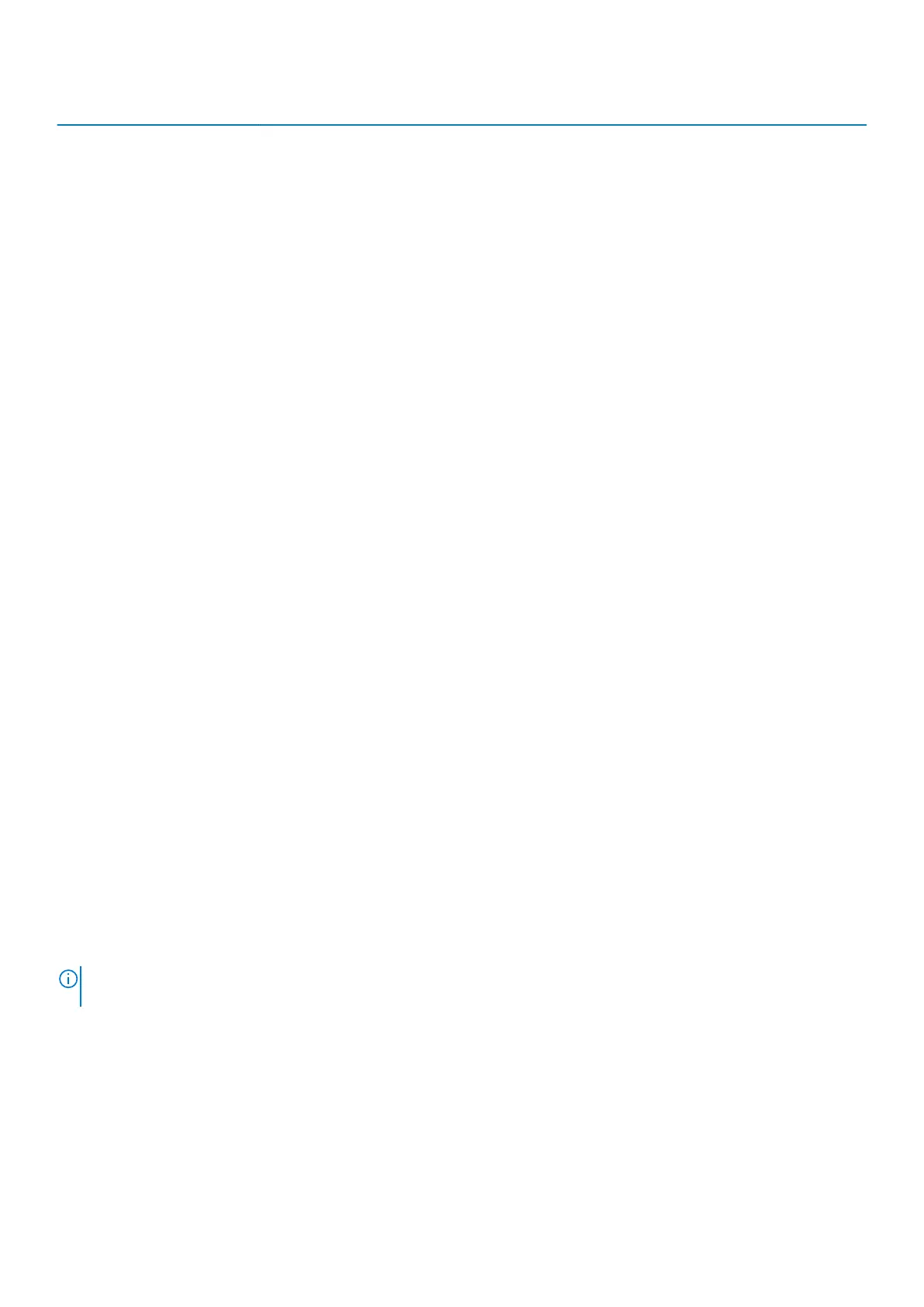Component Action PowerStore T model PowerStore X model
Power on
• If the node was removed
from the chassis, reconnect
power cables.
• If the node was not removed
from the chassis, run a
service script.
• If the node was removed
from the chassis, reconnect
power cables and use
VMware vCenter server.
• If the node was not removed
from the chassis, run a
service script and use
VMware vCenter server.
Reboot Use PowerStore Manager.
Or
Run a service script.
Use VMware vCenter server.
Appliance Power off Run a service script. Use VMware vCenter server.
Power on Reconnect power cables in the
right order.
Reconnect power cables in the
right order, and use VMware
vCenter server.
Cluster Power off Use PowerStore Manager.
Or
Run a service script.
Use VMware vCenter server.
Power on Reconnect power cables in the
right order.
Reconnect power cables in the
right order, and use VMware
vCenter server.
Powering off procedures for PowerStore node
This section includes the following procedures:
• Power off a PowerStore T model node
• Power off a PowerStore T model node using a service script
• Power off a PowerStore X model node
Power off a PowerStore T model node
Prerequisites
Obtain the following information:
• Management IP address of the cluster to log in to PowerStore Manager
• PowerStore Manager user account credentials with administrator privileges
About this task
Use the following procedure to power off (power down) a PowerStore T model node using PowerStore Manager:
NOTE:
If you are unable to access PowerStore Manager, see Power off a PowerStore T model node using a service
script.
Steps
1. Under Hardware, select the appliance that includes the node you want to power off.
2. On the Appliance Details page, select the Hardware tab.
3. On the Hardware tab, under Rear View, expand Base Enclosure, and then select the node that you want to power off.
4. Under More Actions, select Power Down.
5. On the confirmation prompt, enter the service password, and then click Power Down.
102
Power control procedures