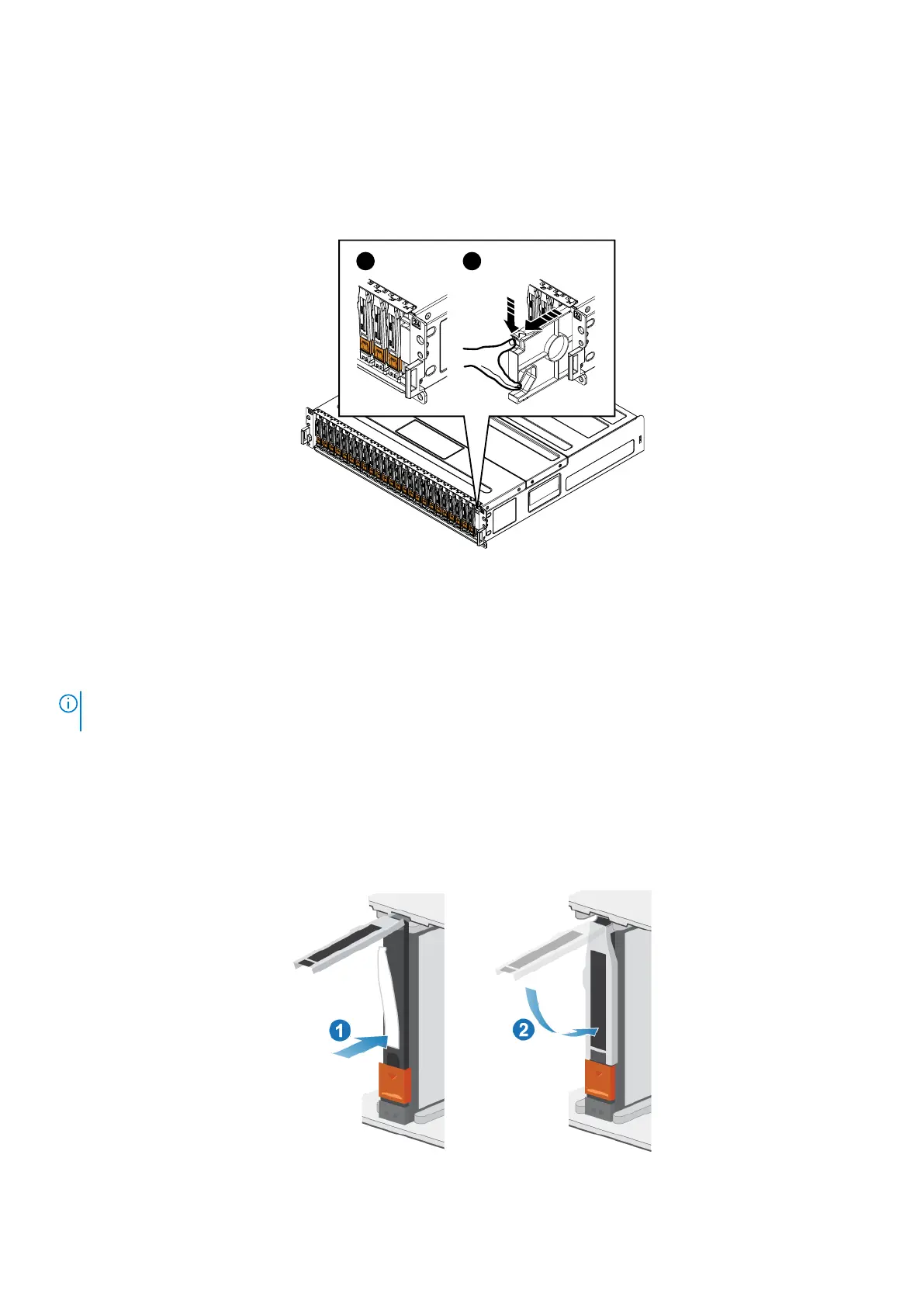Removing a drive filler module
Steps
1. Insert your finger into the cutout on the bottom of the drive filler module (2).
2. With your thumb push in the latch on the top of the drive filler module, and pull the module out of the slot (2).
Figure 118. Removing a drive filler module
Installing a drive
About this task
NOTE:
If you are installing multiple drives in a system that is powered up, wait at least 10 seconds before sliding the
next drive into position.
Steps
1. Align the drive with the guides in the slot.
2. With the latch fully opened, gently push the drive into the slot.
The latch begins to rotate downward when it meets the enclosure.
3. Push the orange button until the drive is fully seated in the slot.
4. Push the latch down until it locks into place.
Figure 119. Installing a drive
Expansion enclosure service procedures
83