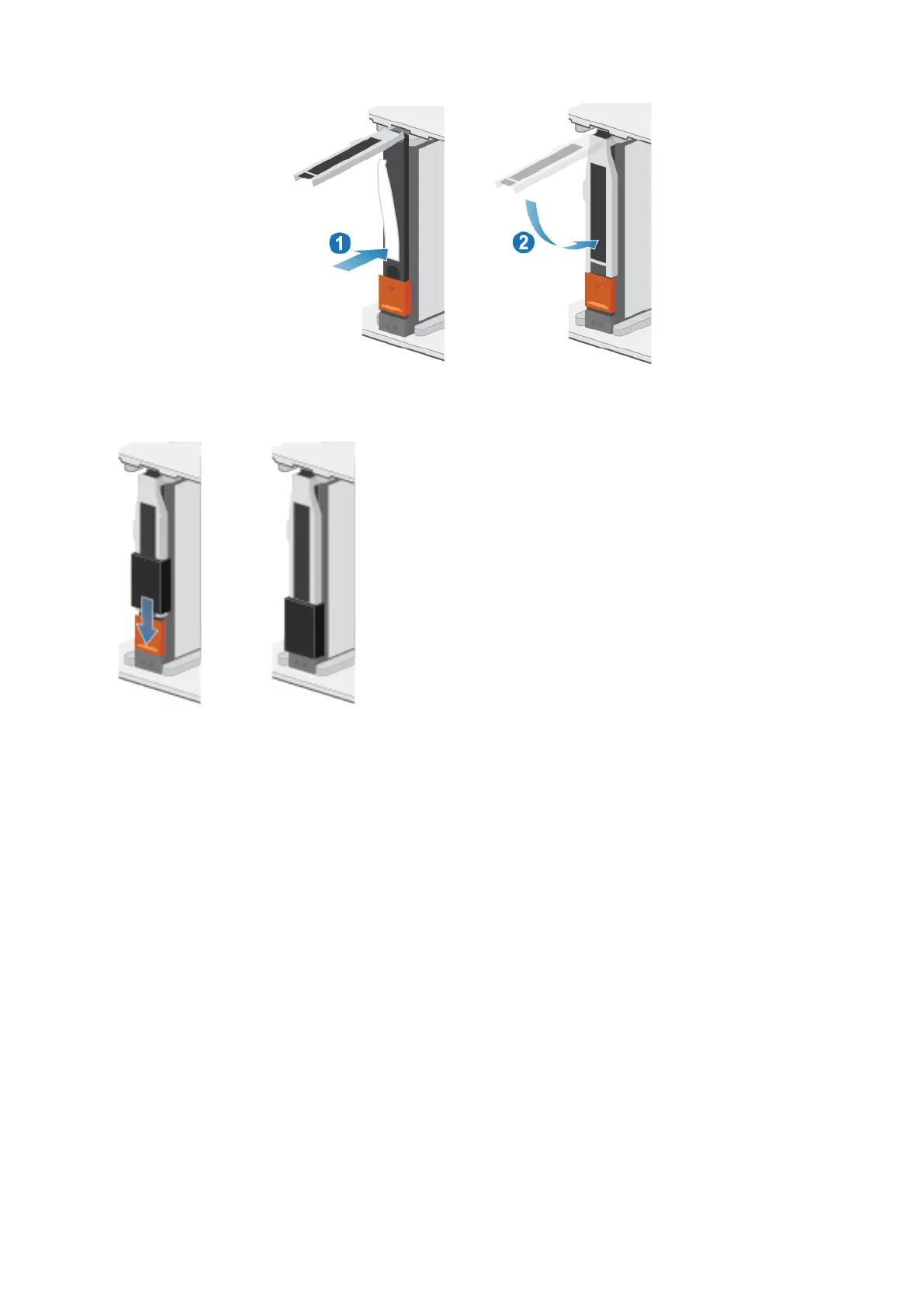Figure 22. Installing a 2.5" drive
5. If you are installing an NVMe NVRAM drive, push the latch cover into place.
The activity light flashes to indicate that the spin-up sequence has begun.
Verify the operation of a replacement drive
Steps
1. From PowerStore Manager, select Hardware.
2. Select the enclosure where you replaced the faulted drive.
3. From the Hardware card, select the drive.
The status of the replacement drive should read Healthy. If the status is still Faulted, wait a few minutes and refresh PowerStore
Manager. If the status does not change, ensure that the drive is correctly seated, or contact your service provider.
4. Click Stop Blink LED.
Add a new drive to the base enclosure
Take the following actions to add a new drive to the base enclosure.
Removing the front bezel
Steps
1. If the bezel has a lock, insert the key that shipped with your enclosure into the lock, and turn the key to unlock the bezel.
Base enclosure service procedures
29