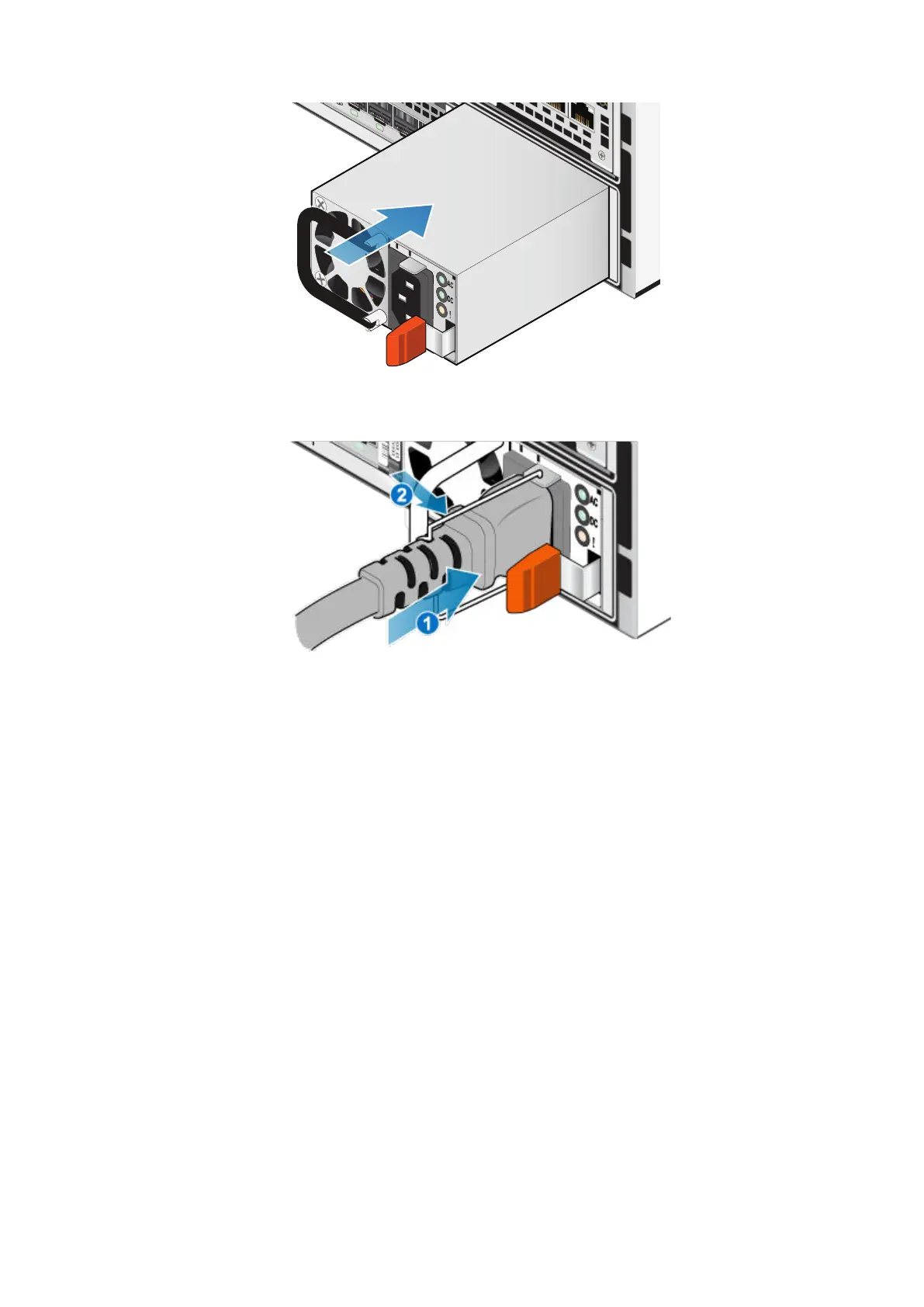0 1 2 3
XXX XXX XXXX XX
REV:XXX
1
Figure 28. Installing a power supply
3. Connect the power cable to the power supply and secure the cord with the retention bail at the connector.
Figure 29. Inserting the power cable
Verify the operation of a replacement part
Steps
1. From PowerStore Manager, select Hardware.
2. Select the appliance where you replaced the faulted part.
3. From the Hardware card, select the view of the system where the part was replaced.
The status of the replacement part should read Healthy. If the status is still Faulted, wait a few minutes and refresh PowerStore
Manager. If the status does not change, ensure that the part is correctly seated, or contact your service provider.
Replace an embedded module
Take the following actions to remove the faulted embedded module and install the replacement embedded module into the system.
Identify a faulted part from PowerStore Manager
Before you replace a part, ensure that you have identified its location within the system. Using PowerStore Manager, you can identify and
locate a faulted part.
Steps
1. From PowerStore Manager, select Hardware.
2. Select the appliance that contains the faulted part.
3. From the Hardware card, select the view of the system where the faulted part is located.
34
Base enclosure service procedures