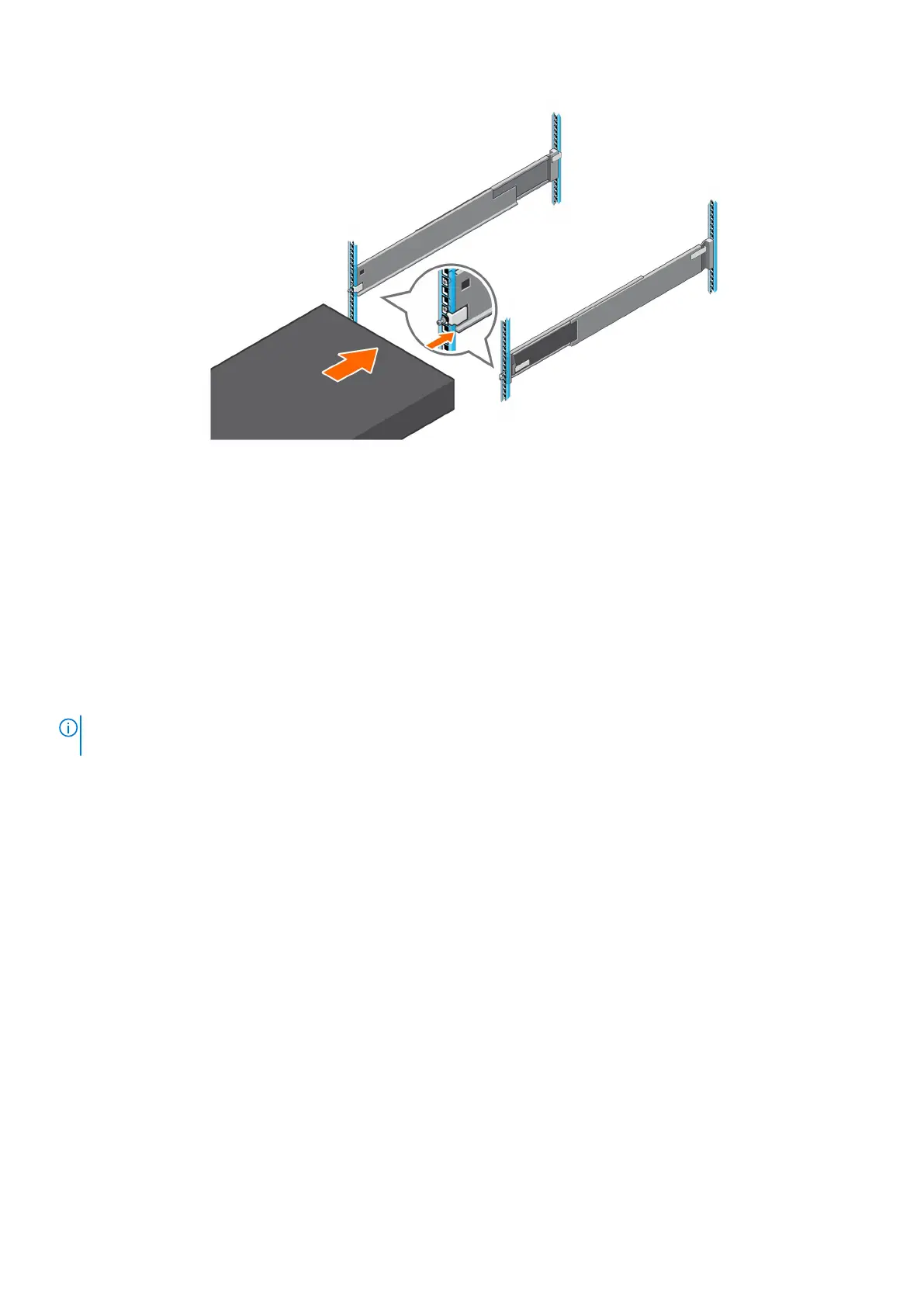Figure 7. Securing the system in the rack
3. If securing the system for shipment in the rack or in other unstable environments, locate the hard mount captive screw under each
latch and tighten using a #2 Phillips screwdriver.
Installing drives
If the drives shipped separately from the enclosure, install them in the enclosure now. If the drives are already installed in the enclosure,
you are ready to install the bezel.
Installing a drive
About this task
NOTE:
If you are installing multiple drives in a system that is powered up, wait at least 10 seconds before sliding the
next drive into position.
Steps
1. Align the drive with the guides in the slot.
2. With the latch fully opened, gently push the drive into the slot.
The latch begins to rotate downward when it meets the enclosure.
3. Push the orange button until the drive is fully seated in the slot.
4. Push the latch down until it locks into place.
16
Install a new base enclosure and optional expansion enclosure