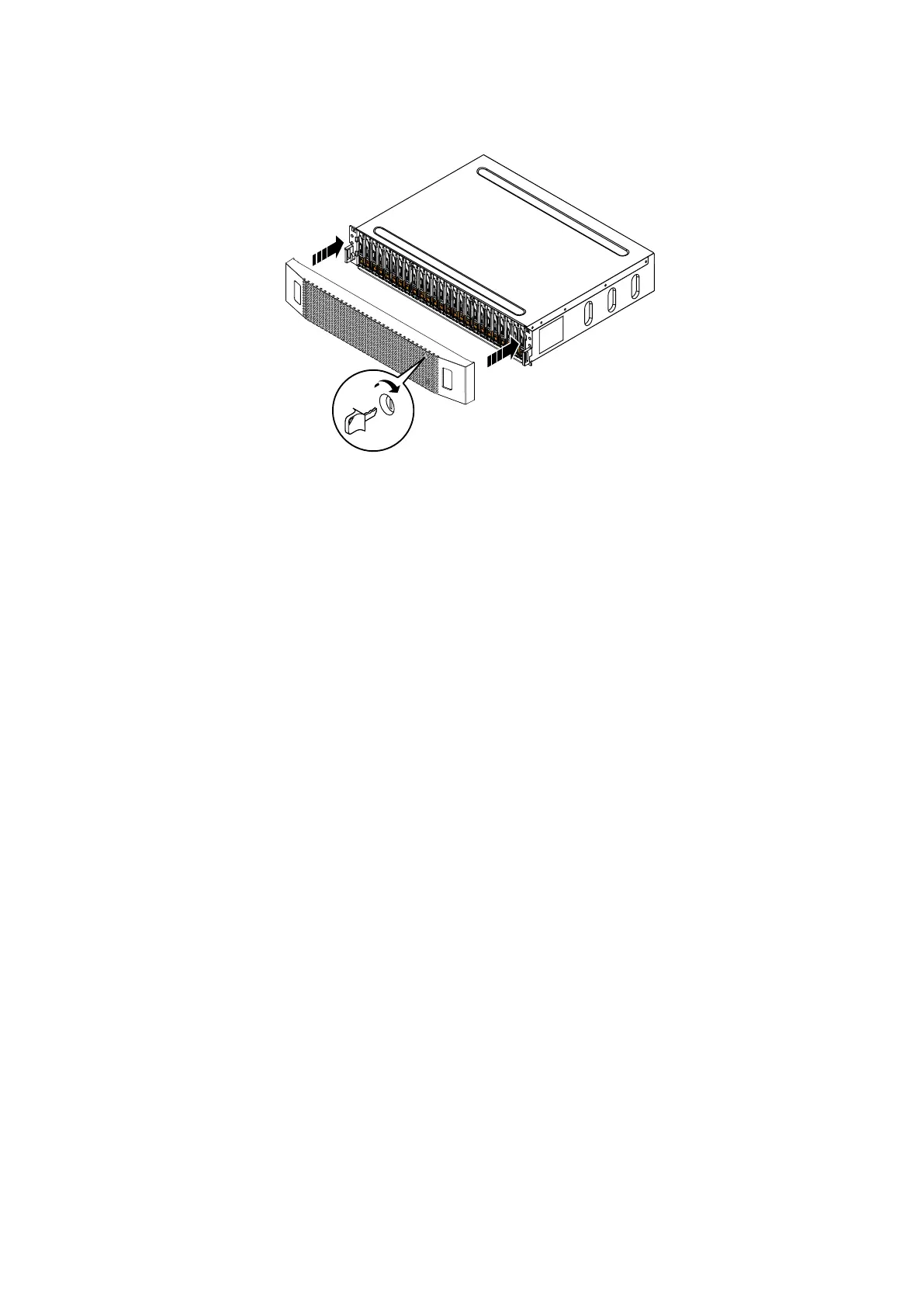2. Gently push the bezel into place on the cabinet until it latches.
3. If the bezel has a key lock, lock the bezel with the provided key.
Figure 124. Installing the bezel
Verify the operation of a replacement drive
Steps
1. From PowerStore Manager, select Hardware.
2. Select the enclosure where you replaced the faulted drive.
3. From the Hardware card, select the drive.
The status of the replacement drive should read Healthy. If the status is still Faulted, wait a few minutes and refresh PowerStore
Manager. If the status does not change, ensure that the drive is correctly seated, or contact your service provider.
4. Click Stop Blink LED.
Replace a link control card in a 25-drive expansion
enclosure
Take the following actions to remove a faulted link control card (LCC) from a 25-drive expansion enclosure and install a replacement LCC.
Identify a faulted part from PowerStore Manager
Before you replace a part, ensure that you have identified its location within the system. Using PowerStore Manager, you can identify and
locate a faulted part.
Steps
1. From PowerStore Manager, select Hardware.
2. Select the appliance that contains the faulted part.
3. From the Hardware card, select the view of the system where the faulted part is located.
Faulted parts appear in red in the image of the system, and report a status of Faulted in the State field.
Expansion enclosure service procedures
87