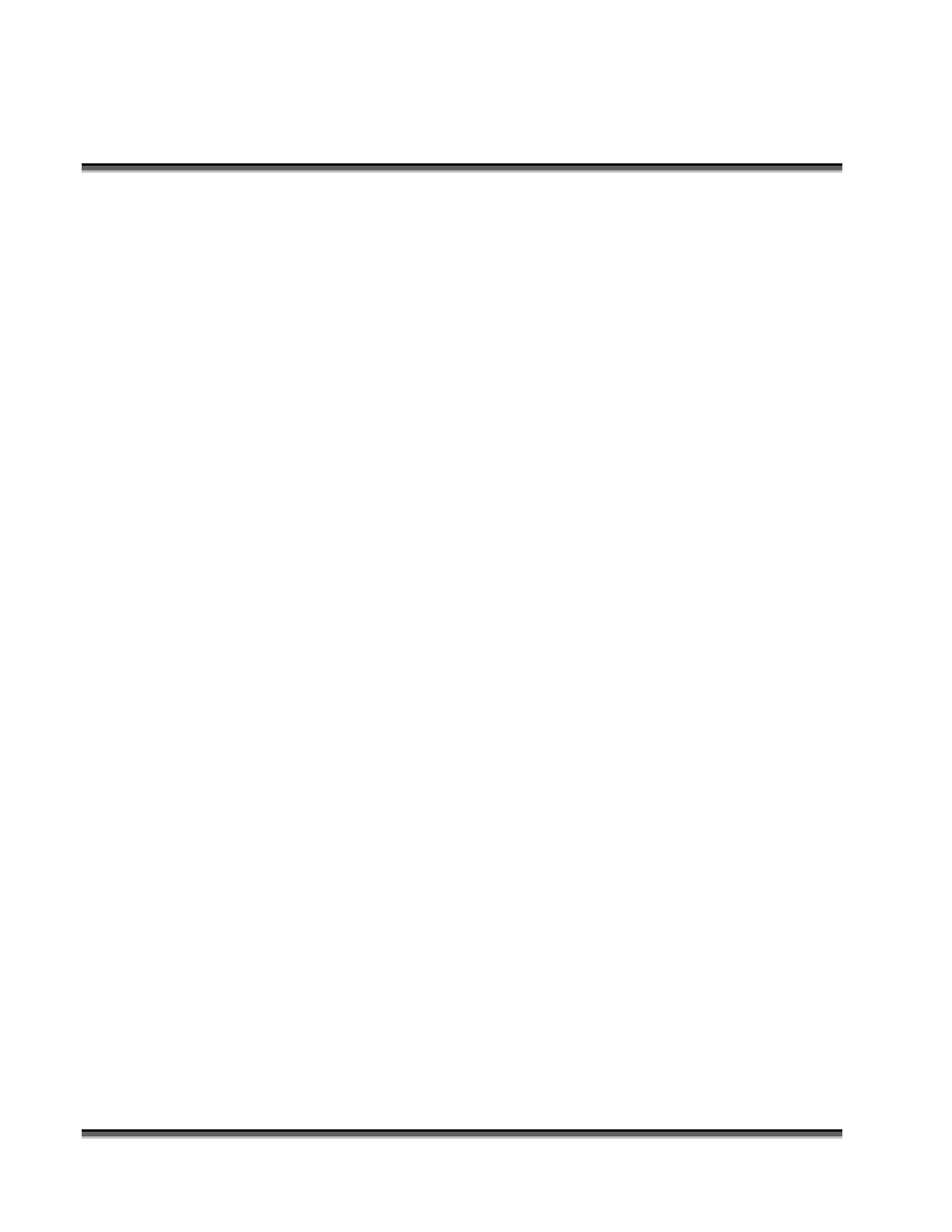Section 6: Using Your Legend System Quick
Setup
52
Piece and Page Size
Many users like to create their artwork on a page size in Corel that matches the
size of the piece that is to be lasered. Compensating for beveled edges or placing
an image in an exact location is easy when there is a one-for-one relationship
between the material and the page size of the artwork. If this method works for
you, remember that you must also set the Piece Size dimensions in the Print
Driver to match the page size you have set in your graphics software.
On the other hand, many users do not want to change the Piece Size dimensions in
the print driver every time they print something new. They prefer to use a page
size that matches the table size (32 x20 (812 x 508 mm) for instance) and place
their artwork into the upper left corner of the page. Both methods are effective
and it is a matter of personal preference which method is used.
Place the material to be engraved on the engraving table in the upper left hand
corner, pressing the material firmly against the metal rulers along the top and left
edges.
Most material does not need to be held or clamped in place. Simply setting it on
the table and letting gravity hold it in place is enough. If you are using a material
that is likely to move during operation you can hold it in place with a variety of
materials such as masking tape, PlayDoh, magnets, etc. Creating jigs is also an
excellent method of holding materials that are high volume, or high value.
Engraving or cutting a jig to match an unusual shape is very easy to do.