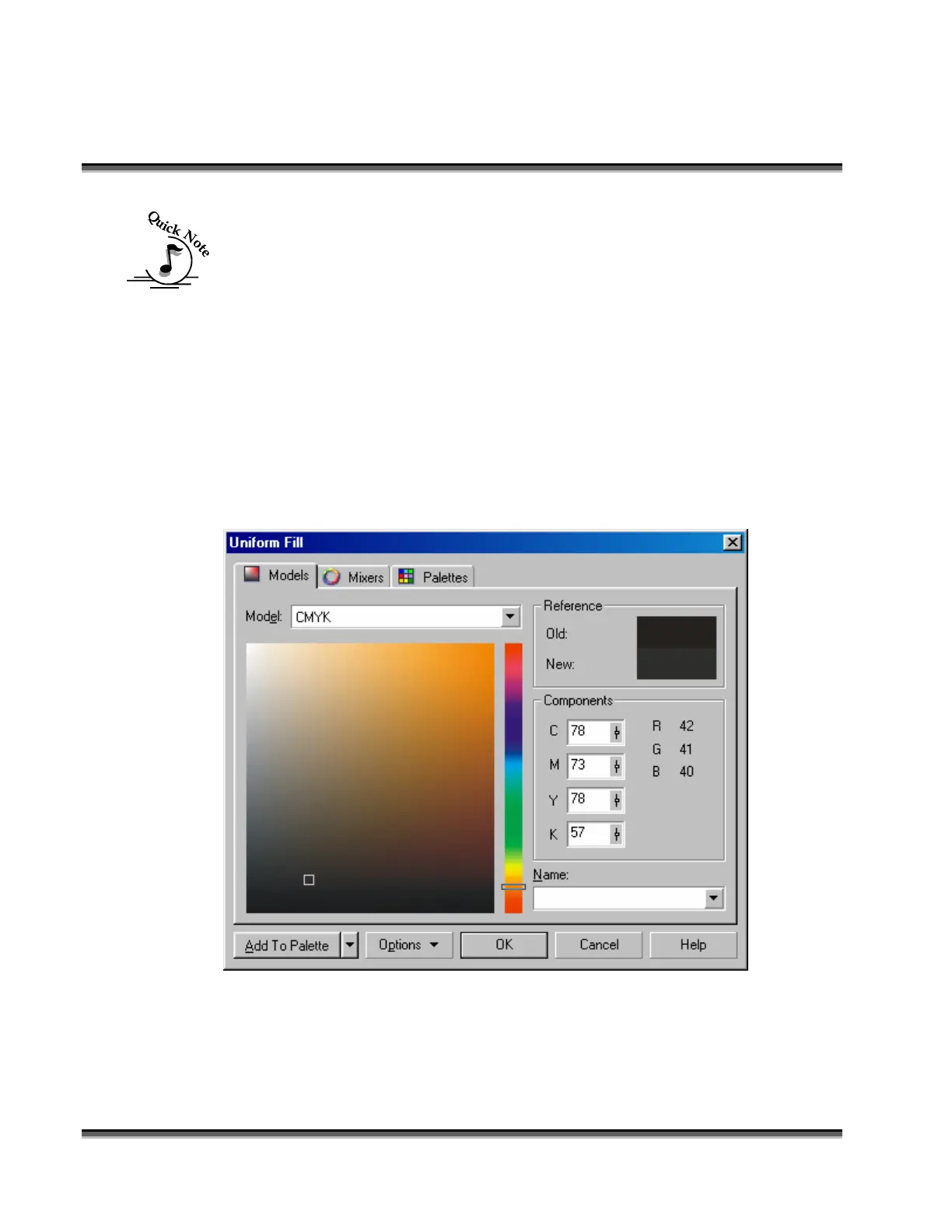Section 7: Using the Epilog Legend Print
Driver
67
An Important Note about Colors: Your drawing program may use a CMYK
palette to define colors. The Epilog Color Map driver will automatically convert
the six primary colors – Red, Green, Blue, Cyan, Magenta and Yellow from
CMYK to RGB values. If you want to use a CMYK color other than the six
primary colors, you will need to determine what the equivalent RGB color value
is and convert that color manually. To determine an RGB equivalent in
CorelDraw, select your CMYK object and then click on the Fill Tool (the little
paint can icon towards the bottom of your tool icons). When the fly out comes
up, click on the first icon, which is the Uniform Fill Icon. The following
window appears displaying four numbers designating the CMYK value
(78,73,78,57) and three numbers designating the equivalent RGB value (42, 41,
40). Use the RGB numbers (42,41,40) in the Epilog print driver. For
simplicity, keep in mind that it is highly unlikely that you will ever need any
colors other than the six primary colors.
Settings
Set the speed and power values for the color you have created. Adjust the sliders
to the values that you want and click on the ADD button. You should see the
color you entered with the speed and power show up in the list of colors on the