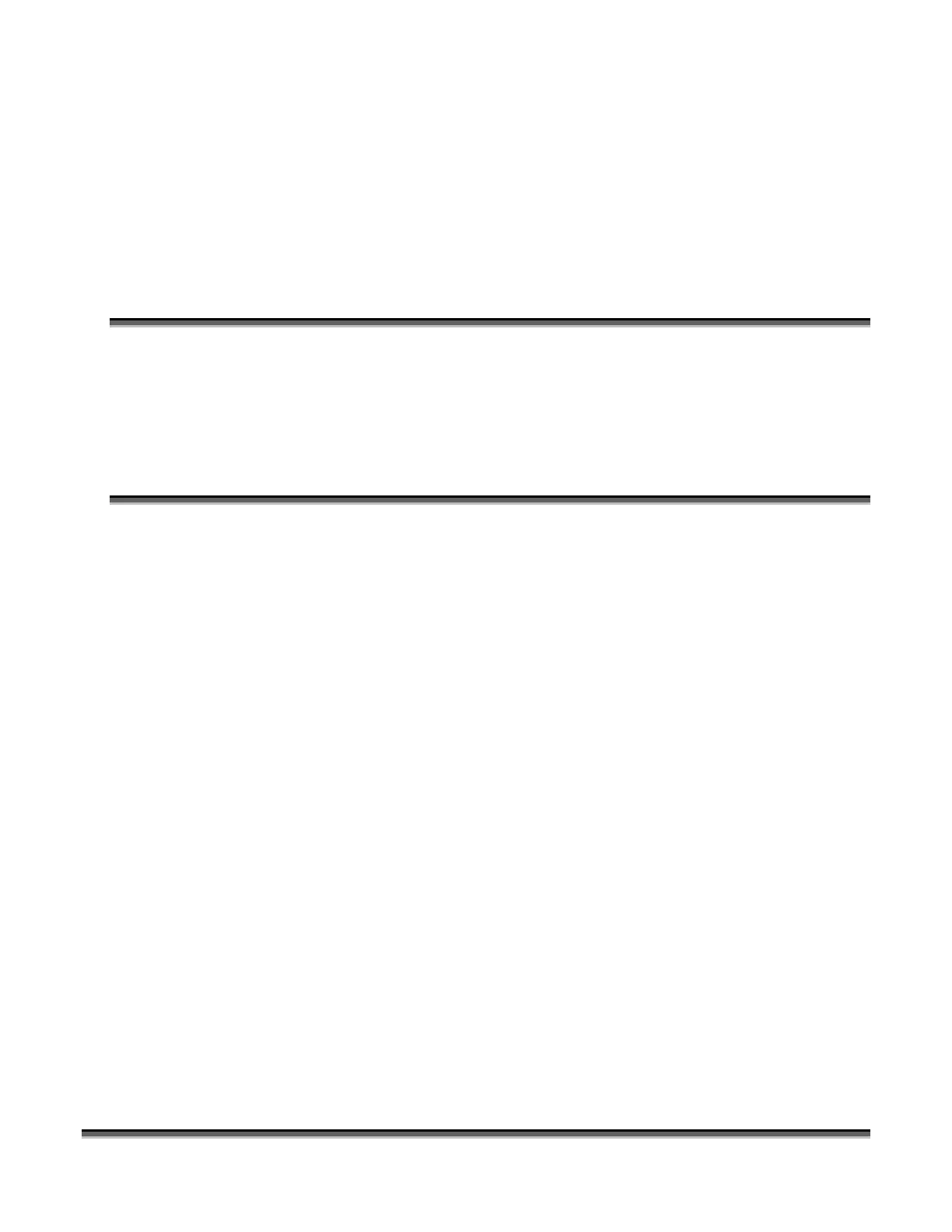211
Appendix C
Printing From AutoCAD
In This Section
¾ Printing from AutoCAD
¾ Printing from AutoCAD 14 with Windows XP or 2000
¾ Printing from AutoCAD Versions 2000 and later from Windows XP/2000
The following include instructions on Printing from AutoCAD Software.
AutoCAD is a very powerful software tool that is often used in conjunction with the
laser for cutting applications. Like any tool, understanding how it works and its
limitations are helpful in getting the most out of it. Below are general instructions for
printing to the Epilog Legend EX/TT series of laser systems using AutoCAD 14,
2000, and 2000i. Versions of AutoCAD that are more recent than 2000i will also
work if you follow the same general set of guidelines below. AutoCAD 13 and below
are not compatible and you need a fair amount of patience if you are going to use
AutoCAD 2000.
Printing/Plotting
Sending jobs from AutoCAD to the Legend is heavily dependent on the print settings
in the AutoCAD print window. Since there are so many different settings that
AutoCAD requires, it is important that you double-check all of the settings that are
critical to success. Previewing your image before sending it to the laser is very
helpful in preventing print problems.
AutoCAD is capable of producing extremely complicated drawings with many layers,
colors, etc. Since there is no limit to the level of complexity that an AutoCAD
drawing can achieve, users should keep in mind that the Legend laser provides a
maximum table size of 32 x 20 inches and that the laser is a 2D cutting machine that
usually cuts a single piece of material in any given job. While the Legend is capable
of handling complex drawings, users may find that eliminating extraneous detail
before “Printing” may make their Legend equipment more productive.