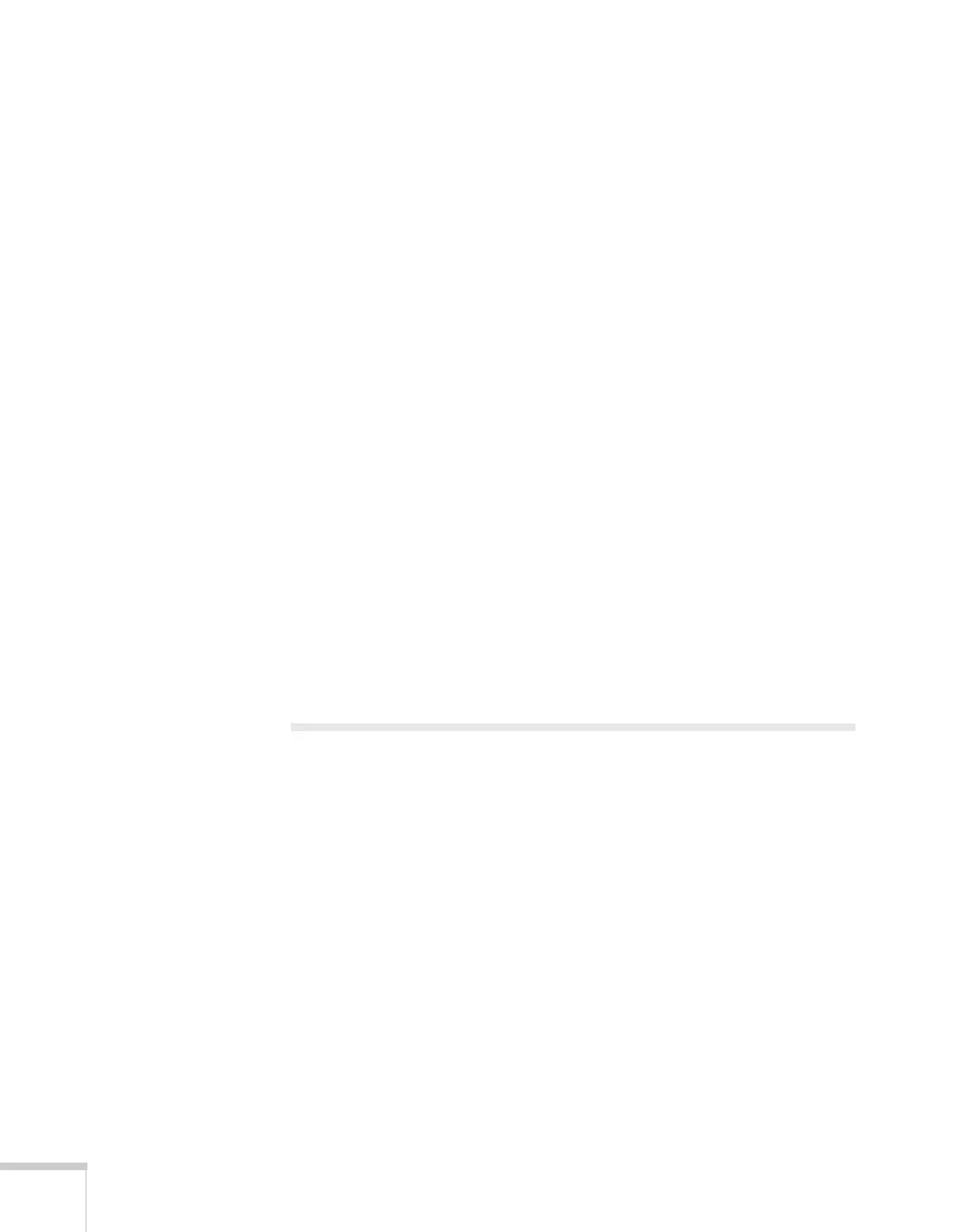148 Solving Problems
There is no sound, or the sound is not loud enough.
■ Use the Volume buttons to adjust the volume (see page 76), or
adjust the
Volume setting in the Settings menu.
■ Make sure you are using a “no resistance” audio cable.
■ Make sure A/V Mute is not enabled. (Press the A/V Mute button
to disable it.)
■ If your presentation includes computer audio, make sure the
volume control on your computer is not turned all the way down
or muted. In Windows, you may be able to check this by clicking
the volume control in your Windows system tray (lower right
corner of the screen). On a Mac, you may be able to adjust the
volume from your menu bar (top right corner of the screen) or via
the volume control function keys.
■ If you’re using a DVD player or other video source, make sure the
cables are connected correctly, as described on page 31.
■ If you are using a microphone connected to the projector’s Mic
port, make sure the cable is connected securely and the
Mic Input
Volume
on the Settings menu is adjusted correctly. See page 89
for more information.
Solving Problems With the Interactive
Pen
You see the message “Hardware device not found” when you
try to use the Easy Interactive Driver.
■ Make sure the USB cable is securely connected to the projector
and computer. Try disconnecting and reconnecting the cable to
your computer.
■ If you’re using a laptop computer, make sure the battery has
enough power.