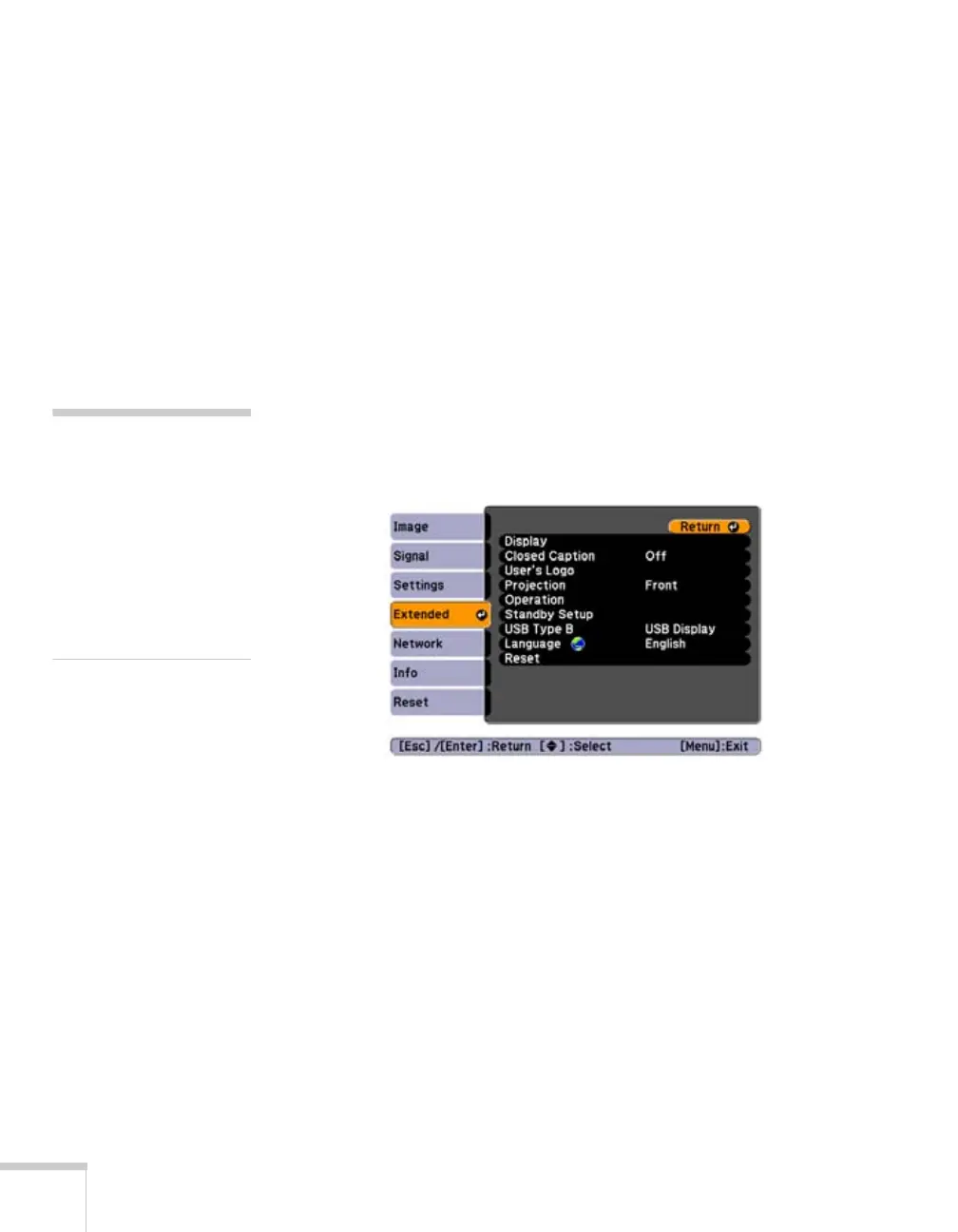96 Using the Projector Menus
Creating Your Own Startup Screen
You can transfer any image from your computer or video source to the
projector and then use it as your startup screen. You can also use it as
the screen displayed when the projector is not receiving a signal or
when you press the
A/V Mute button. The image can be a company
logo, slogan, photograph, or any other image you want to use.
Capturing the Image
Start by displaying the image you want to use from either a computer
or video source, such as a DVD player or digital camera. Then follow
these steps to capture the image and transfer it to the projector:
1. Press the
Menu button on the remote control, highlight the
Extended menu, and press Enter.
2. Highlight
User’s Logo and press Enter.
3. When you see a message asking
Choose this image as the
User’s Logo?
, select Yes and press Enter. A selection box
displays over the image.
4. Use the arrow buttons to select the area of the image you want to
use. Then press
Enter.
5. When you see the message
Select this image?, highlight Yes
and press
Enter.
6. Use the arrow buttons to select a zoom factor (display size) and
press
Enter.
note
When you choose an image
or the user’s logo, it erases
any previously used image.
You can save an image up to
300 × 400 pixels in size.
Once you have saved a new
user’s logo, you cannot
return to the factory default
logo.