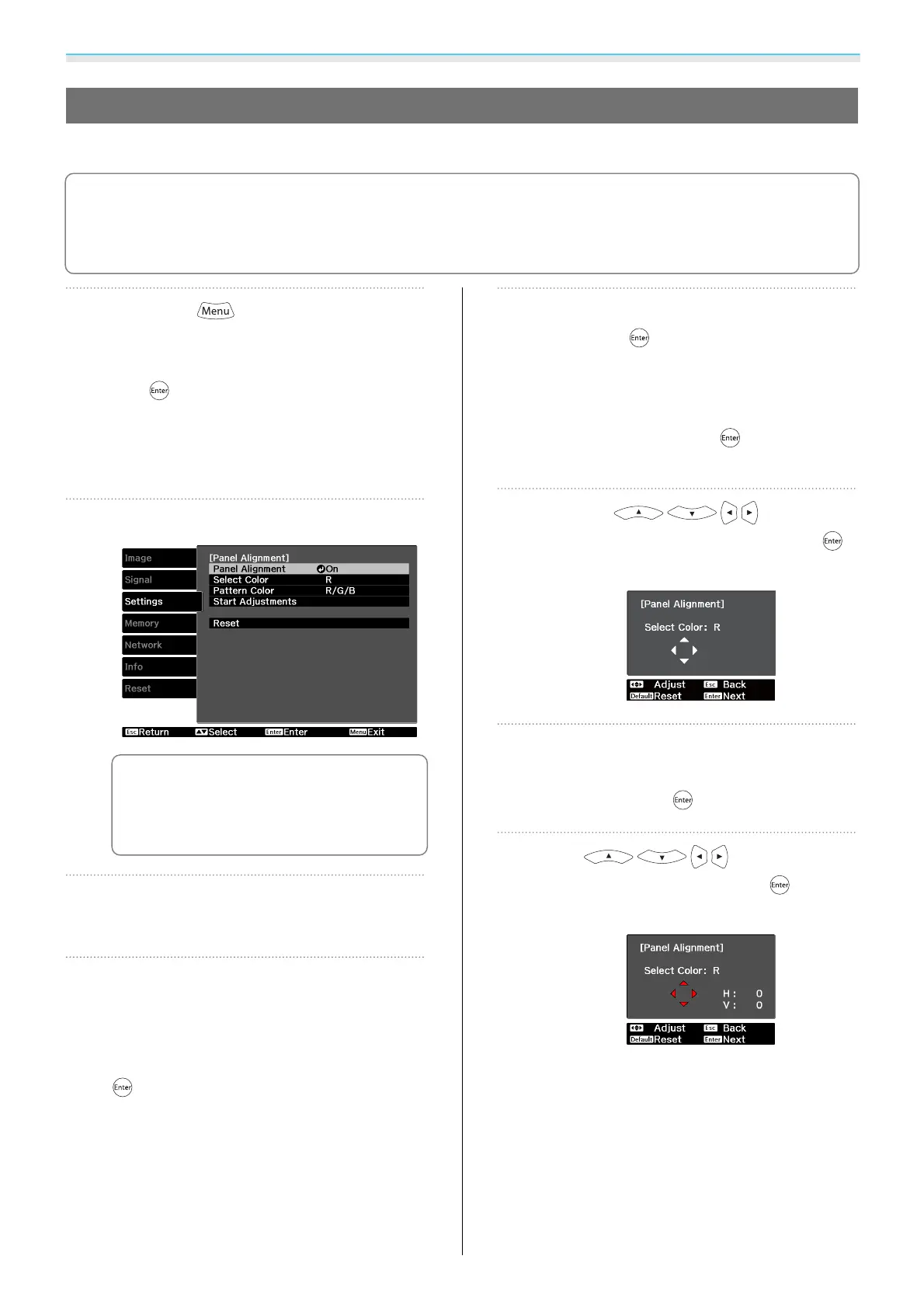Setting Image Quality
56
Panel Alignment
Adjusts the pixel color shift of the LCD display.
c
•
When projecting using lens shift to adjust the position of the image, once you have adjusted to a
suitable position, perform panel alignment.
s p.33
•
Panel alignment cannot be performed correctly when projecting using extreme keystone correction.
Install the projector in a position that does not require keystone correction.
a
Press the button, select
Settings - Panel Alignment from the
Configuration menu, and then press
the
button to confirm the
selection.
The Panel Alignment adjustment screen is
displayed.
b
Set Panel Alignment to On.
c
When set to On, the adjusted
value is enabled. When set to Off,
the corrected value returns to the
default value.
c
In Select Color, select the color you
want to adjust.
d
Select the grid color displayed when
making adjustments from Pattern
Color.
Select Pattern Color, and then press the
button.
e
Select Start Adjustments, and then
press the
button to confirm the
selection.
First, adjust the whole LCD display. When a
message appears prompting you to start
adjustments, press the
button to start
them.
f
Use the buttons for
adjustments, and then press the
button.
g
To make more detailed adjustments,
select Adjust the four corners, and
then press the
button to confirm.
h
Use buttons to
adjust, and then press the
button
to move to the next adjustment point.