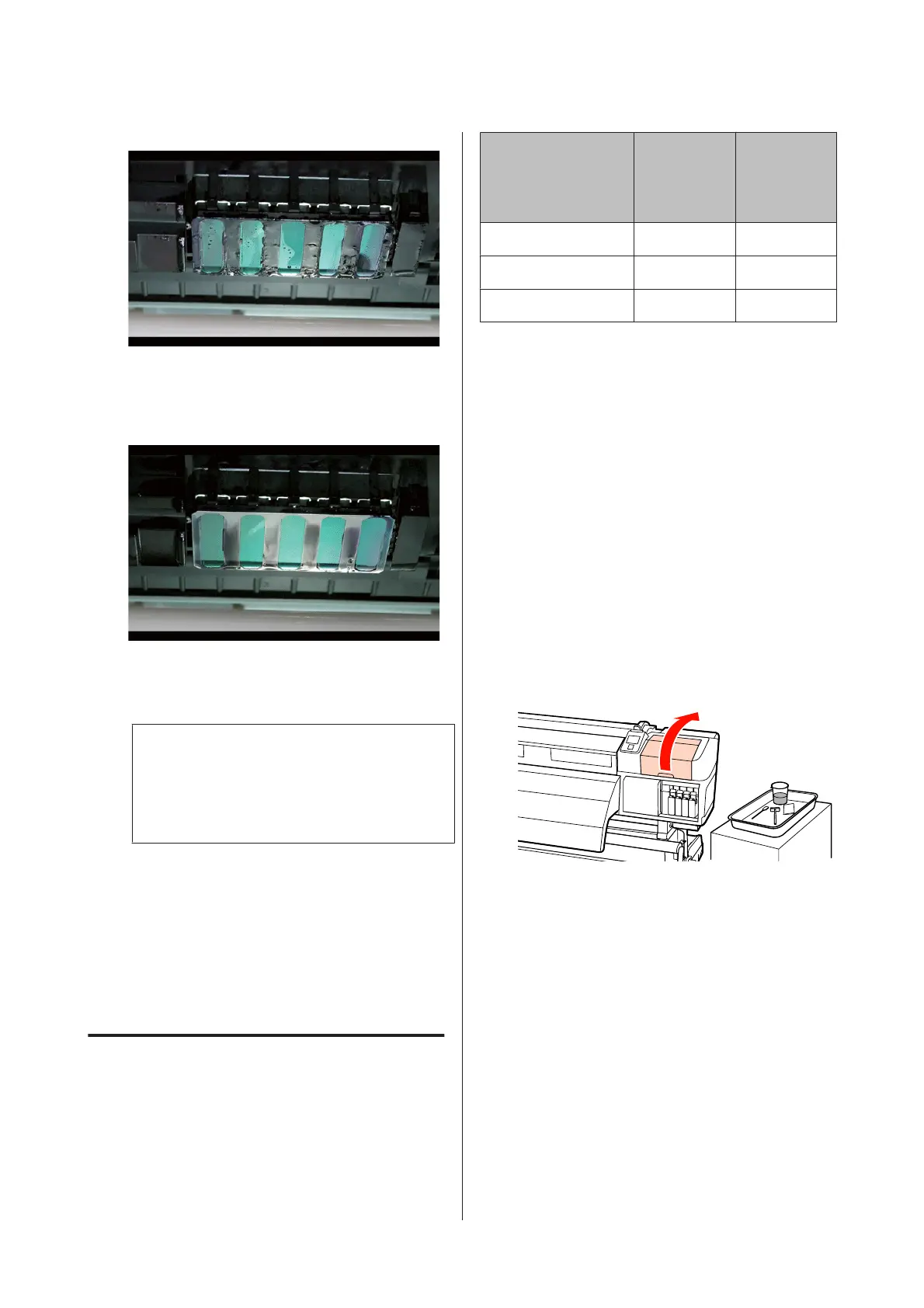Before cleaning
After cleaning
The following shows that dried and adhered ink,
lint, and dust are cleanly removed.
If any ink, lint, or dust remain, repeat steps 6 and
7.
c
Important:
If stains are wiped off while the surface of the
print head remains dried, the print head may
be damaged. If the surface is dried, return to
Step 5 to apply ink cleaner.
H
Wipe stains off the cleaning wiper, and store it in
a location away from direct sunlight.
I
Close the left maintenance cover.
Next, clean around the caps.
Cleaning Around the Caps (Daily)
Make sure you clean the wipers (rubber part) first.
The following chart shows the number of cleaning areas
by printer model.
SC-S70600
series
SC-S50600
series
SC-S30600
series
Wiper
21
Caps
10 4
Wiper cleaner
21
Before starting this procedure, be sure to read the
following:
U “Precautions regarding maintenance” on
page 102
Cleaning a wiper (rubber part) (daily)
Instead of following this procedure, clean the entire
wiper and attachment point once every two weeks.
U “Cleaning the Entire Wiper and Attachment Point
(Once Every Two Weeks)” on page 111
A
Open the right maintenance cover.
B
Dampen the cleaning stick with ink cleaner.
U “Using Ink Cleaner” on page 103
EPSON SC-S70600 series/SC-S50600 series/SC-S30600 series User's Guide
Maintenance
106