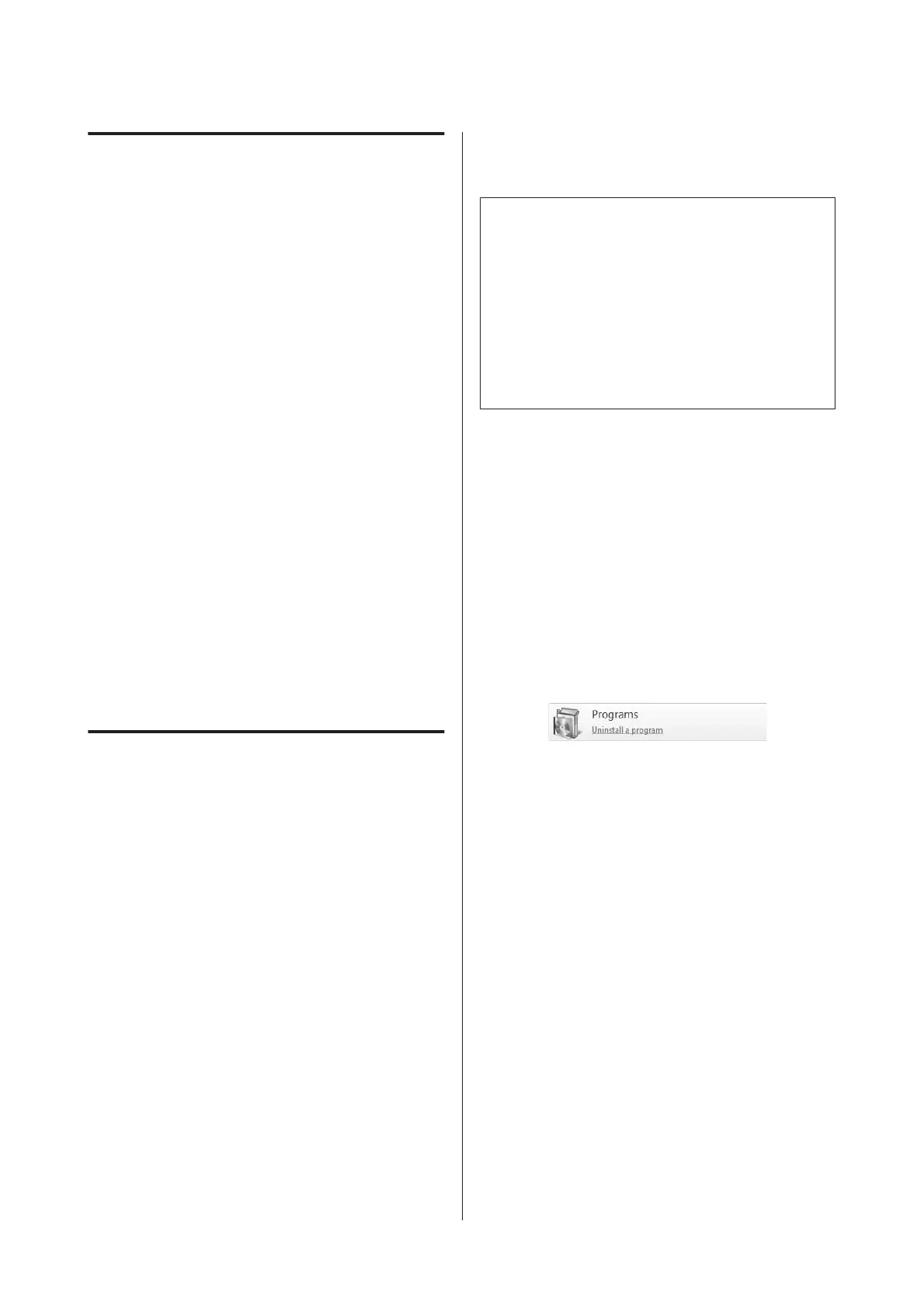Starting EPSON LFP Remote
Panel 2
Launch EPSON LFP Remote Panel 2 after confirming
that the printer displays Ready.
Windows
A
The application can be launched using either of
the following two methods.
❏ Double-click the EPSON LFP Remote Panel 2 icon
on the desktop. The EPSON LFP Remote Panel 2
icon is created when this application is installed.
❏ Click Start > All Programs (or Programs) > EPSON
LFP Remote Panel 2 > EPSON LFP Remote
Panel 2.
B
Click the desired item in the main window of
EPSON LFP Remote Panel 2.
For details, see the EPSON LFP Remote Panel 2 help.
Mac OS X
Double-click Applications > Epson Software >
EPSON LFP Remote Panel 2 > EPSON LFP Remote
Panel 2 to open the EPSON LFP Remote Panel 2 main
window.
Exiting EPSON LFP Remote Panel
2
Click Finish in the EPSON LFP Remote Panel 2 main
window.
Uninstalling Software
c
Important:
❏ Log in to a "Computer administrator" account
(an account with Administrators group
privileges).
❏ Enter the administrator password when
prompted and then proceed with the
remainder of the operation.
❏ Exit any other applications that may be
running.
Windows
This section describes how to uninstall EPSON LFP
Remote Panel 2 and the Epson communications driver
using them as an example.
A
Turn off the printer, and unplug the interface
cable.
B
Go to the Control Panel and click Uninstall a
program from the Programs category.
In Windows XP, go to the Control Panel and
click Add or Remove Programs.
C
Select the software you want to remove and then
click Uninstall/Change (or Change/Remove).
Selecting the following deletes the Epson
communications drivers.
❏ EPSON SC-S70600 Series Comm Driver Printer
Uninstall
❏ EPSON SC-S50600 Series Comm Driver Printer
Uninstall
❏ EPSON SC-S30600 Series Comm Driver Printer
Uninstall
To uninstall EPSON LFP Remote Panel 2, select
EPSON LFP Remote Panel 2.
D
Select the target printer icon, and then click OK.
EPSON SC-S70600 series/SC-S50600 series/SC-S30600 series User's Guide
Introduction
31