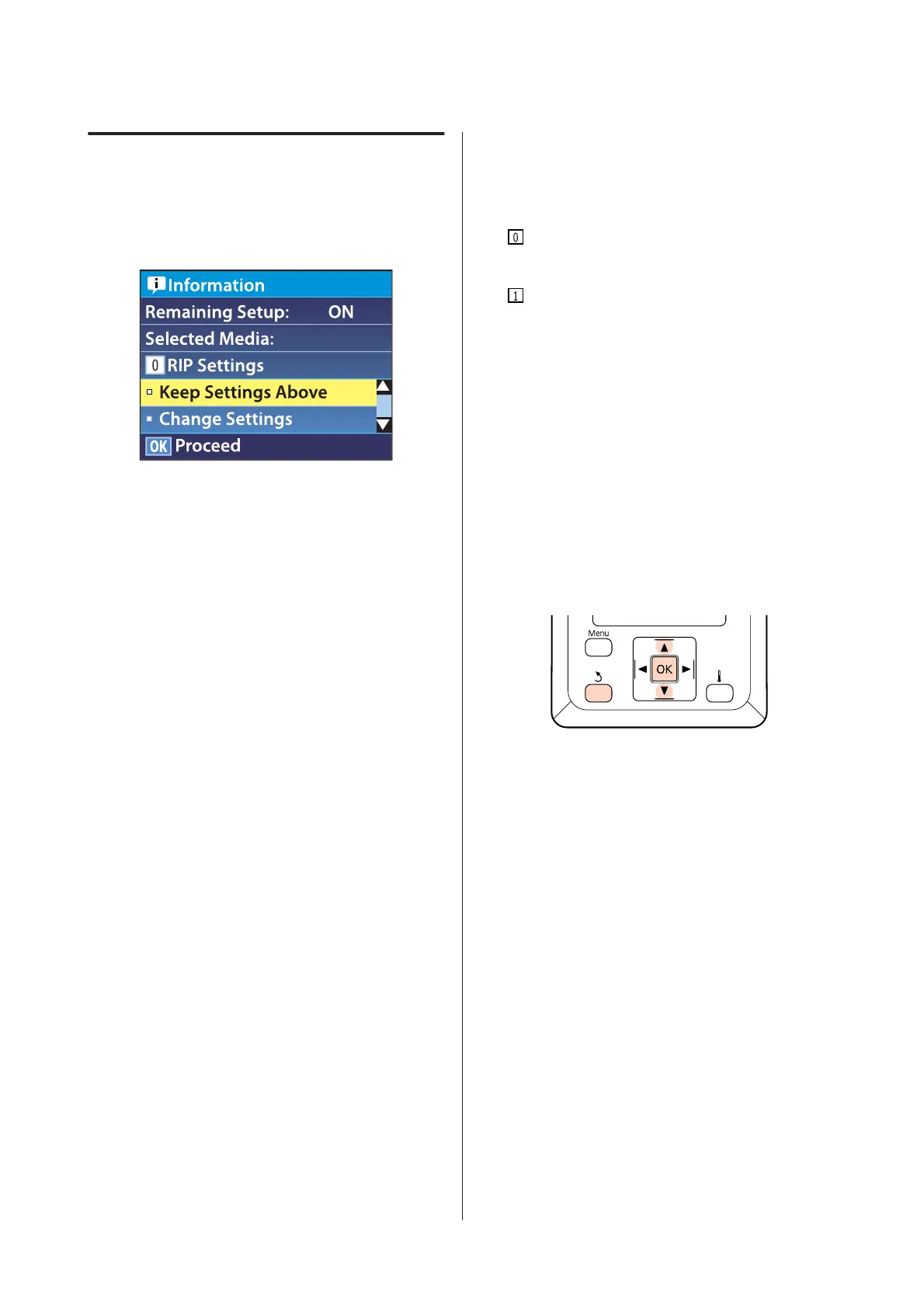Viewing and Changing Media
Settings
The control panel displays the following information
once the media is loaded.
This display can be used to view or change the following
two options:
❏ Remaining Setup
On: The printer displays the amount of media
remaining.
Off: The printer does not display the amount of
media remaining.
When Remaining Setup is On, the printer will
calculate the approximate amount of media
remaining based on the length of the roll and the
amount used for printing and display this
information in the control panel. The display gives
a rough idea of the amount of media available
before printing, making it easier to know when
media requires replacement.
In addition, a warning will be displayed when the
amount of media remaining reaches a specified
level.
❏ Selected Media
Displays the parameters on which media settings
are based as shown below.
RIP Settings: Media settings are based on those
in the RIP.
XXXXXXXXXXXXXXXXXX: Media settings
are based on those stored in the printer in media
settings bank No. 1.
Media settings banks can store a variety of settings
for different media based on the options selected in
the Heater Temperature, Media Suction, Head
Alignment, and other menus. Up to
30 combinations of settings can be stored by
assigning them to banks No. 1 to 30.
Media Settings U “Setting (normal)” on
page 84
Buttons that are used in the following settings
A
Select an option.
To print at current settings:
Use the d/u buttons to select Keep Settings
Above and press the Z button.
Proceed to Step 6.
To change settings:
Use the d/u buttons to select Change Settings
and press the Z button.
B
Select the items you want to change and press the
Z button.
C
Select the desired option and press the Z
button.
D
Press the y button to display the dialog shown in
Step 2 and then press the y button again.
EPSON SC-S70600 series/SC-S50600 series/SC-S30600 series User's Guide
Basic Operations
63