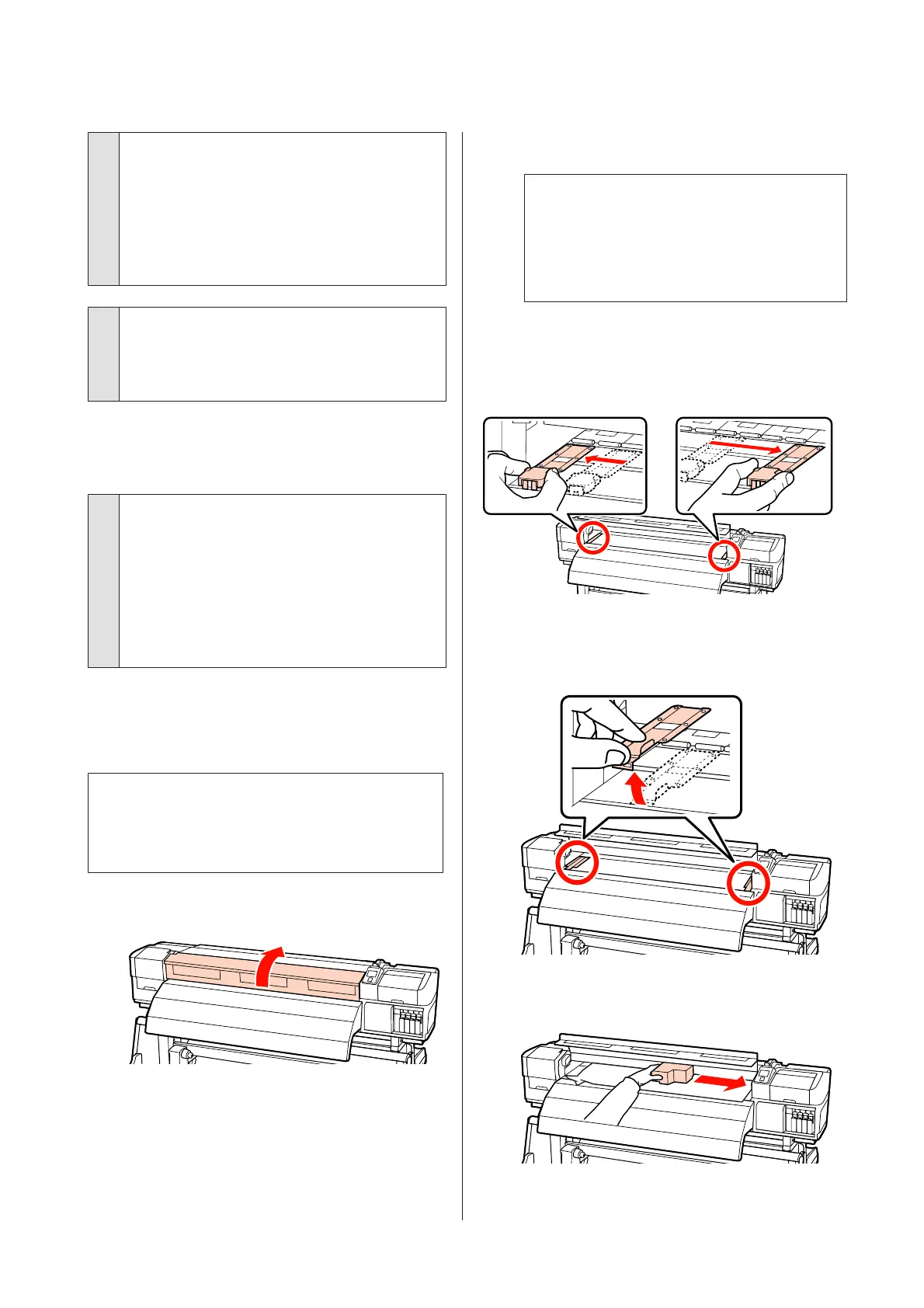o
Is the media too thick or too thin?
❏ Check the media specifications to determine
whether it can be used in the printer.
U “Supported Media” on page 176
❏ For information on how to configure print
settings using the software RIP, contact the RIP
manufacturer.
o
Is Media Suction set too high?
Reduce Media Suction (force to suction media to the
media route).
U “Customize Settings” on page 145
Printing does not stop when the roll
ends.
o
Is the item for having the printer detect the
end of the media set to Off?
If Advanced Settings - Tension Measurement in
media settings or Media End Check in the Printer
Setup menu is set to Off, the end of the media cannot
be detected.
U “Customize Settings” on page 145
U “The Printer Setup Menu” on page 149
Removing Jammed Media.
Follow the steps below to remove jammed media.
!
Caution:
Be careful not to trap your hands or fingers when
opening or closing the front cover. Failure to
observe this precaution could result in injury.
A
Open the front cover.
B
Turn off the printer.
If a message is displayed and the printer will not
turn off, unplug both power cables.
C
Move the media holding plates out of the way.
c
Important:
Cease use of the printer if the media holding
plates are deformed. Continued use could
damage the pressure rollers or print head.
Contact your dealer or Epson Support.
Sliding media holding plates
Move the media holding plates to the right and
left sides of the platen. Hold both tabs on the
media holding plates to move them.
Insertable media holding plates
Remove the media holding plates from both
edges of the media.
D
If the print head is over the media, move it away
from the jam.
EPSON SC-S70600 series/SC-S50600 series/SC-S30600 series User's Guide
Problem Solver
168