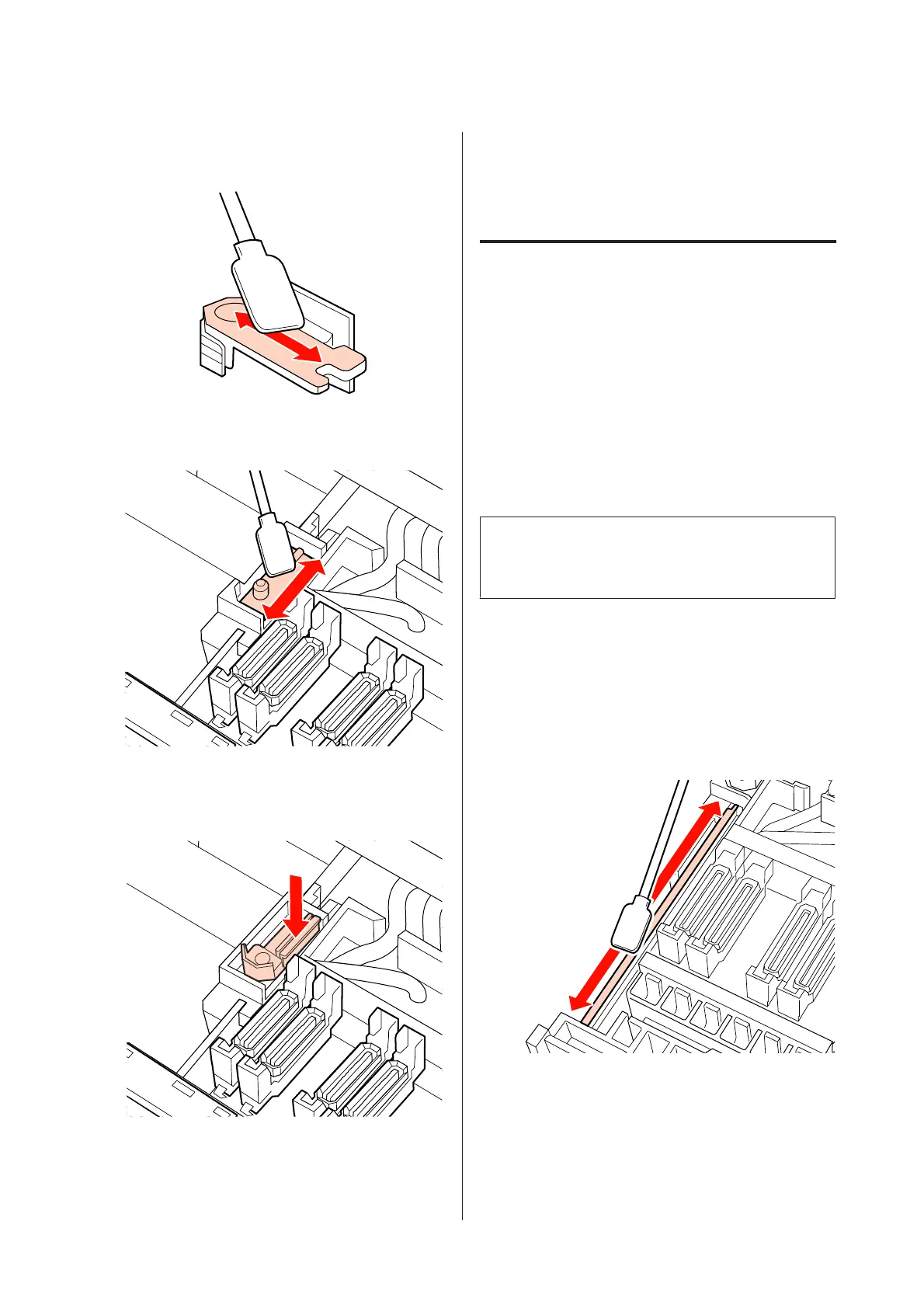F
Wipe off any ink that has hardened at the bottom
of the wiper with the cleaning stick.
G
Wipe off any ink that has hardened at the wiper
attachment point with the cleaning stick.
H
When you have finished cleaning, place the
wiper on the attachment point and press down
until you hear a click.
In the SC-S70600 series and SC-S50600 series,
return to Step 3 to clean another wiper in the
same way.
Next, proceed to the cap cleaning procedure.
U “Cleaning caps (daily)” on page 107
Cleaning the Wiper Rail (Once
Every Two Weeks)
Perform this after cleaning the wiper cleaner in step 4.
U “Cleaning the wiper cleaner (daily)” on page 109
If ink adheres to the wiper rail, it may stop the wipers
from moving which prevents ink from being wiped
from the print head nozzles. As a result, nozzle clogs
cannot be cleared even after repeated head cleaning.
c
Important:
If this is cleaned more than once every two weeks, it
could cause a malfunction.
A
Dampen the cleaning stick with ink cleaner.
U “Using Ink Cleaner” on page 103
B
Wipe off any ink that has become attached to the
top, right, and left sides of the wiper rail.
Top side
EPSON SC-S70600 series/SC-S50600 series/SC-S30600 series User's Guide
Maintenance
112