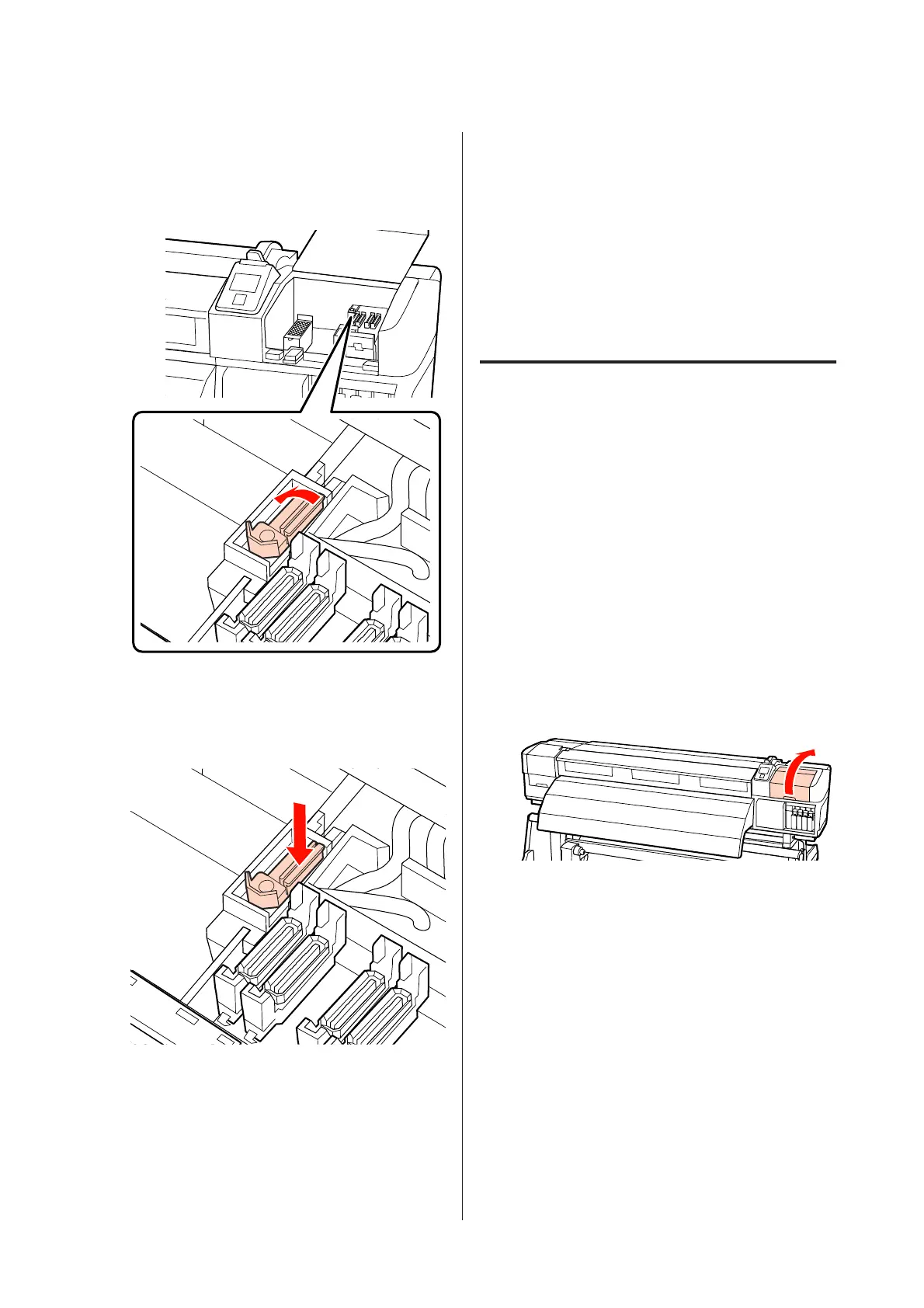E
Remove the wiper.
Holding the wiper by the attachment point, tilt it
left and lift it out.
F
Insert new wiper.
Place on the attachment point and press down
until you hear a click.
In the SC-S70600 series or SC-S50600 series,
return to Step 2 to also replace another wiper.
G
Close the maintenance cover, and then close the
setup menu.
If the Z button is pressed once, the wiper moves
to the inner side. If the Z button is pressed
again, the print head returns to its normal
position and the menu closes.
Disposal of used wipers and wiper cleanersU
“Disposal” on page 126
Replacing the Flushing Pad
Follow the procedure below to replace the parts.
Before starting this procedure, be sure to read the
following:
U “Precautions regarding maintenance” on
page 102
A
Position the print head for maintenance
purposes.
U “Moving the Print Head” on page 102
B
After the print head moves to the left end of the
printer, open the right maintenance cover.
C
Remove the flushing pad.
Grasp the tab as shown below and lift the pad out
of the printer.
EPSON SC-S70600 series/SC-S50600 series/SC-S30600 series User's Guide
Maintenance
122