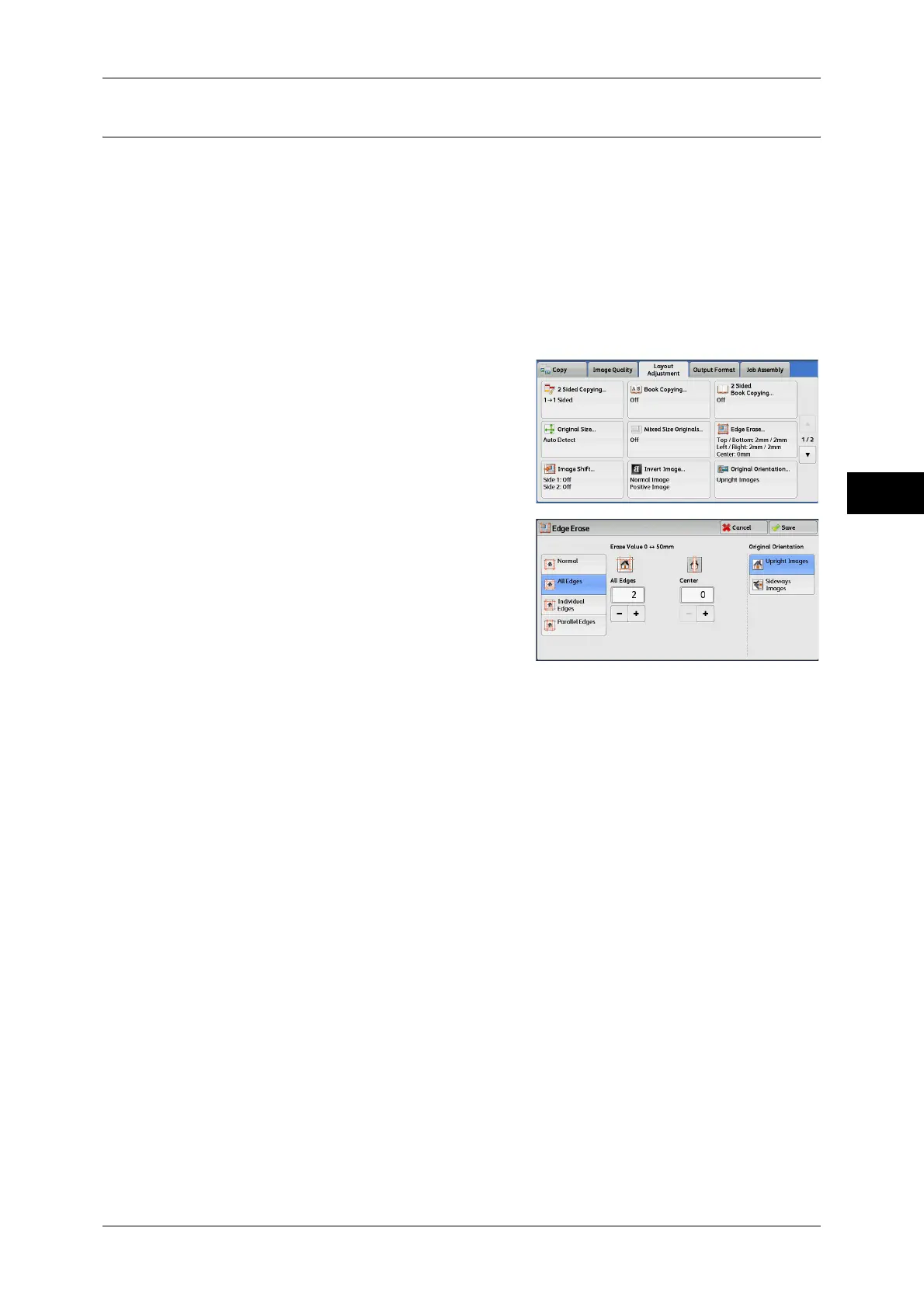Layout Adjustment
107
Copy
3
Edge Erase (Erasing Edges and Margin Shadows of the Document)
When you copy a document with the document cover open or when you copy a book,
the edges and center margin of the document may be printed as black shadows. The
Edge Erase feature allows you to erase such shadows.
Note • For 2-sided originals, the same edge erase amounts are set for the front and back sides.
• If you set [Reduce/Enlarge], the edge erase amounts will be reduced or enlarged in
proportion to the ratio you specified.
• The binding shift specified in [Booklet Creation] will not affect the edge erase amounts.
Even when the edge erase amount is set to 0 mm, full page copying cannot be made. For information on
the areas that can actually be printed, refer to "15 Appendix" > "Printable Area" in the Administrator
Guide.
1 Select [Edge Erase].
2 Select any option.
Normal
The edge width to erase is set to 2 mm for the top and bottom, and left and right edges.
All Edges
Erases the shadows of the four edges of a document, as well as the shadow in the
center of the document if it is a bound document or a booklet. You can specify values
for [All Edges] and [Center] individually.
Individual Edges
Erases the shadows of the top, bottom, left, and right edges of a document, as well as
the shadow in the center of the document if it is a bound document or a booklet. You
can specify values for [Top], [Bottom], [Left], [Right], and [Center] individually.
Parallel Edges
Erases the shadows of the top and bottom edges, and left and right edges of a
document, as well as the shadow in the center of the document if it is a bound
document or a booklet. You can specify values for [Top & Bottom], [Left & Right], and
[Center] individually.
Erase Value
Allows you to specify values to erase the edges of a document.
z
All Edges
Erases the shadows of the four edges of the document according to the orientation
of the loaded document. You can specify the edge width you want to erase in the
range from 0 to 50 mm in 1 mm increments.
