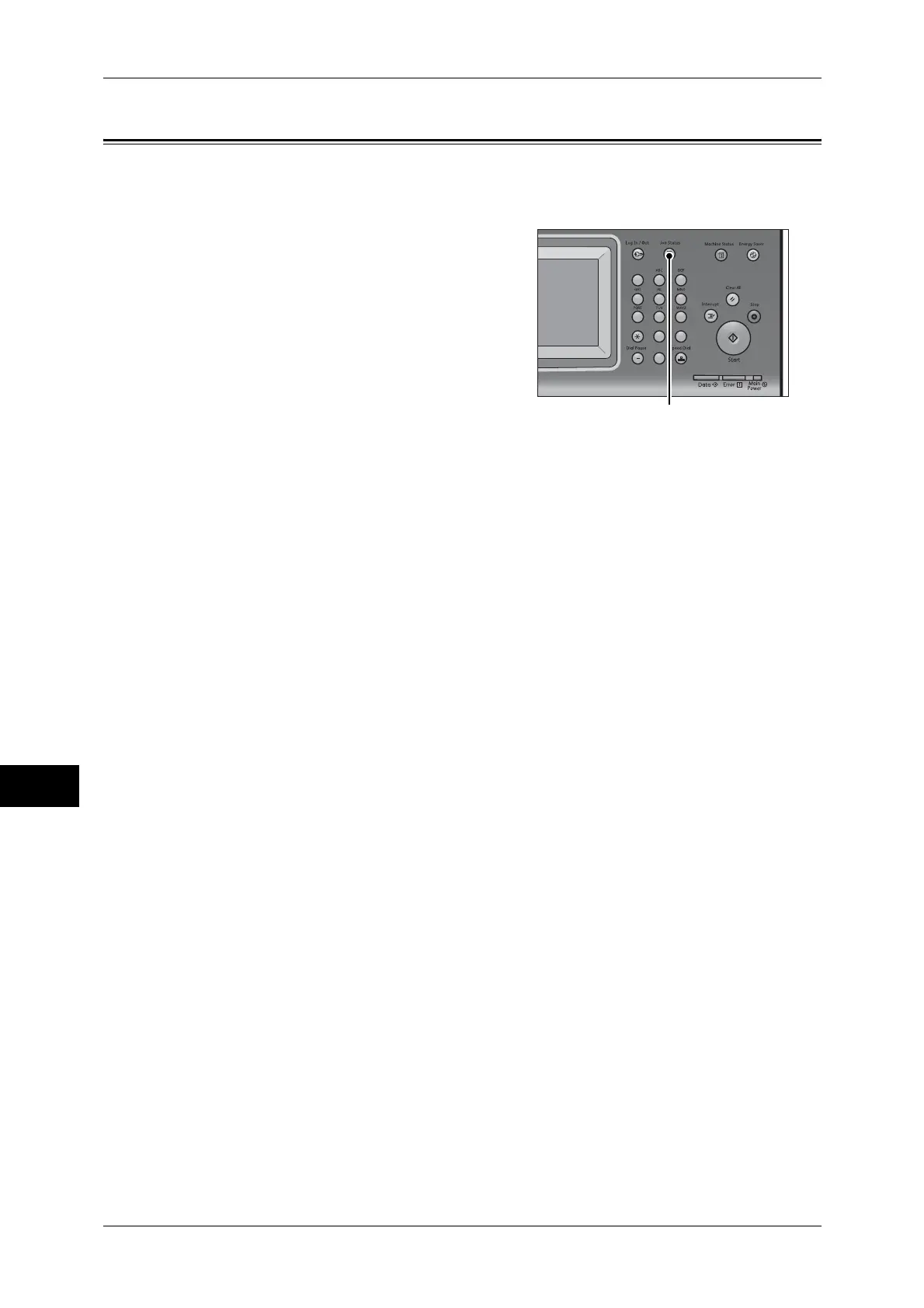10 Job Status
342
Job Status
10
Job Status Overview
The Job Status feature allows you to check current, pending, and completed jobs. You
can also cancel printing and print jobs that are waiting to be output or resumed.
1 Press the <Job Status> button.
You can operate the following on the [Job Status] screen.
Checking current/pending jobs
Lists current and pending jobs, and displays their details. Also allows you to cancel
current or pending jobs.
For more information, refer to "Checking Current/Pending Jobs" (P.343).
Checking completed jobs
Displays the status of completed jobs, and their details.
For more information, refer to "Checking Completed Jobs" (P.345).
Checking stored jobs
Prints or deletes jobs stored using the Charge Print, Secure Print, Private Charge Print,
Sample Set, and Delayed Print features.
For more information, refer to "Printing and Deleting Stored Jobs" (P.346).
Printing Pending Jobs
Prints jobs that are waiting to be output or resumed.
For more information, refer to "Printing Pending Jobs" (P.359).
123
456
789
0#
C
<Job Status> button
