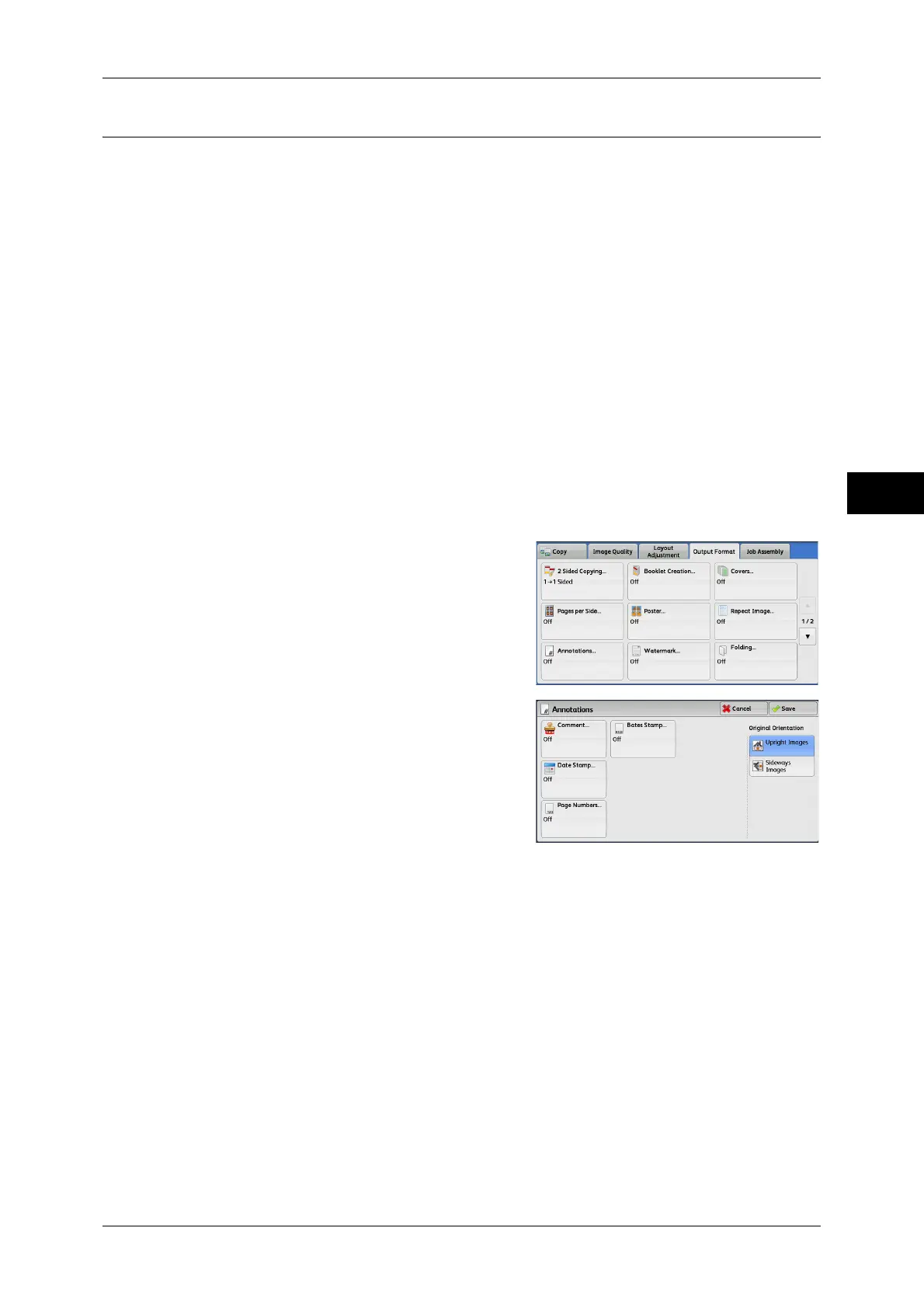Output Format
123
Copy
3
Annotations (Adding a Comment/a Date/Page Numbers to Copies)
This feature allows you to add a comment, date, and page numbers onto copies.
You can select a comment, date, and page numbers, and their print positions from
preset formats.
Important • When you select this feature, if the number of pages scanned by the machine exceeds the
maximum, the machine will not print the already-scanned data. In that case, follow the
instructions of the message displayed on the screen to cancel the job. The maximum
number of pages that the machine can scan is 999 pages per job.
Note • The setting in [Reduce/Enlarge] does not affect the annotation image and text sizes.
• If you specify a comment, date, and page numbers together, make sure that their print
positions do not overlap before making copies.
• When [Pages per Side] is set, an annotation is added to the combined image.
• When [Repeat Image] or [Booklet Creation] is set, an annotation is added to each copy
image.
• If a layout template is specified in [Apply Layout Template to Copy/Print Jobs] under [Force
Annotation] in the System Administration mode, the comment, date, and page number
specified here are overlapped with the text on the layout template when printed. For
information on [Force Annotation], refer to "5 Tools" > "Common Service Settings" > "Force
Annotation" in the Administrator Guide.
• This feature does not appear for some models. An optional component is required. For more
information, contact our Customer Support Center.
1 Select [Annotations].
2 Select any option.
Comment
Displays the [Comment] screen.
Refer to "[Comment] Screen" (P.124).
Date Stamp
Displays the [Date] screen.
Refer to "[Date] Screen" (P.125).
Page Numbers
Displays the [Page Numbers] screen.
Refer to "[Page Numbers] Screen" (P.125).
Bates Stamp
Displays the [Bates Stamp] screen.
Refer to "[Bates Stamp] Screen" (P.127).
