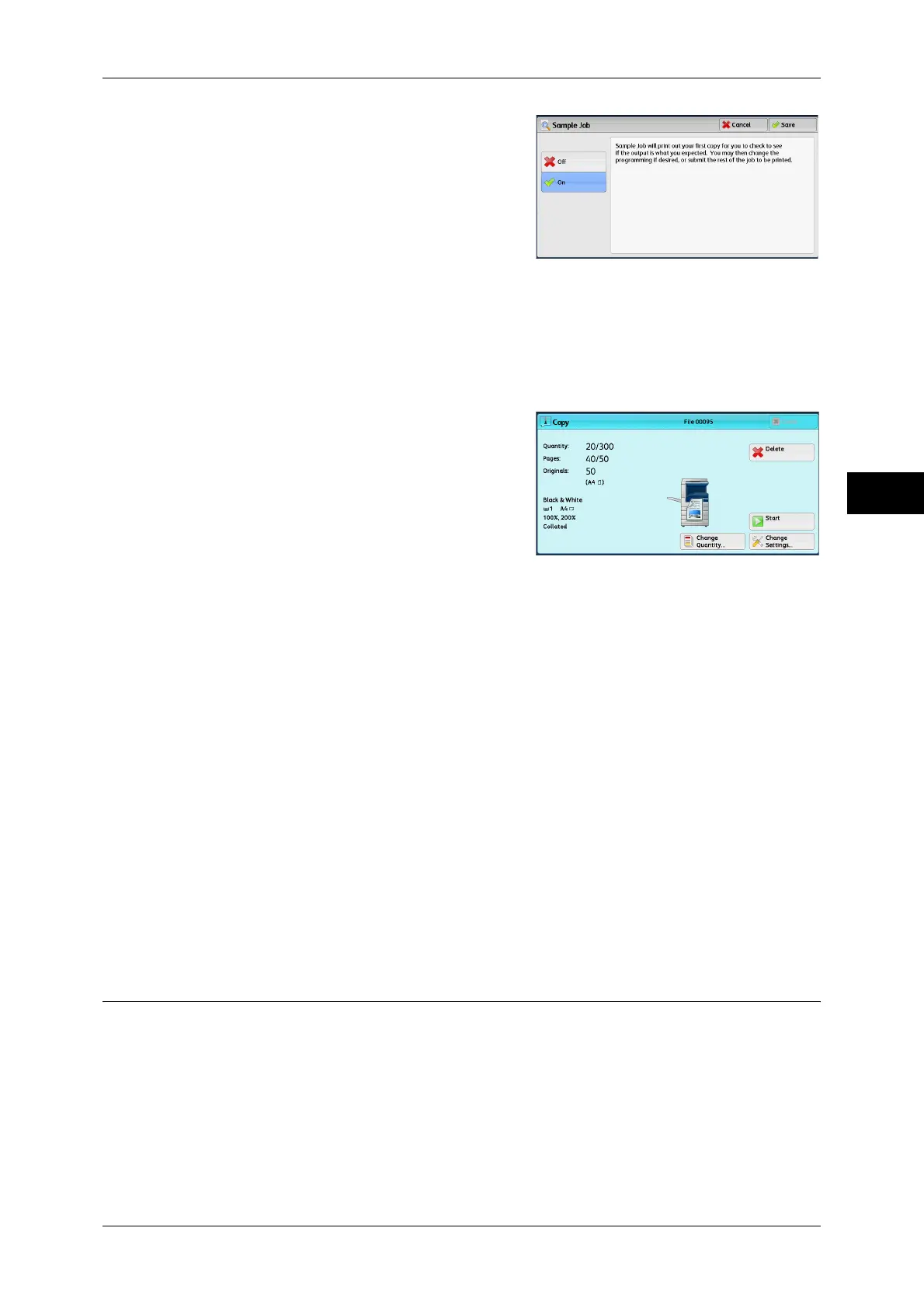Job Assembly
143
Copy
3
2 Select [On].
Off
No sample set is made.
On
A sample set is made.
[Copy] Screen When Sample Job is in Progress
After the sample set is copied, the machine
pauses the job and displays the [Copy]
screen.
Change Quantity
Displays the [Change Quantity] screen on which you can change the number of copies
entered before. Enter a new quantity using the numeric keypad. The new value must
include the number of the sample set that has already been printed. When reducing the
quantity, specify a value between 1 (sample set) and the number of copies entered
before.
Note • If you specify "1" as a new quantity and then press the <Start> button, the machine will not
process the job.
Change Settings
Displays the [Change Settings] screen. To cancel the settings you have made, deselect
the check box for the feature you want to cancel.
Delete
The remaining copies are canceled.
Start
The remaining copies are made.
Note • You can also press the <Start> button on the control panel to perform the same operation.
Combine Original Sets (Adding Originals)
Use this feature when you copy a document that has too many pages to be loaded in
the document feeder at one time, or when you scan each document page using the
document glass and have the machine process the pages as one job.
When you use this feature, [Next Original] is always selected on the screen during
scanning documents with the document feeder or the document glass.
If [Copy Output] is set to [Auto], the output is automatically sorted.
When all documents have been scanned, select [Last Original].
