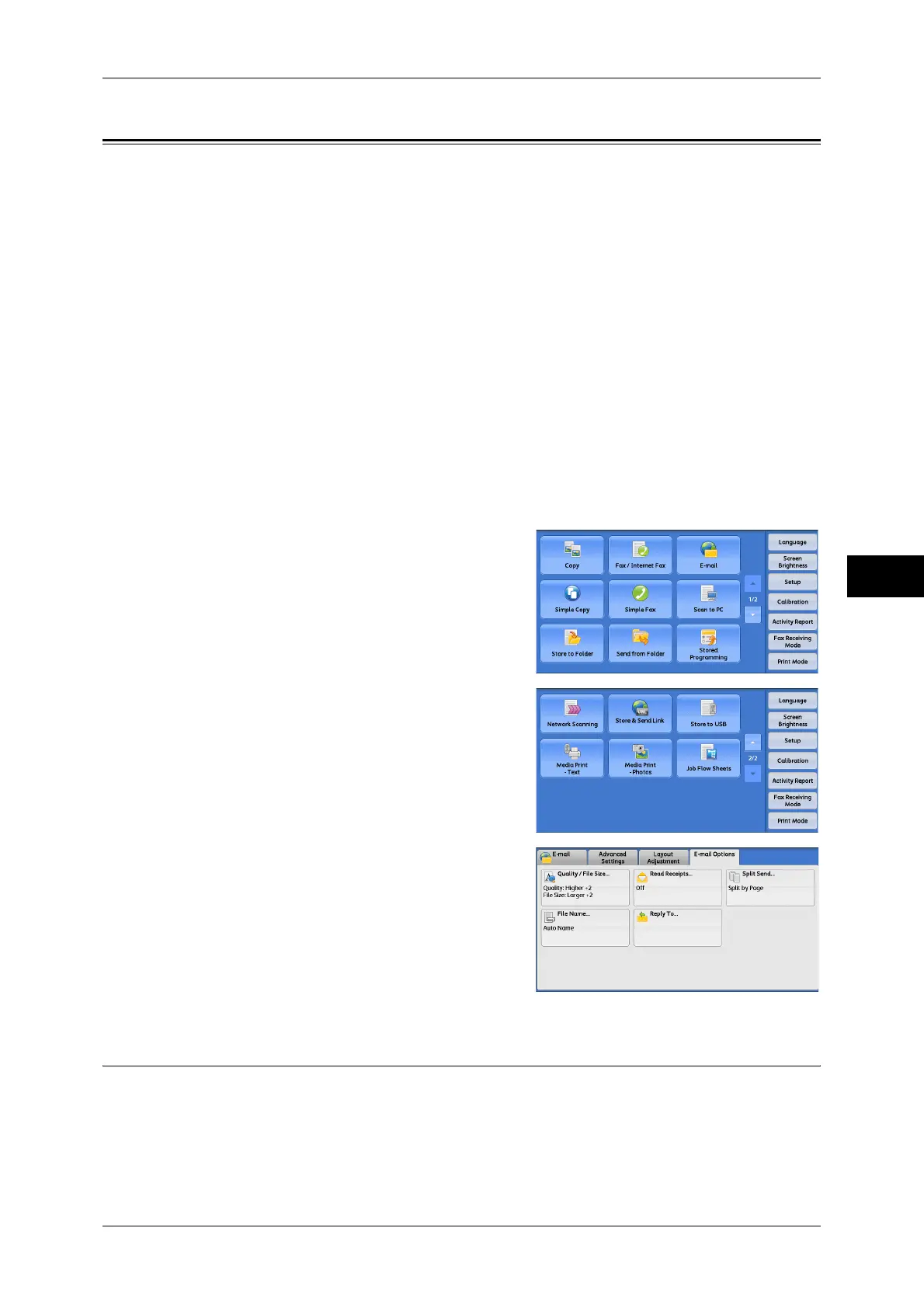E-mail Options/Filing Options
289
Scan
5
E-mail Options/Filing Options
This section describes the features you can select on the [E-mail Options]/[Filing
Options] screen under [E-mail], [Store to Folder], [Network Scanning], [Scan to PC],
[Store & Send Link], or [Store to USB]. The following shows the reference section for
each feature.
Quality/File Size (Specifying an Image Compression Ratio When Scanning)........................ 289
Read Receipts (Specifying Read Receipts).............................................................................. 290
Split Send (Sending in Sections).............................................................................................. 291
File Name (Specifying a Name for the File to be Sent)........................................................... 291
Reply To (Specifying a Reply Address) .................................................................................. 292
File Name Conflict (Setting the Action to be Taken for File Name Conflict)......................... 293
File Name (Specifying a Name for the File to be Saved) ........................................................ 293
Encryption (Sending E-mail Encrypted by S/MIME).............................................................. 293
Digital Signature (Sending E-mail with a Digital Signature by S/MIME) .............................. 294
Login Name.............................................................................................................................. 294
Password................................................................................................................................... 294
Meta Data ................................................................................................................................. 294
1 On the [Services Home] screen, select [E-
mail], [Store to Folder], [Network Scanning],
[Scan to PC], [Store & Send Link], or [Store
to USB].
2 Select a feature on the [E-mail Options]/
[Filing Options] screen.
Note • The features displayed on the screen
depend on the Scan service selected on
the [Services Home] screen. The screen
as shown on the right appears when [E-
mail] is selected.
Quality/File Size (Specifying an Image Compression Ratio When
Scanning)
This feature allows you to select an image compression level when [Color Scanning] is
set to [Color] or [Grayscale].
