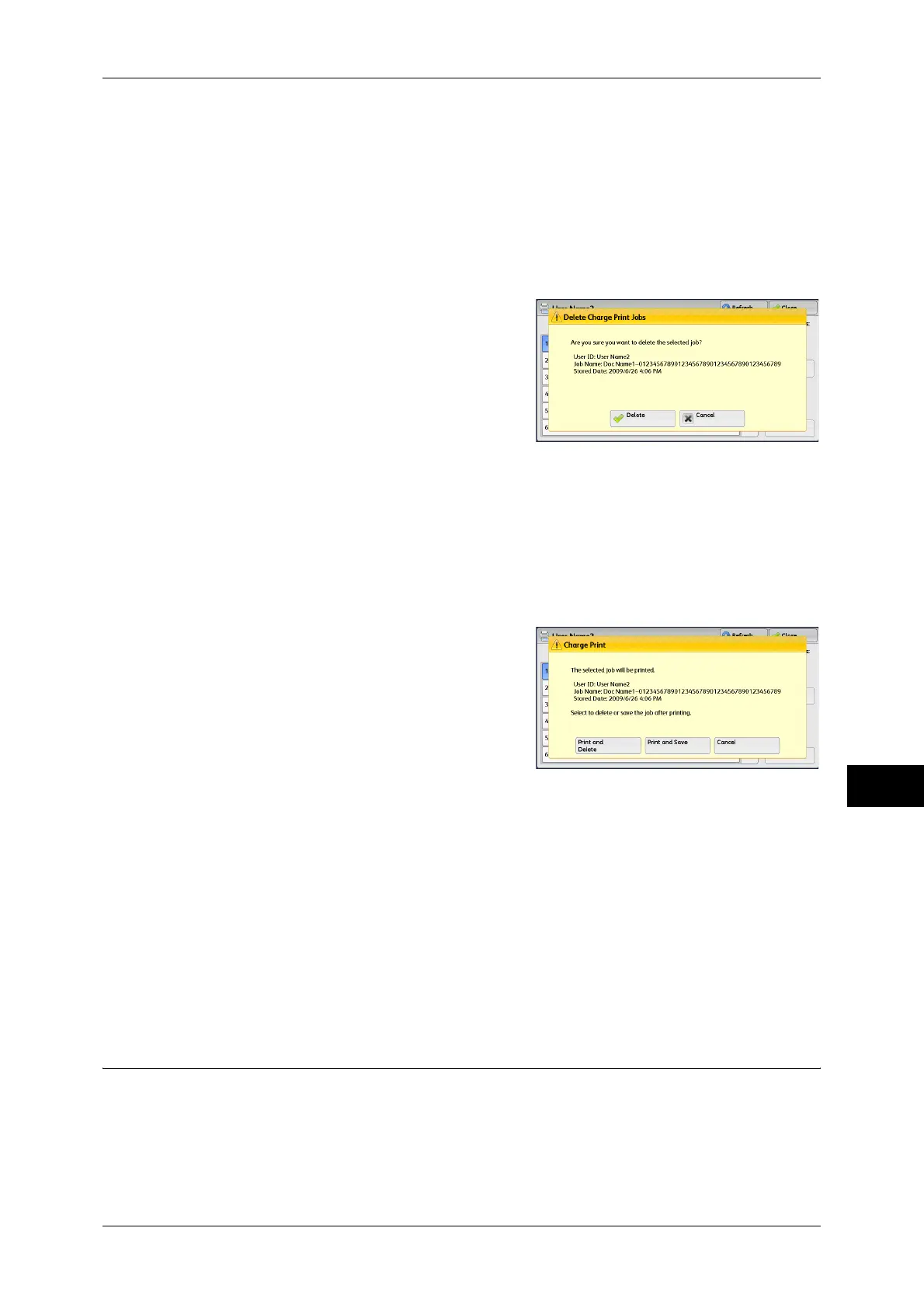Printing and Deleting Stored Jobs
353
Job Status
10
Print Quantity
Specify the number of print sets using the numeric keypad.
Print
Prints the Charge Print job. After printing, the job is deleted.
Refer to "When [Print] is Selected" (P.353).
When [Delete] is Selected
1 Select [Delete].
Delete
Deletes the job.
Important • Once the job is deleted, it cannot be restored.
Cancel
Cancels deleting the job.
When [Print] is Selected
1 Specify how to process the job after printing.
Note • The screen as shown on the right does
not appear if [Print Job Confirmation
Screen] is set to [Disabled] in the System
Administration mode. If [Disabled] is
selected, the machine automatically
deletes the job after printing without
displaying the confirmation screen. For
more information, refer to "5 Tools" >
"Stored File Settings" > "Print Job
Confirmation Screen" in the Administrator Guide.
Print and Delete
Starts printing the job. After printing, the job is deleted.
Print and Save
Starts printing the job. After printing, the job remains undeleted.
Cancel
Cancels printing the job.
Private Charge Print
This feature allows you to temporarily store print data in the machine for each
authentication user ID, and request on the machine's control panel to print the data. As
the feature enables you to select and print only necessary jobs, you can avoid printing
unnecessary jobs. Furthermore, the machine displays only the jobs of authenticated
users and their associated sub users to securely protect the privacy of the users. The
