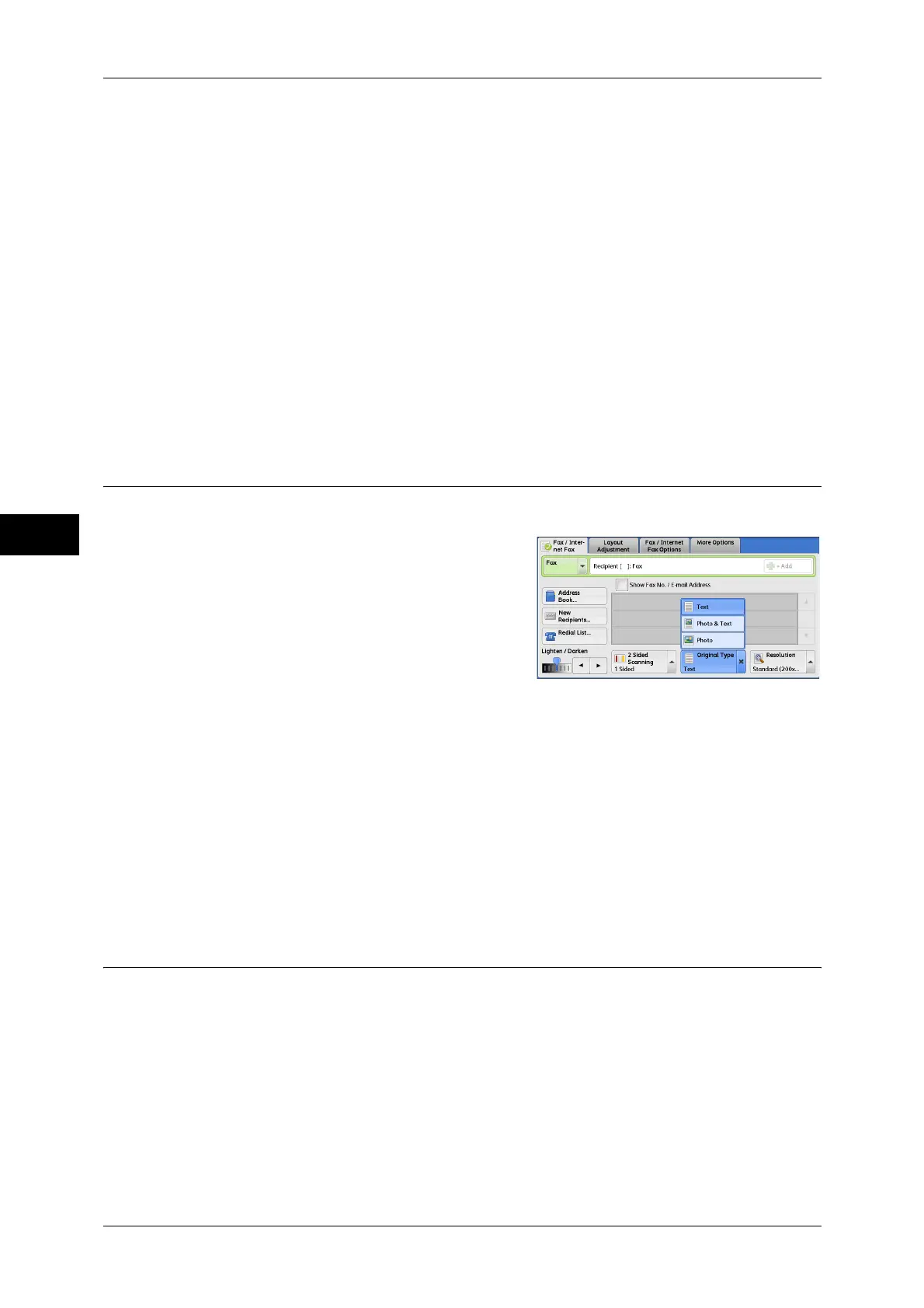Fax
4
4 Fax
184
Note • When [2 Sided (Skip Blank Pages)] is selected, the settings change as follows:
[Original Type]: [Text]
[Lighten / Darken]: [Normal]
[Reduce/Enlarge]: [100%]
• You can switch whether to enable [2 Sided (Skip Blank Pages)] by pressing the <Energy
Saver> button while setting the fax features.
• The level of accuracy in which the machine determines whether a page is blank or not differs
depending on a document. For example, if a blank page has background shadows, the
machine may not determine the page as a blank page.
[2 Sided (Skip Blank Pages)] is displayed only when [Skip Blank Pages] is enabled. For more
information, refer to "5 Tools" > "Fax Service Settings" > "Fax Control" > "Skip Blank Pages" in the
Administrator Guide.
Originals
Select [Head to Head] when both sides of the documents are in the same orientation.
Select [Head to Toe] when the front and back sides of the documents are in opposite
orientations.
Original Type (Selecting the Document Type)
You can select the type of the original document, such as text and photo documents.
1 Select the original type.
Text
Select this option when transmitting a document that contains only text.
Photo & Text
Select this option when transmitting a document that contains both text and photos.
The machine automatically distinguishes the text and photo areas and sets the
appropriate image quality for each area of the document.
Photo
Select this option when transmitting a document that contains only photos.
Note • If reduced in size, the scan documents may have stripes in their photo areas.
Resolution (Specifying the Scanning Resolution)
You can set the resolution for the documents to be scanned.
Note • The machine scans a document at the specified resolution, but if the recipient's machine
does not support the resolution, the machine automatically changes the resolution to one
supported by the recipient's machine and there is a corresponding loss in quality.
• The higher the resolution, the lower the transmission speed. Usually, we recommend that
you select [Superfine (400 dpi)] or lower.
• Only [Fine (200 dpi)] is available for the Server Fax service.
You can specify the resolution for each address number. For information on how to register address
numbers, refer to "5 Tools" > "Setup" > "Add Address Book Entry" in the Administrator Guide.
