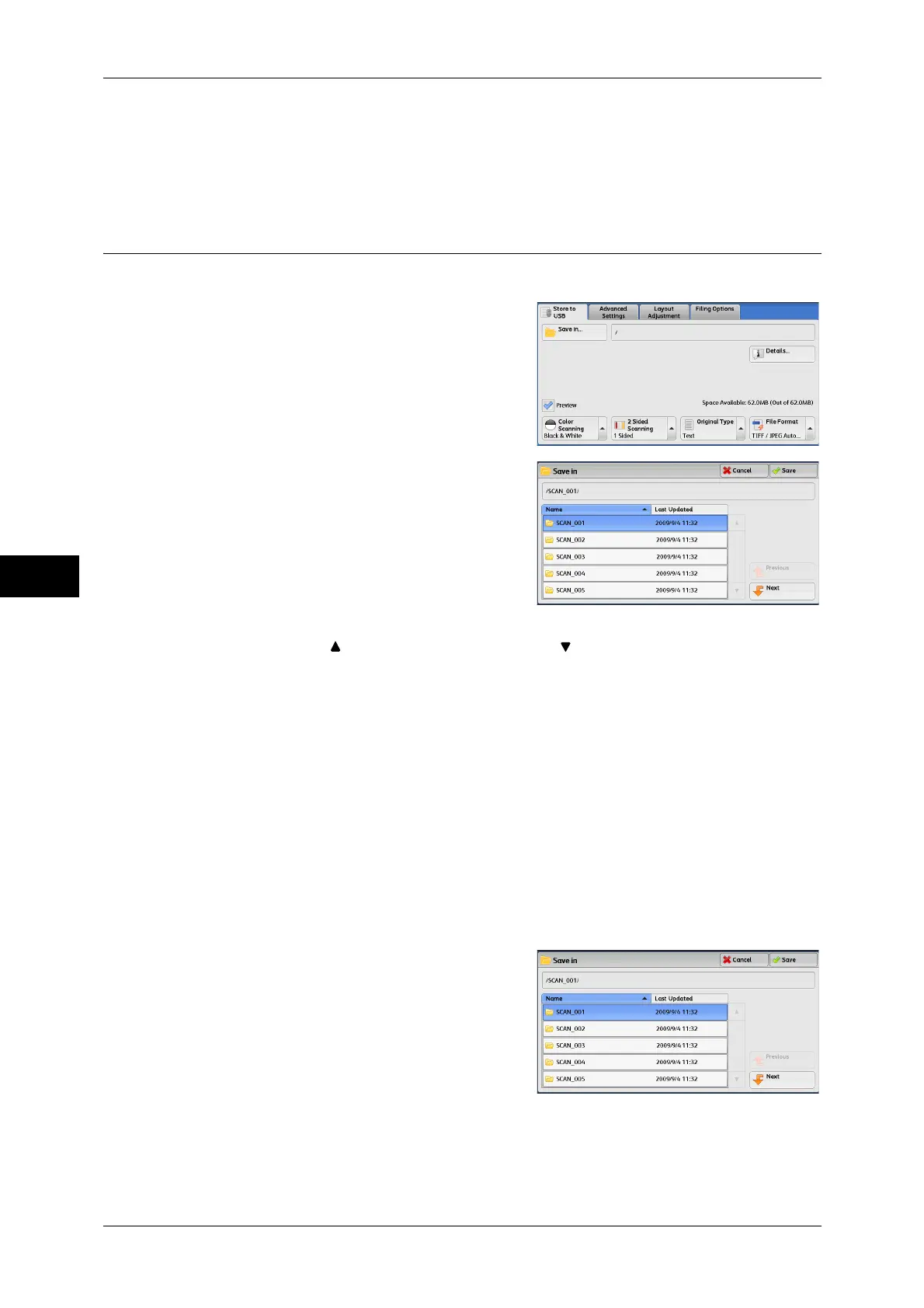5 Scan
274
Scan
5
• When receiving damage resulting from a natural calamity
• We assume no responsibility for any direct and indirect damages arising from or caused by
such data loss.
Note • If you do not specify the file storage location, the scanned data is saved in the root directory.
Save in (Specifying a Storage Location in the USB Memory Device)
You can specify a file storage location in the USB memory device.
1 Select [Save in].
2 Select a folder to save the data in.
Note • Select [ ] to return to the previous screen or [ ] to move to the next screen.
• You can sort the order of folders displayed in ascending or descending order by selecting
[Name] or [Last Updated].
• Up to 900 folder names can be displayed in the list of [Save in]. File names are not
displayed.
• If a folder or file name has 170 characters long or more, the folder or file name is not
displayed.
• Folders in the DCIM folder of digital cameras cannot be displayed. Thus, you cannot save
files in these folders either.
• Folder names which include characters that the machine does not support may not be
correctly displayed. If you specify the folders as file storage locations, an error occurs. For
more information on characters that the machine supports, refer to "Entering Text" (P.62).
• The machine does not distinguish between upper and lower cases of folder and file names
that are created in Windows environment and that consist of eight characters or less. The
names for these folders and files are displayed in capital letters.
• If a full path (a string of drive name, folder name in all directories, and file names) of the file
created exceeds 257 characters long, an error occurs.
3 Select [Save].
Previous
Allows you to move to the upper directory.
Note • This button is grayed out if there is no upper directory.
