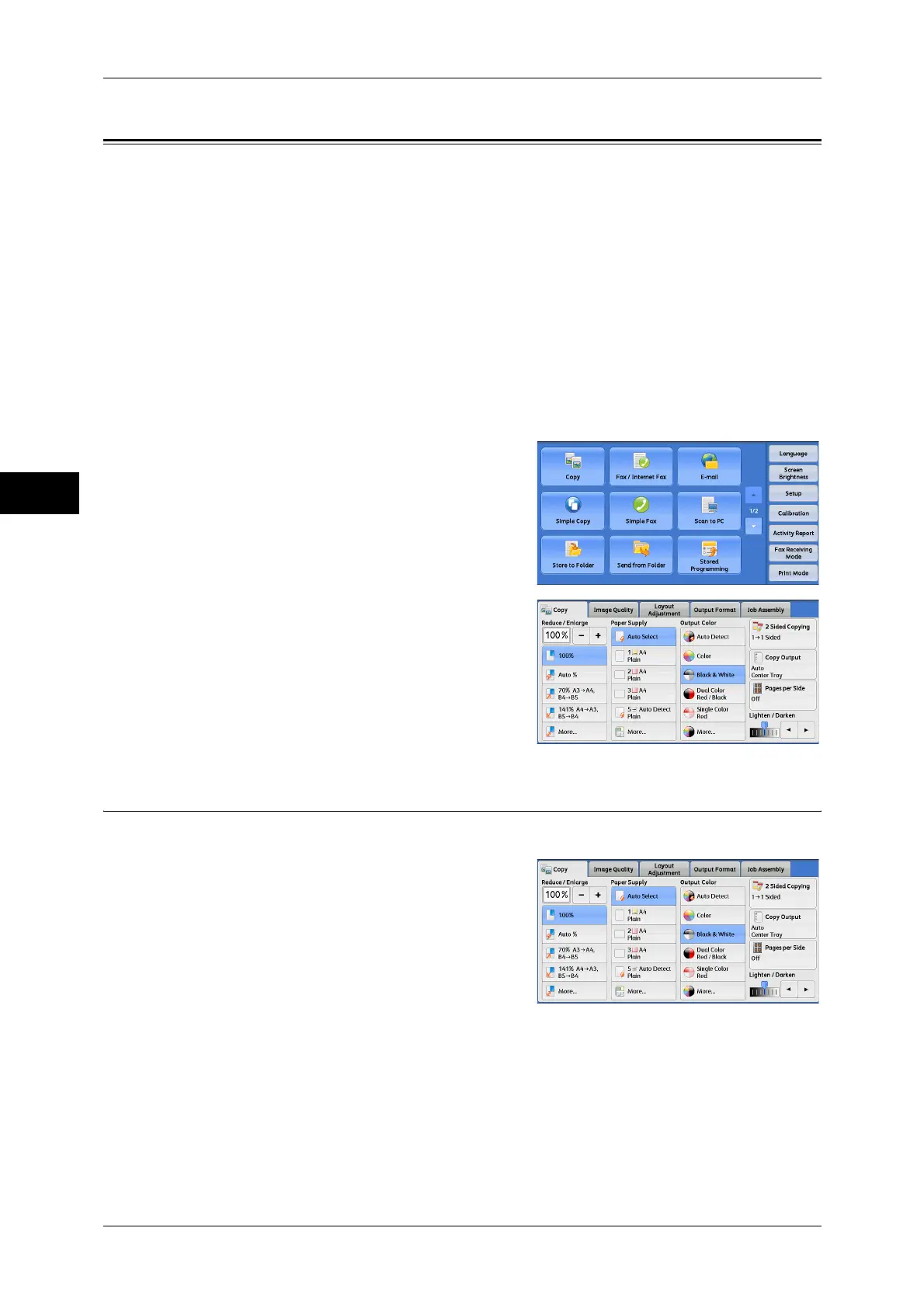3 Copy
80
Copy
3
Copy
This section describes the features you can select on the [Copy] screen. The following
shows the reference section for each feature.
Reduce/Enlarge (Making Enlarged/Reduced Copies) ................................................................80
Paper Supply (Selecting the Paper for Copying) ........................................................................84
Output Color (Selecting the Color for Copying) ........................................................................87
2 Sided Copying (Making 2 Sided Copies) ................................................................................91
Copy Output (Specifying Finishing Options) .............................................................................91
Pages per Side (Copying Multiple Pages onto One Sheet).........................................................91
Lighten/Darken (Adjusting the Copy Density)...........................................................................91
You can customize the layout of the features displayed on the [Copy] screen. For more information,
refer to "5 Tools" > "Copy Service Settings" > "Copy Tab - Features Allocation" in the Administrator
Guide.
1 Select [Copy] on the [Services Home]
screen.
2 Select a feature on the [Copy] screen.
Reduce/Enlarge (Making Enlarged/Reduced Copies)
This feature allows you to select a copy ratio to enlarge or reduce the size of copies.
1 Specify a copy ratio. You can use the
numeric keypad to specify a value, or [+] and
[-] to specify reduction/enlargement ratios
directly.
100%
Copies at the same image size as the original document.
Auto %
Automatically determines the copy ratio based on the document size and the paper size
specified in [Paper Supply], and copies the document to fit into the paper.
Note • If you select [Auto %], an option other than [Auto Select] is selected in [Paper Supply].
