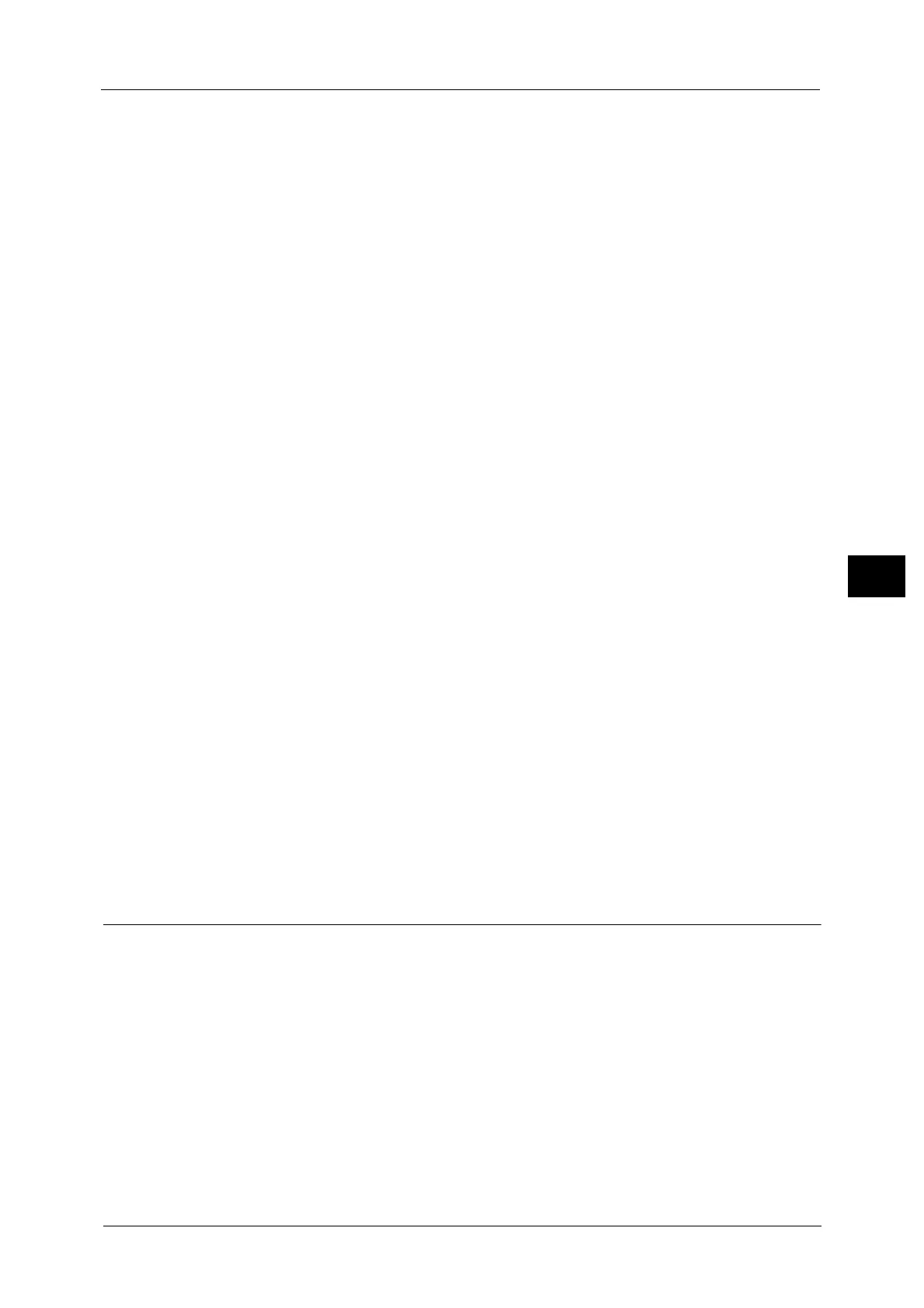Common Service Settings
159
Tools
5
Off
Does not print a report regardless of the data transmission result.
On
Automatically prints a Transmission Report when data is sent successfully and a
Transmission Report - Job Undelivered when data transmission failed.
Print when delivery fails
Prints a Transmission Report - Job Undelivered when the data transmission failed.
Scan File Transfer Report (Fax Server)
Set whether to print a Transmission Report after scanned data is sent using the Server Fax
feature.
Note • This feature does not appear for some models. An optional component is required. For more
information, contact our Customer Support Center.
Off
Does not print a report regardless of the completion of the data transmission.
On
Automatically prints a Transmission Report for a successful transmission and a Transmission
Report (undelivered) for a transmission failure.
Print when delivery fails
Prints a Transmission Report (undelivered) for a transmission failure.
2 Sided Report
Select whether or not to print a report on one side of the paper or both sides when printing
a report/list.
Activity Report - Recipient
Select how the information on recipients is shown when printing an Activity Report: the first
40 characters or the last 40 characters.
Job Flow Error Report
Select whether or not to automatically print a Job Flow Error Report.
Maintenance
You can initialize or delete data from the hard disk of the machine.
EP Diagnostic Request/Repair Request
When the EP system via the Internet is used, the machine contacts our Customer Support
Center if a check or maintenance is required. Our service representative visits your place as
required.
Note • The EP system may not be available in your region. For more information, contact our Customer
Support Center.
For more information, refer to "EP System" (P.717).
