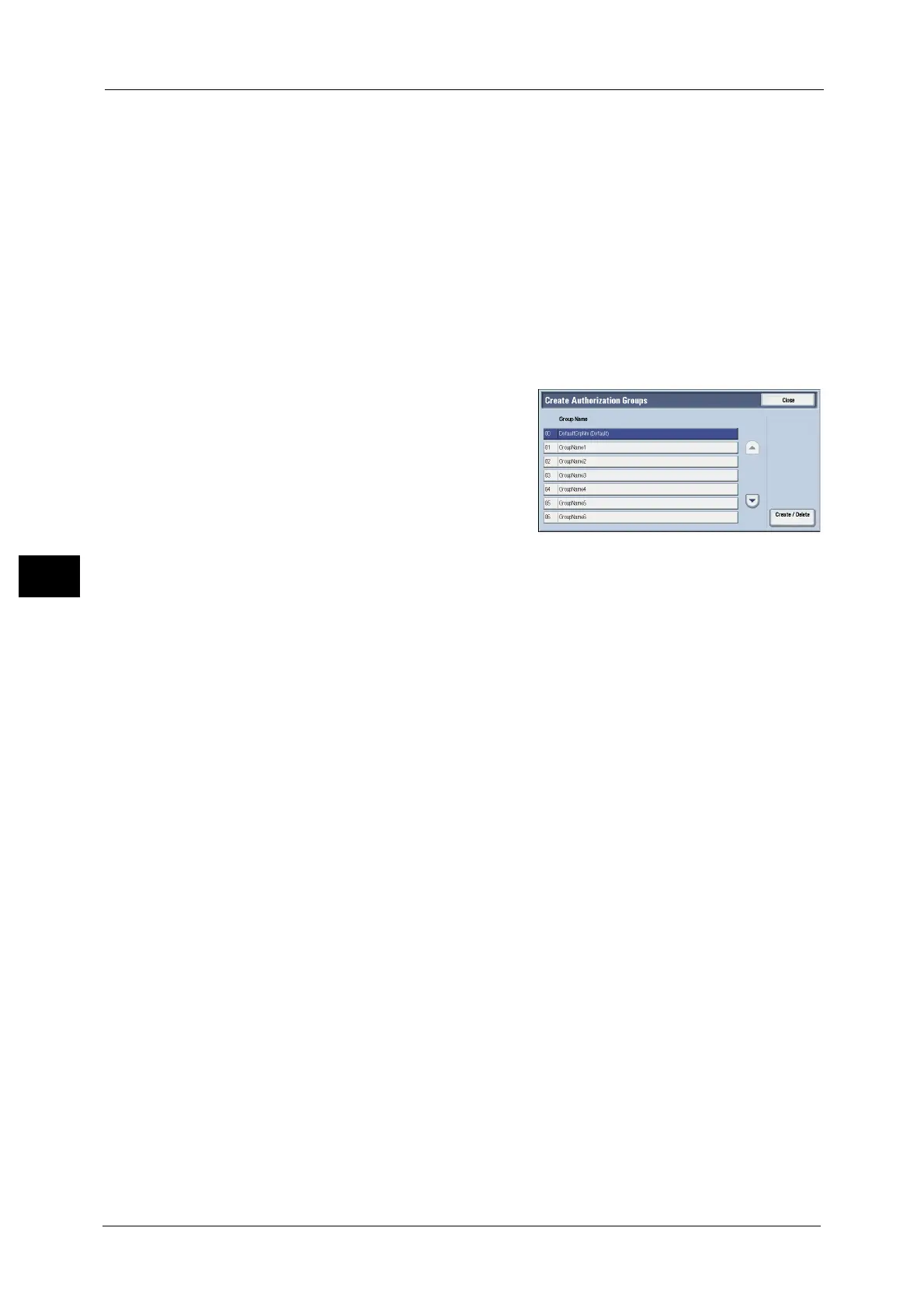5 Tools
300
Tools
5
Reset User Accounts
You can delete all registered information for all registered users in a single operation, or
reset the auditron data. It is also available to print contents for confirmation before
resetting. The settings described here are identical with [Reset User Accounts] under
[Accounting].
Refer to "Reset User Accounts" (P.290).
Create Authorization Groups
System administrators can give login users authority to use some features that are restricted
for login users. The login users can be divided into different authorization groups.
Note • Up to 20 groups can be registered.
1 Select [Create Authorization Groups].
2 Select [Group Name], and then select [Create/
Delete].
3 Select and set any item.
Group Name
Enter a group name with up to 32 single-byte characters.
Restrict Recipient Selection Method
Select whether or not to remove restriction when a transmission to a recipient who is not
registered on the Address Book is restricted for the Fax/Internet Fax or Scan feature.
Restrict User to Edit Address Book
Select whether or not to remove restriction when the edit of the Address Book is restricted.
Allow User to Disable Active Settings
Select whether or not to permit the group members to temporarily disable the forcible
printing features, such as the Force Watermark, Force Secure Watermark, Print Universal
Unique ID, and Force Annotation features, and to allow the machine to process a job.
Note • This feature does not appear for some models. An optional component is required. For more
information, contact our Customer Support Center.
When Protection Code is Detected
Select whether or not to temporarily allow the machine to process a job even if the machine
detects a protection code embedded in a document.
Note • This feature does not appear for some models. An optional component is required. For more
information, contact our Customer Support Center.
User Details Setup
Set the information required when carrying out authentication.
Alternative Name for User ID
If required, you can change the indication "UserID" on the [Login] screen that appears when
the <Log In/Out> button on the control panel is pressed to another name such as "User
Name" or "Number". The alias can be set to 1 to 15 single-byte characters.
Note • The name changed is also printed in a report or a list.
