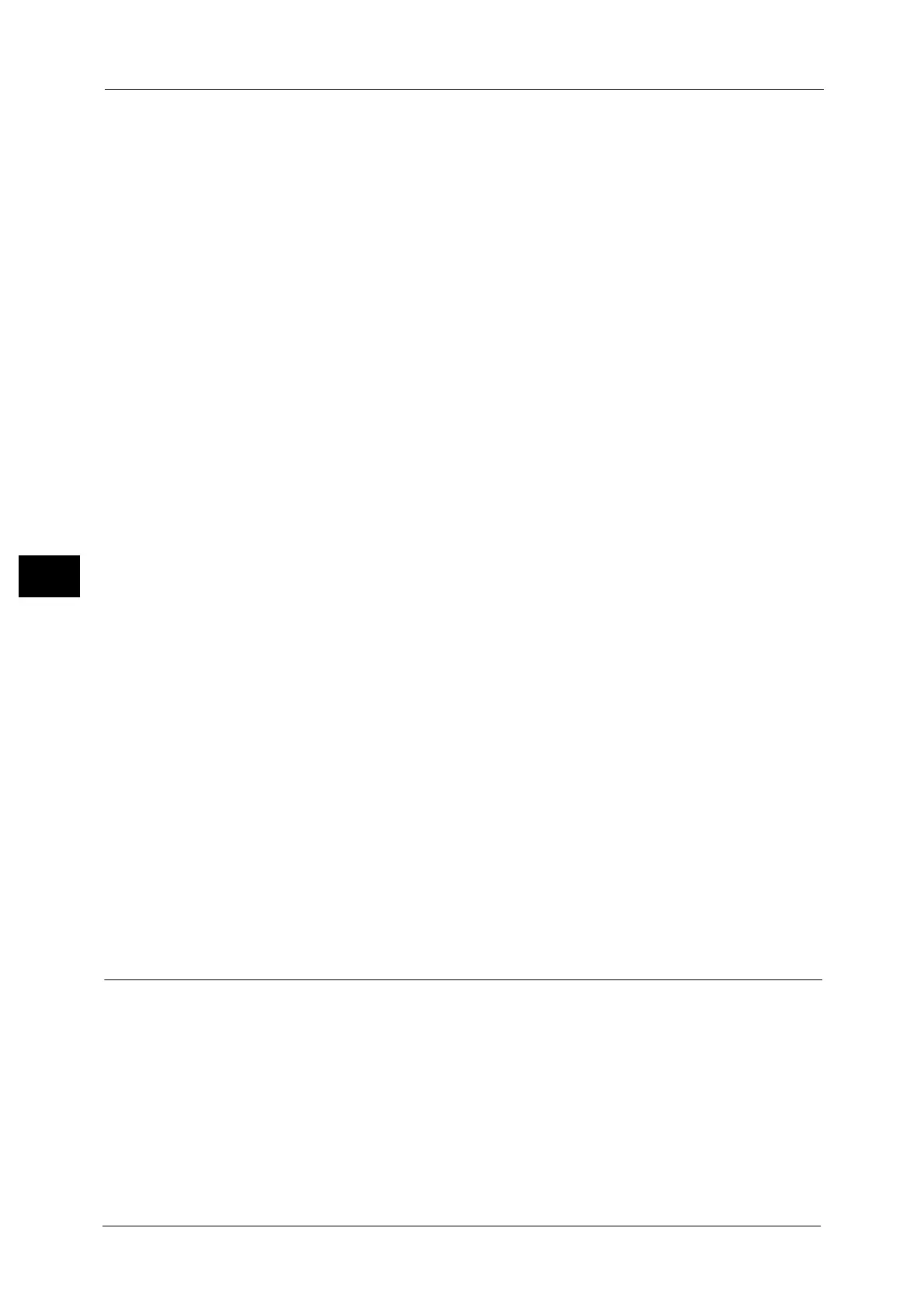5 Tools
194
Tools
5
Highlighted Originals
Select [Highlighted Originals] when copying an original marked with a highlight pen. This
improves the recognition of the colors of highlight pen.
Original Type - See-Through Paper
When [Text] is selected for [Original Type] in the [Image Quality] screen, set whether to
display [Text on See-Through Paper].
Annotations - Comment Density
Set the translucency of the comment printed as annotation.
You can select from three translucency values: Darken, Normal, and Lighten. Darken
represents no translucency.
Note • If a stamp set to [Darken] density is printed over text, the text may be unreadable.
Comment Position - Top Left, - Top Center, - Top Right, - Left Center, - Center, - Right Center,
- Bottom Left, - Bottom Center, and - Bottom Right
You can adjust the position to print a comment finely.
Date Position - Top Left, - Top Center, - Top Right, - Bottom Left, - Bottom Center, and -
Bottom Right
You can adjust the position to print a date stamp finely.
Page Number Position - Top Left, - Top Center, - Top Right, - Bottom Left, - Bottom Center,
and - Bottom Right
You can adjust the position to print a page number finely.
Bates Stamp - Top Left, - Top Center, - Top Right, - Bottom Left, - Bottom Center, and -
Bottom Right
You can adjust the position to print a bates stamp finely.
Quantity Display
You can select how you want to display the counter in the Copy service.
Select from [Quantity], [Quantity and Memory], and [Quantity and Original Count].
Maximum Number of Sets
Set the maximum number of allowed sets to copy between 1 and 999. Users will not be able
to specify a larger number of sets to copy than the value set here.
Original Size Defaults
Set the original sizes displayed in [Original Size] in the [Layout Adjustment] screen.
You can assign original sizes to the buttons other than [Auto Detect].
If you frequently make copies of non-standard size document, setting non-standard size as
the default can avoid extra operations required during the use of the machine.
A/B Series Size
You can select from A and B series sizes.
