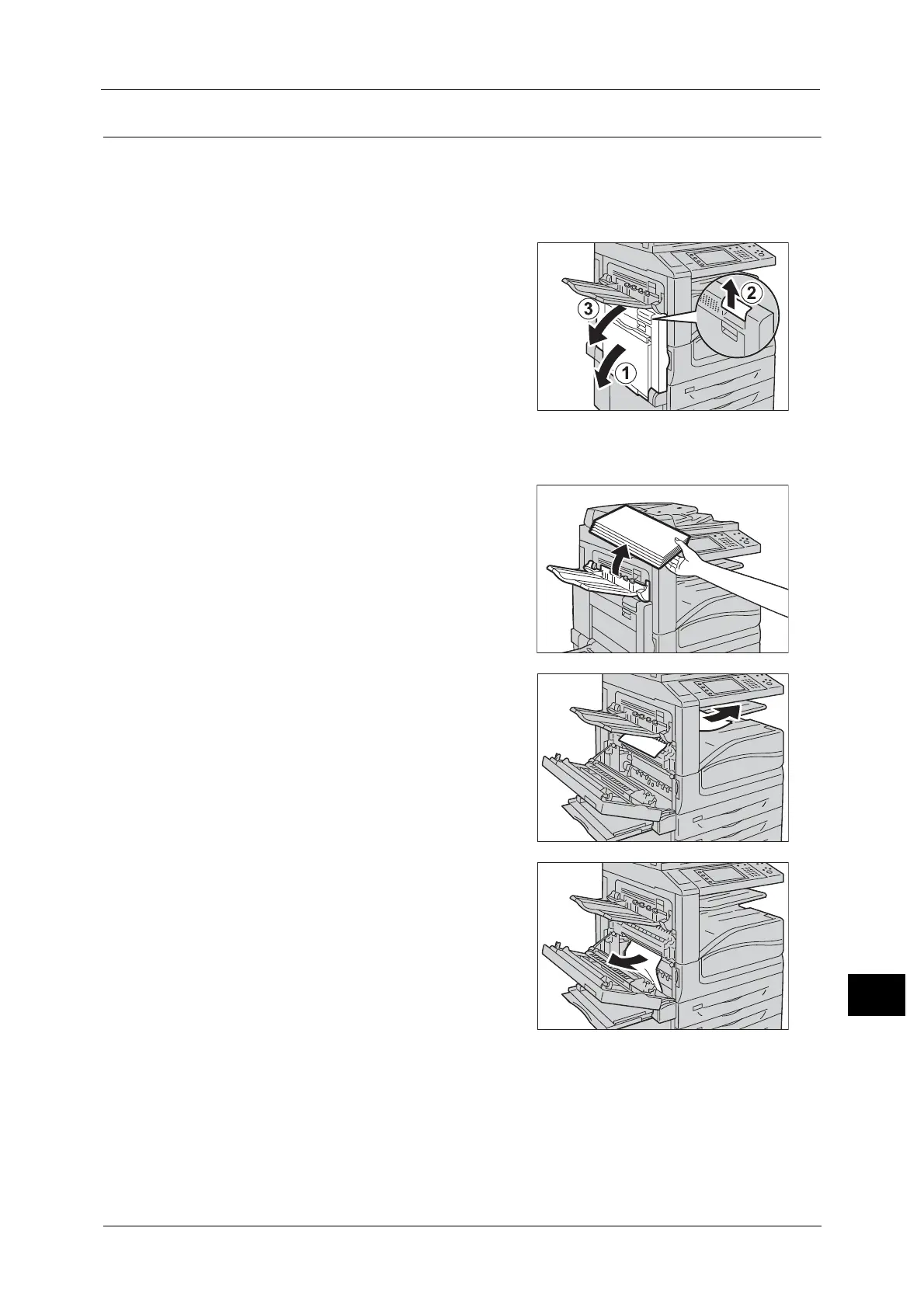Paper Jams
573
Problem Solving
15
Paper Jams in Top Left Cover A
The following describes how to clear paper jams occurring in the top left cover.
Important •Do not touch the black film like Transfer Belt inside the top left cover when you remove the jammed
paper because images might be shifted on the Transfer Belt. If you touch the belt, the image quality
might be deteriorated or the belt may be damaged and need replacement.
1 Open Tray 5 (1), and then while lifting up the
release lever (2) gently open the top left cover
(3).
When the Side Tray (optional) is installed
Remove paper from the Side Tray, and then
open the top left cover.
2 If you can see the edge of the jammed paper
on the output tray, pull the paper straight from
the exit area.
Note • Toner may adhere on the transfer roller, but
the image quality will not be affected.
3 Remove the jammed paper.
Note • If the paper is torn, make sure no piece of
paper remains inside the machine.
