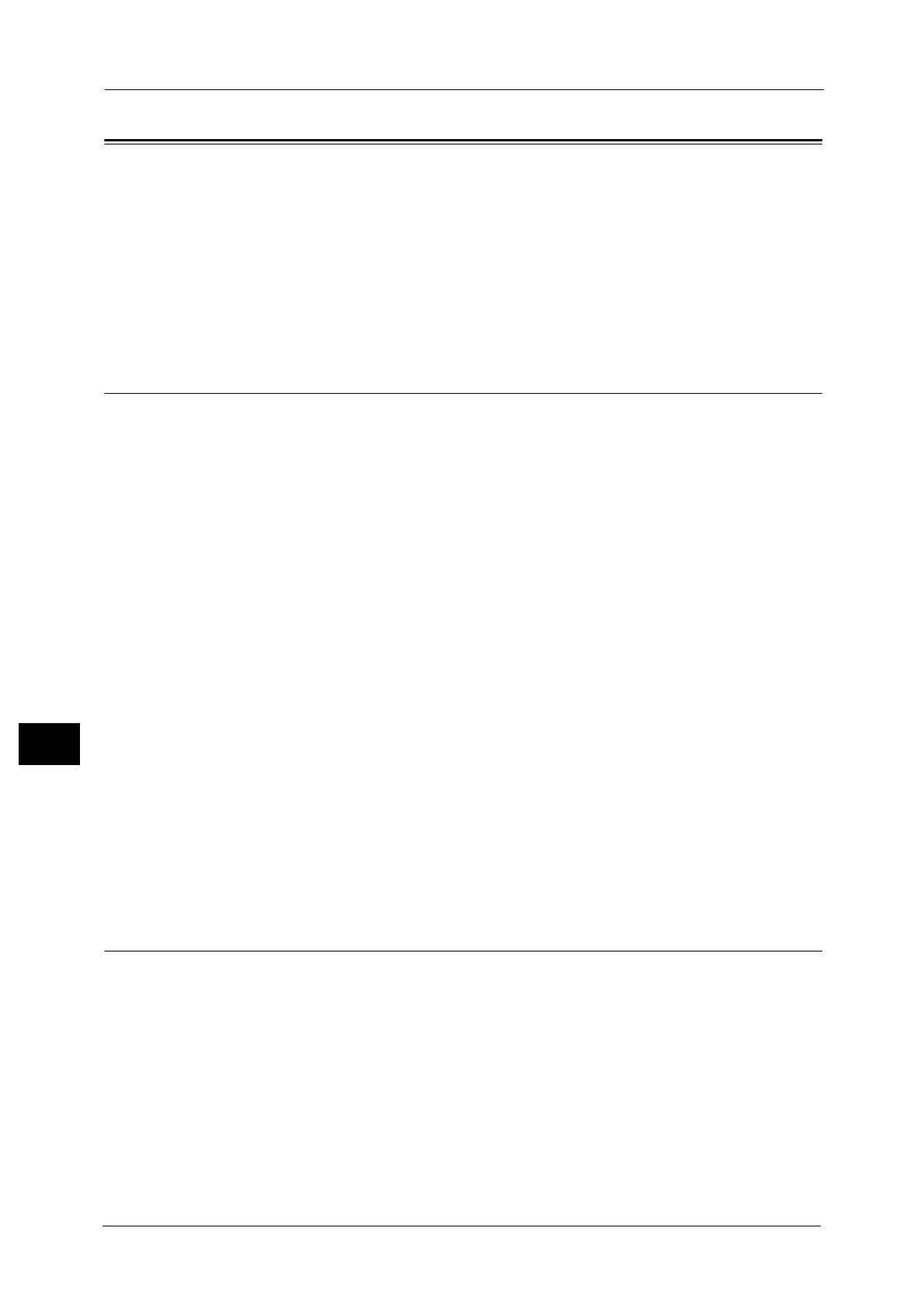9 Scanner Environment Settings
354
Scanner Environment Settings
9
Configuration of Scan to Home (ApeosPort Series Models Only)
This section describes how to configure the machine to use the Scan to Home service.
The following shows the reference section for each procedure.
Step 1 Preparations..................................................................................................................................................................... 354
Step 2 Enabling SMB Port and Setting up TCP/IP ............................................................................................................... 354
Step 3 Configuring Remote Authentication.......................................................................................................................... 355
Step 4 Configuring Scan to Home ........................................................................................................................................... 356
Step 5 Configuration on the Computer.................................................................................................................................. 357
Step 1 Preparations
The Scan to Home service allows you to forward scanned files to recipients which vary
depending on a login user when [Login to Remote Accounts] is selected for [Login Type].
The following items are required to use the Scan to Home feature.
Remote Authentication System
To use the Scan to Home service, a remote authentication system is required.
For more information about a remote authentication system, refer to "Authentication System" (P.212).
Destination Computer
The following operation system must be installed on a destination computer.
For Mac OS X, a sharing user account is required on the Mac OS X.
z
Microsoft Windows 2000
z
Microsoft Windows Server 2003
z
Microsoft Windows Server 2008
z
Microsoft Windows Server 2008 R2
z
Microsoft Windows XP
z
Microsoft Windows Vista
z
Microsoft Windows 7
z
Mac OS X 10.2.x/10.3.x/10.4.x/10.5/10.6
Note • If you use Mac OS X v10.7 Lion, contact our Customer Support Center and ask if it is supported.
Step 2 Enabling SMB Port and Setting up TCP/IP
To use Scan to Home service, enable the SMB port and set the IP address. The following
describes the configuration procedures on the machine.
Note • You can configure the settings using CentreWare Internet Services. For information on how to use
CentreWare Internet Services, refer to "Configuring Machine Settings Using CentreWare Internet
Services" (P.313).
1 Display the [Tools] screen.
1) Press the <Log In/Out> button.
2) Enter the system administrator's user ID with the numeric keypad or the keyboard
displayed on the screen, and select [Enter].
