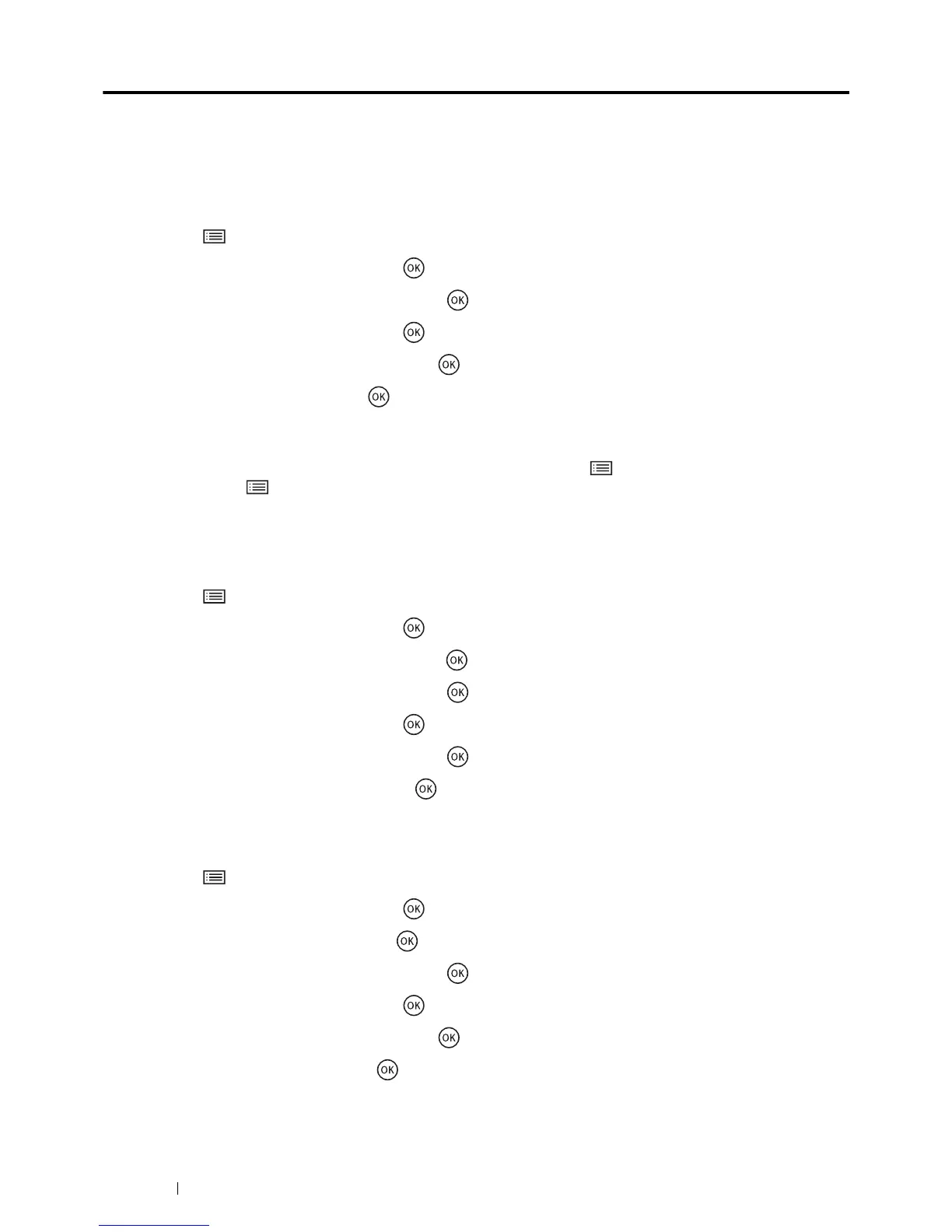124 Using the Operator Panel Menus
Panel Lock Function
When your printer is configured as a network printer available to a number of users, the access to the operator panel
menus can be limited by enabling the Panel Lock function. This prevents unauthorized users from changing the
settings made by the administrator. However, you can select settings for individual print jobs using the print driver.
Enabling the Panel Lock
1 Press the (Menu) button.
2 Select Admin Menu, and then press the button.
3 Select Secure Settings, and then press the button.
4 Select Panel Lock, and then press the button.
5 Select Panel Lock Set, and then press the button.
6 Select Enable, and then press the button.
NOTE:
• The factory-default panel password is 0000.
• If you have forgotten your password, turn off the printer. Then, while holding the (Menu) button, turn on the printer.
Continue to hold the (Menu) button until the display shows Please Wait.... When the printer enter to the top screen
of the Menu mode, the password is reset to "0000".
Changing the Panel Lock Password
1 Press the (Menu) button.
2 Select Admin Menu, and then press the button.
3 Enter the current password, and then press the button.
4 Select Secure Settings, and then press the button.
5 Select Panel Lock, and then press the button.
6 Select Change Password, and then press the button.
7 Enter a new password, and then press the button.
Disabling the Panel Lock
1 Press the (Menu) button.
2 Select Admin Menu, and then press the button.
3 Enter the password, and then press the button.
4 Select Secure Settings, and then press the button.
5 Select Panel Lock, and then press the button.
6 Select Panel Lock Set, and then press the button.
7 Select Disable, and then press the button.
