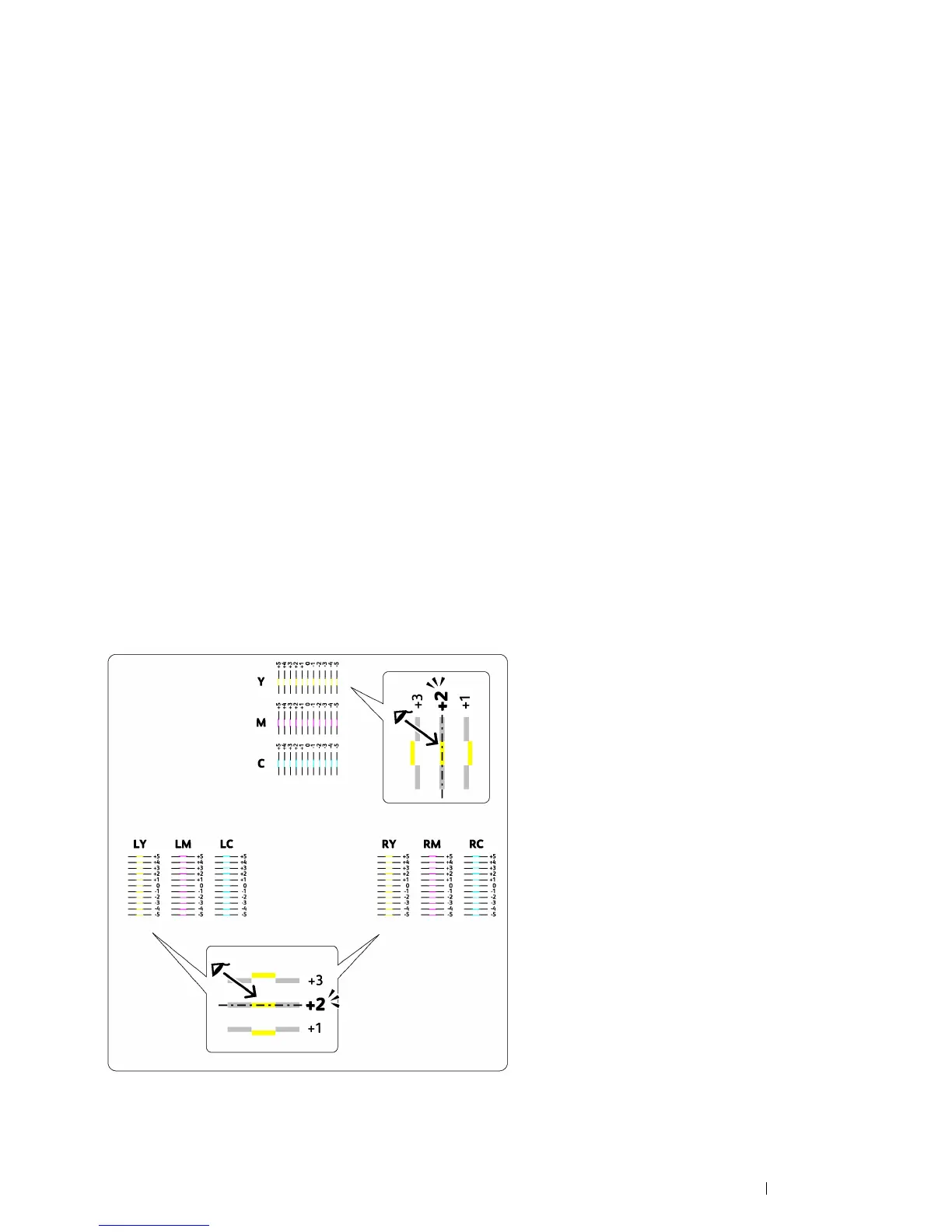Troubleshooting 153
Printing the Color Registration Chart
Using the Printer Setting Utility (Windows Only)
The following procedure uses Windows 7 as an example.
1 Click Start All Programs Fuji Xerox Fuji Xerox Printer Software for Asia-Pacific your printer
Printer Setting Utility.
NOTE:
• The window to select a printer appears in this step when multiple print drivers are installed on your computer. In this
case, click the name of the desired printer listed in Printer Name.
The Printer Setting Utility opens.
2 Click the Printer Maintenance tab.
3 Select Registration Adjustment from the list at the left side of the page.
The Registration Adjustment page is displayed.
4 Deselect the check box next to On.
5 Click Start next to Print Color Regi Chart.
The color registration chart is printed.
Determining Values
On the color registration chart printed, find the straightest lines where the two black lines and the colored line are
most closely aligned for each color (Y, M, and C).
If you find the straightest line, make a note of the value (-5 – +5) indicated by the straightest line for each color.
When the value is 0 for each color, you do not need to adjust the color registration.
When the value is not 0, enter the value according to the procedure in "Entering Values" on page 154.
