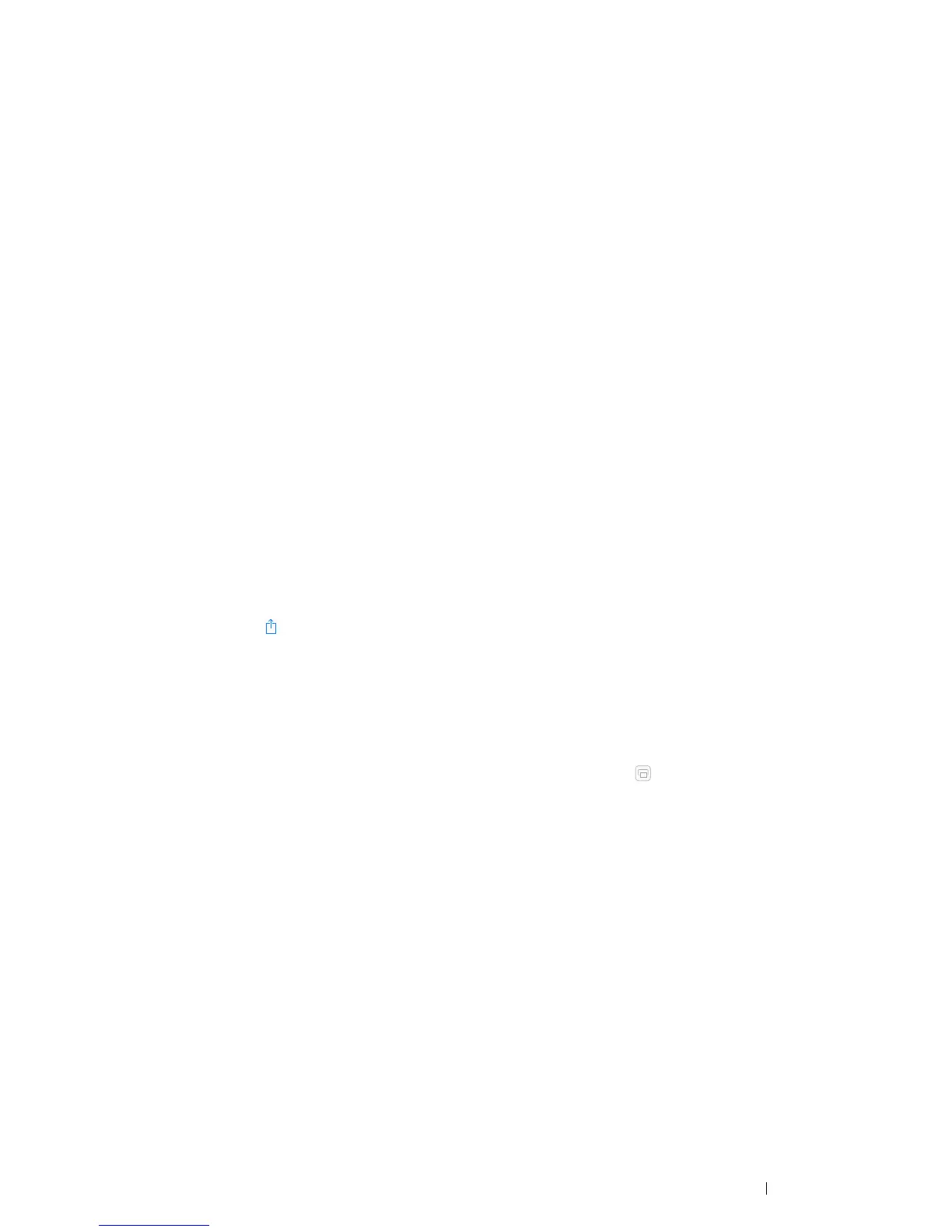Printing Basics 99
Setting Up AirPrint on Your Printer
To use AirPrint, Bonjour (mDNS) and IPP protocols are required on your printer. Make sure that Bonjour(mDNS)
and IPP are set to Enable on the operator panel menu. For details, see "Protocol" on page 110. Bonjour(mDNS)
and IPP can also be enabled by selecting the Enabled check box for Enable AirPrint from the CentreWare Internet
Services. Follow the procedure below to configure the environment settings for AirPrint from the CentreWare
Internet Services.
1 Confirm that the printer is connected to the network.
2 Launch the CentreWare Internet Services by entering the IP address of the printer in your web browser.
3 Click the Properties tab.
4 In the left navigation panel, scroll down to Protocol Settings and click AirPrint.
5 Select the Enabled check box for Enable AirPrint.
NOTE:
• If the Enabled check box is not active, it means that both Bonjour(mDNS) and IPP are already set to Enable on the
operator panel menu and the printer is ready for AirPrint.
6 Click Apply.
7 Click Reboot Machine to restart the printer.
The printer is ready for AirPrint.
Printing via AirPrint
The following procedure uses the iPhone running iOS 7 as an example.
1 Open your e-mail, photo, web page, or document you want to print.
2 Tap the action icon .
3 Tap Print.
4 Select your printer and set printer options.
5 Tap Print.
NOTE:
• To cancel the printing job, double-click the Home button, tap the Print Center icon . If there are more than one job in
the queue, select the job you want to cancel, then tap Cancel Printing.
Printing With Google Cloud Print
This section provides information for Google Cloud Print™ service with your smart phone, tablet, or any other
device. By registering the printer to your Google™ account, you can use the Google Cloud Print service to print from
various devices connected to the Internet. You can print documents, photos or e-mails using the Google Chrome™
browser or applications such as Google Drive™ on your mobile device. For more information about Google Cloud
Print, visit the Google web site.
