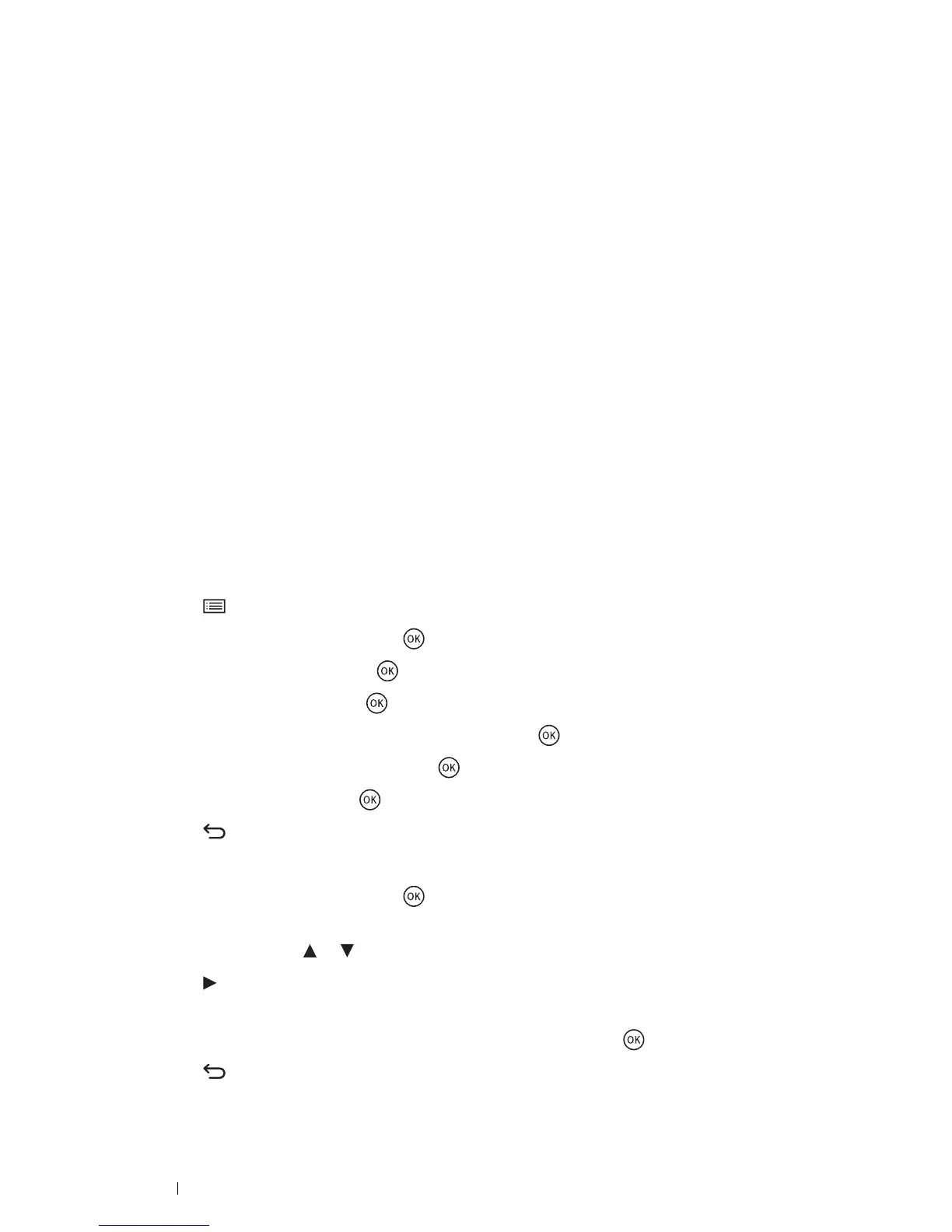40 Printer Connection and Software Installation
Using the CentreWare Internet Services
1 Launch your web browser.
2 Enter the IP address of the printer in the address bar, and then press the Enter key.
3 Select Properties.
4 Select TCP/IP from the Protocol Settings folder on the left navigation panel.
5 In the IP Address Mode field under IPv4, select the DHCP/AutoIP option.
6 Click Apply.
7 Click Reboot Machine to restart the printer.
Assigning an IP Address Manually
NOTE:
• Assigning an IP address is considered as an advanced function and is normally performed by a system administrator.
• Depending on the address class, the range of the IP address assigned may be different. On Class A, for example, an IP
address in the range from 0.0.0.0 to 127.255.255.255 will be assigned. For assignment of IP addresses, contact your
system administrator.
You can assign the IP address by using the operator panel, the Printer Setting Utility, or the CentreWare Internet
Services.
For Windows, you can also assign the IP address to the printer using the installer on the Software Pack CD-ROM.
Using the Operator Panel
1 Press the (Menu) button.
2 Select Admin Menu, and then press the button.
3 Select Network, and then press the button.
4 Select TCP/IP, and then press the button.
5 Select IPv4 Ethernet or IPv4 Wi-Fi, and then press the button.
6 Select Get IP Address, and then press the button.
7 Select Panel, and then press the button.
8 Press the (Back) button.
9 Confirm that Get IP Address appears.
10 Select IP Address, and then press the button.
The first three digits of the IP address are selected.
11 Enter the value using the or button.
12 Press the button.
The next three digits are selected.
13 Repeat steps 11 to 12 to set all digits in the IP address, and then press the button.
14 Press the (Back) button.
15 Confirm that IP Address appears.
