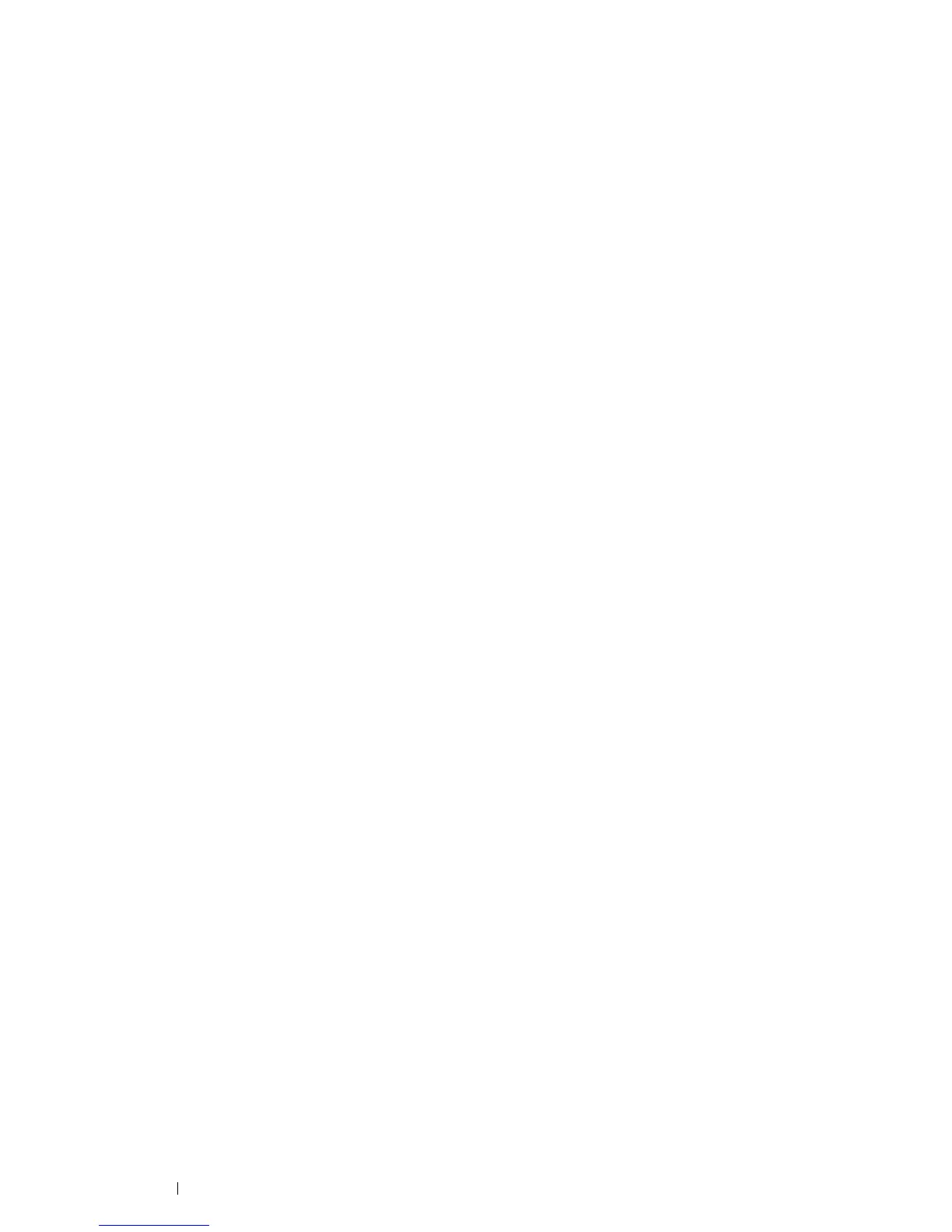56 Printer Connection and Software Installation
14 Click Next.
15 To use this printer as the default printer, select the Set as the default printer check box.
16 Upon completion of the driver installation, click Print a test page to verify installation.
17 Click Finish.
Setting Up for Web Services on Devices (WSD)
This section provides information for network printing with Web Services on Devices (WSD), the Microsoft protocol
for Windows Vista and later operating systems.
For Windows Vista, Windows 7, Windows 8, and Windows 8.1, your printer is added with Web Services on Devices
(WSD) by using the installer on the Software Pack CD-ROM. For details, see "Using Installer to Set Up Connection
and Install Software" on page 45.
For Windows Server 2008, Windows Server 2008 R2, Windows Server 2012, and Windows Server 2012 R2, you
need to add the roles of print services first, and then install the print driver using the Windows Add Printer wizard.
Follow the instructions below.
Adding Roles of Print Services
• For Windows Server 2008
1 Click Start Administrative Tools Server Manager.
2 From the Action menu, select Add Roles.
3 Select the Print Services check box on the Server Roles window in the Add Roles Wizard, and then click
Next.
4 Click Next.
5 Select the Print Server check box, and then click Next.
6 Click Install.
• For Windows Server 2008 R2
1 Click Start Administrative Tools Server Manager.
2 From the Action menu, select Add Roles.
3 Select the Print and Document Services check box on the Server Roles window in the Add Roles Wizard,
and then click Next.
4 Click Next.
5 Select the Print Server check box, and then click Next.
6 Click Install.
