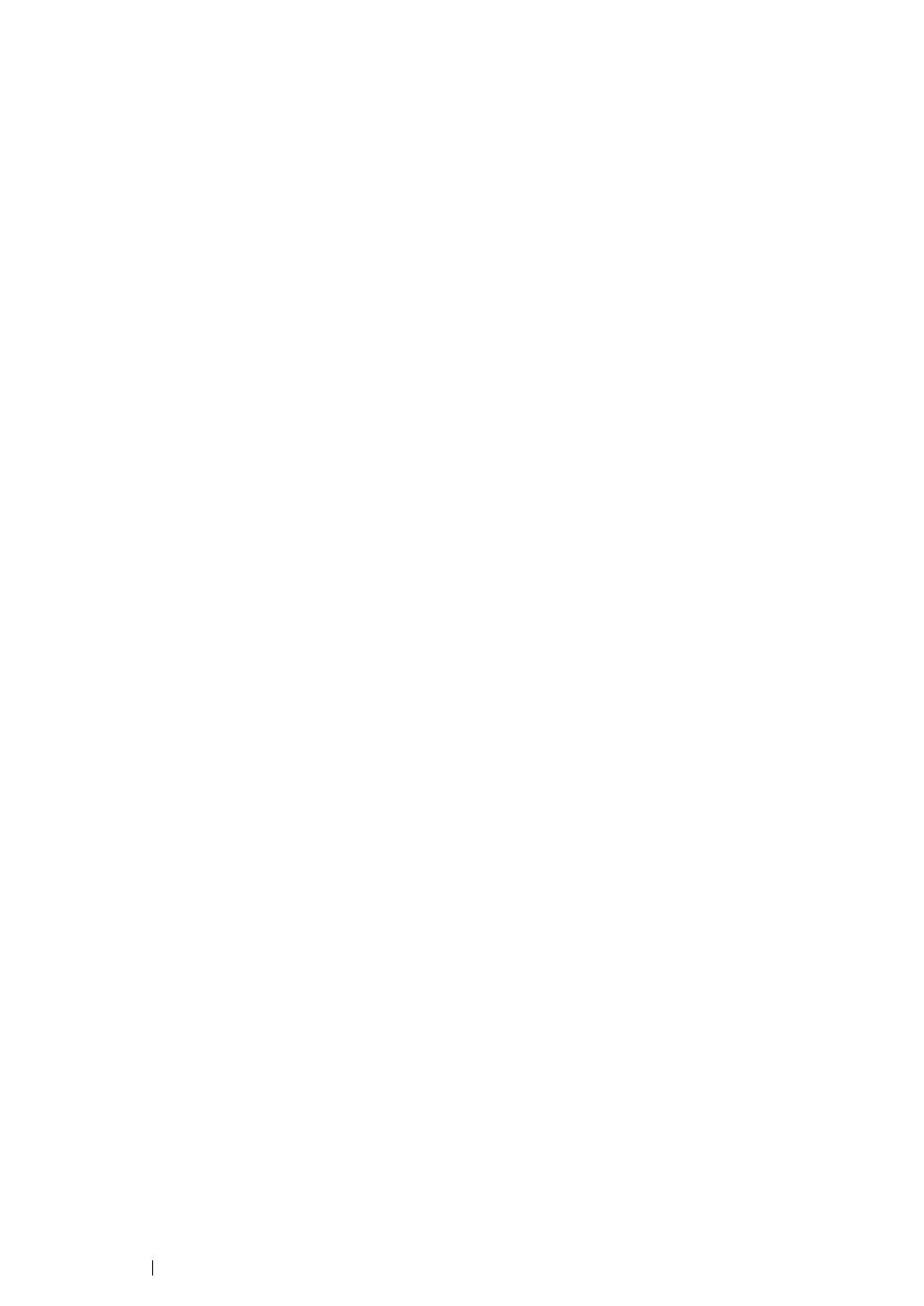133 Printing Basics
Printing on Custom Size Paper
Use the following procedures to print using either the Windows or Mac OS X print drivers.
• Using the Windows Print Driver
To print on custom size paper using the PCL 6 driver as an example:
NOTE:
• The way to display the printer Properties dialog box differs according to the application software. Refer to the
manual of each application software.
1 From the File menu, select Print.
2 Select the printer as the printer to be used and click Preferences.
3 Select the Paper / Output tab.
4 Select the size of the original document from Paper Size.
5 Select the appropriate paper type from Paper Type.
6 Click the Layout tab.
7 From Fit to New Paper Size, select Same as Paper Size.
8 Click OK.
9 Click Print in the Printer dialog box to start printing.
• Using the Mac OS X Print Driver
This section explains the procedure using Mac OS X 10.6 TextEdit as an example.
1 From the File menu, select Page Setup.
2 Select the printer as the printer to be used from Format For.
3 From Paper Size, select Manage Custom Sizes.
4 In the Custom Page Sizes window, click +.
A newly created setting “Untitled” is displayed in the list.
5 Double-click "Untitled" and enter the name for the setting.
6 Enter the size of the original document in the Width and Height boxes of Paper Size.
7 Specify Non-Printable Area if necessary.
8 Click OK.
9 From the File menu, select Print.
10 Click Print in the Print dialog box to start printing.
