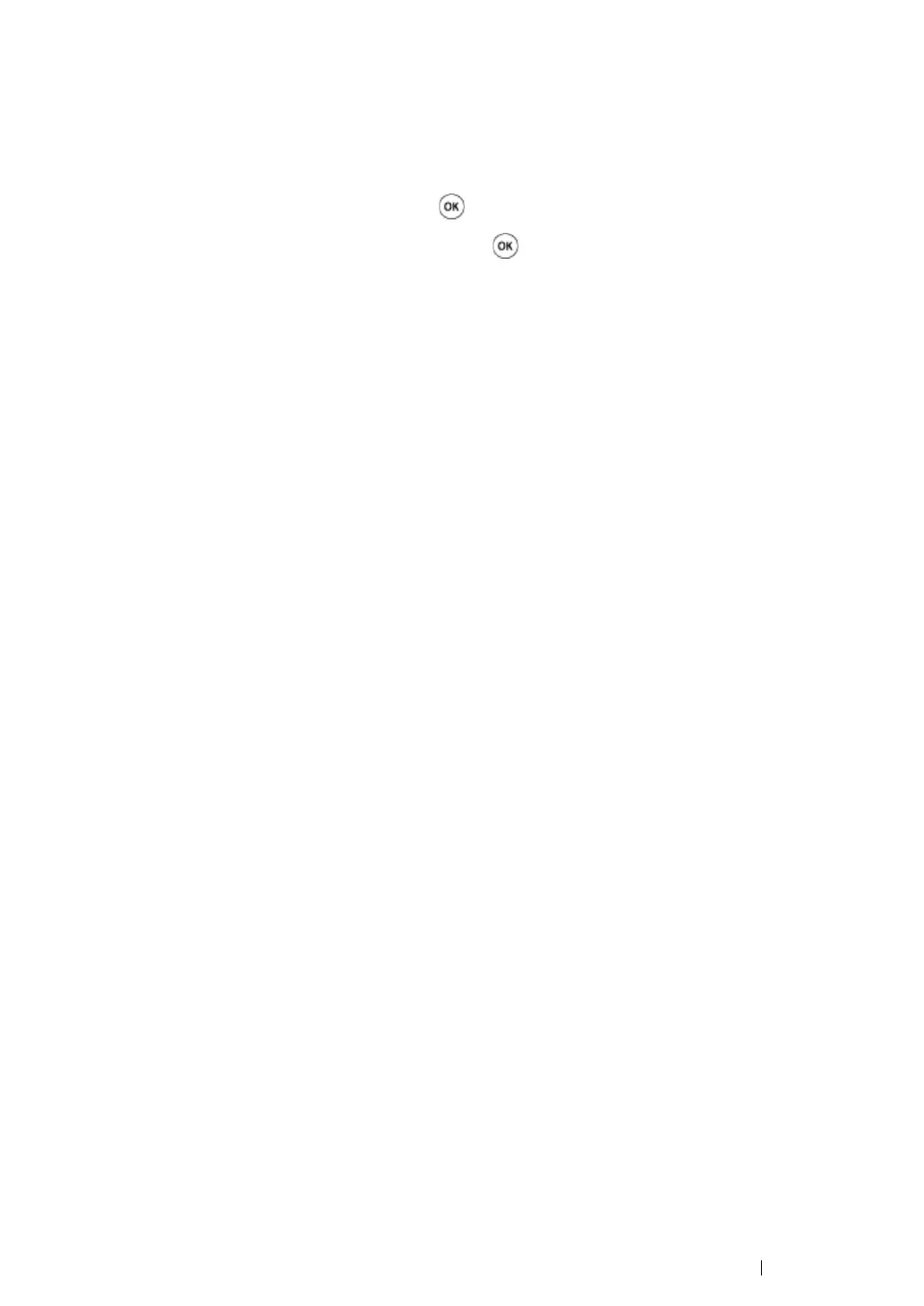Network Basics 70
Printing and Checking the Printer Settings Page
Print the Printer Settings page and check your printer's IP address by using the operator panel.
1 On the operator panel, press the Menu button.
2 Select Report/List, and then press the button.
3 Select Printer Settings, and then press the button.
The Printer Settings page is printed.
4 Confirm the IP address next to IP Address under Network (Wired) on the Printer Settings page.
If the IP address is 0.0.0.0, wait for a few minutes to resolve the IP address automatically, and
then print the Printer Settings page again.
If the IP address is not resolved automatically, see "Assigning an IP Address (for IPv4 Mode)" on
page 67.
