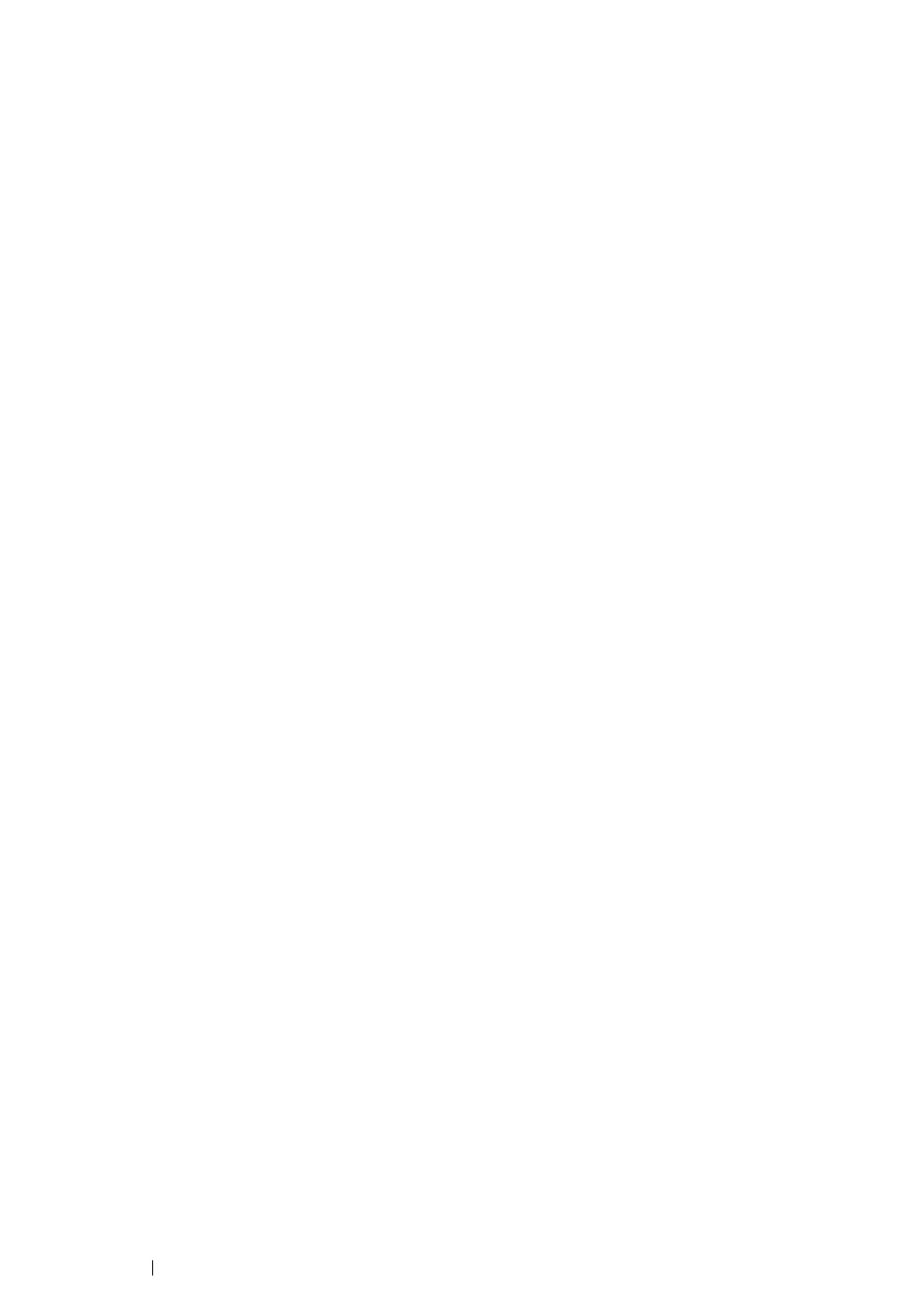181 Troubleshooting
Avoiding Jams
• Use only recommended print media.
• See "Loading Print Media in the Standard 250-Sheet Tray and the Optional 250-Sheet Feeder"
on page 105 and "Loading Print Media in the Single Sheet Feeder (SSF)" on page 110 to load
print media properly.
• Do not overload the print media sources. Ensure that the print media stack height does not
exceed the maximum height indicated by the load-line labels in the tray.
• Do not load wrinkled, creased, damp, or curled print media.
• Flex, fan, and straighten print media before you load it. If a jam occurs with print media, try
feeding one sheet at a time through the single sheet feeder (SSF).
• Do not use print media that you have cut or trimmed.
• Do not mix print media sizes, weights, or types in the same print media source.
• Ensure that the recommended print side is face up when you load the print media in the standard
250-sheet tray and the optional 250-sheet feeder. Also, the recommended print side should be
face down when you use the SSF.
• Keep print media stored in an acceptable environment.
• Do not remove the feeding tray during a print job.
• Push the tray in firmly after loading.
• Ensure that all cables that connect to the printer are correctly attached.
• Overtightening the guides may cause jams.
• Wipe the feed roller in the tray or SSF with a cloth that is slightly dampened with water if jams
caused by misfeeding paper occur frequently.
See also:
• "About Print Media" on page 94
• "Supported Print Media" on page 98
• "Print Media Storage Guidelines" on page 97
