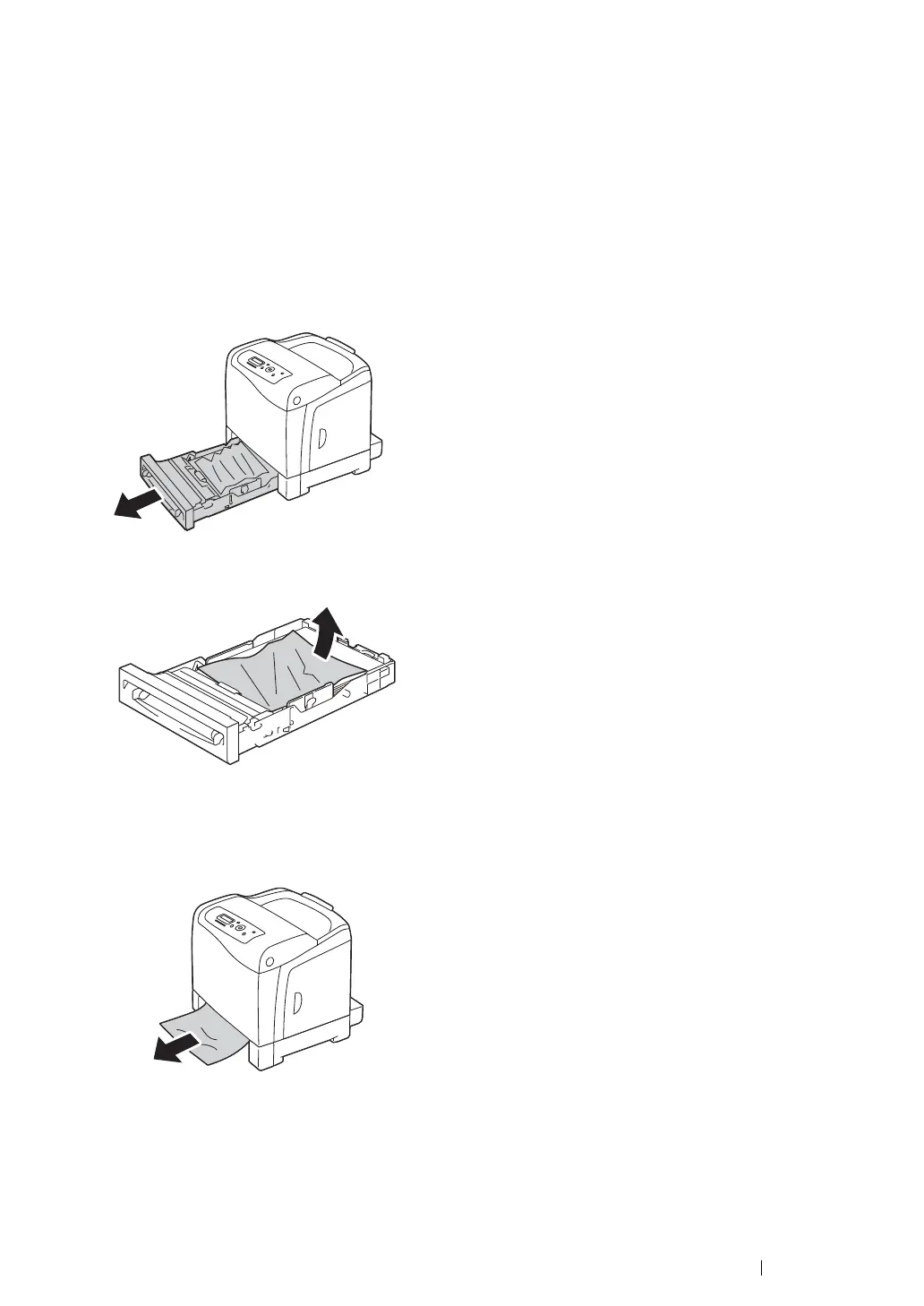Troubleshooting 186
Clearing Paper Jams From the Standard 250-Sheet Tray
IMPORTANT:
• Protect the drums of the drum cartridge against bright light. If the front cover remains open for more than 3
minutes, print quality may deteriorate.
NOTE:
• To resolve the error displayed on the LCD panel, you must clear all print media from the print media path.
1 Pull the standard 250-sheet tray out of the printer carefully. Hold the tray with both hands, lift the
front slightly, and remove it from the printer.
2 Remove all the jammed and/or creased paper from the tray.
3 Pull the jammed paper out carefully to avoid tearing it. If you cannot remove the paper, go to the
next step to remove the jammed paper from the inside of the printer.
4 Push the side button to open the front cover.
