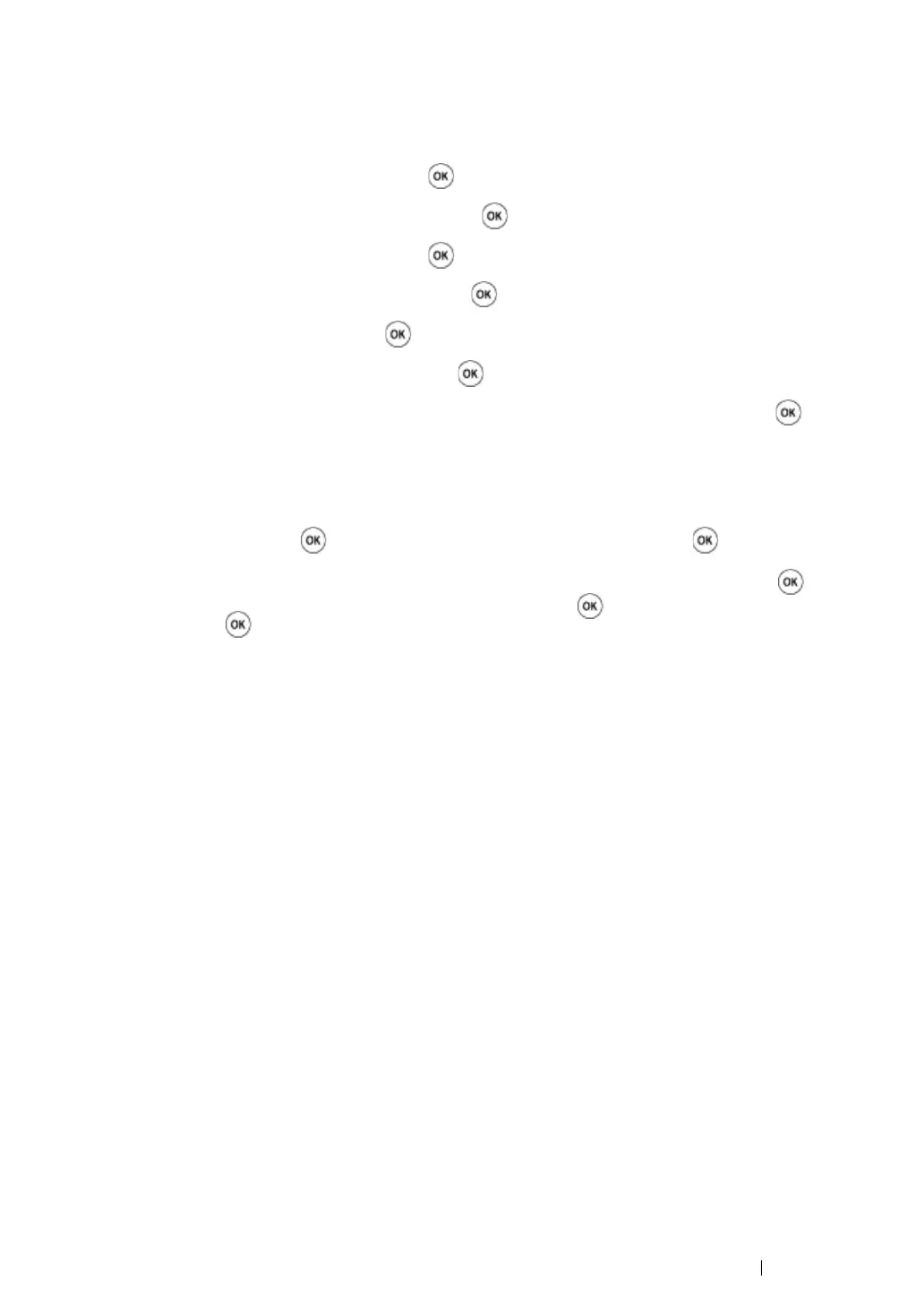Using the Operator Panel Menus 174
Enabling the Panel Lock
1 Press the Menu button.
2 Select Admin Menu, and then press the button.
3 Select Secure Settings, and then press the button.
4 Select Panel Lock, and then press the button.
5 Select Panel Lock Set, and then press the button.
6 Select Enable, and then press the button.
7 Enter the new password, and then press the button.
8 Re-enter the password to confirm the password that you entered, and then press the button.
NOTE:
• The factory-default panel password is 0000.
• If you forget your password, turn off the printer. Then, while holding the Menu button, turn on the printer.
Continue to hold the Menu button until the display indicates to enter the new password. Enter the new
password, and then press the button. Re-enter the password, and then press the button. The display
will briefly indicate the password has been initialized.
• If you change the password, perform steps 1 to 2. Enter the current password, and then press the button.
Perform steps 3 to 4. Select Change Password, and then press the button. Enter the current password,
and then press the button. Perform steps 7 and 8. This will change the password.
