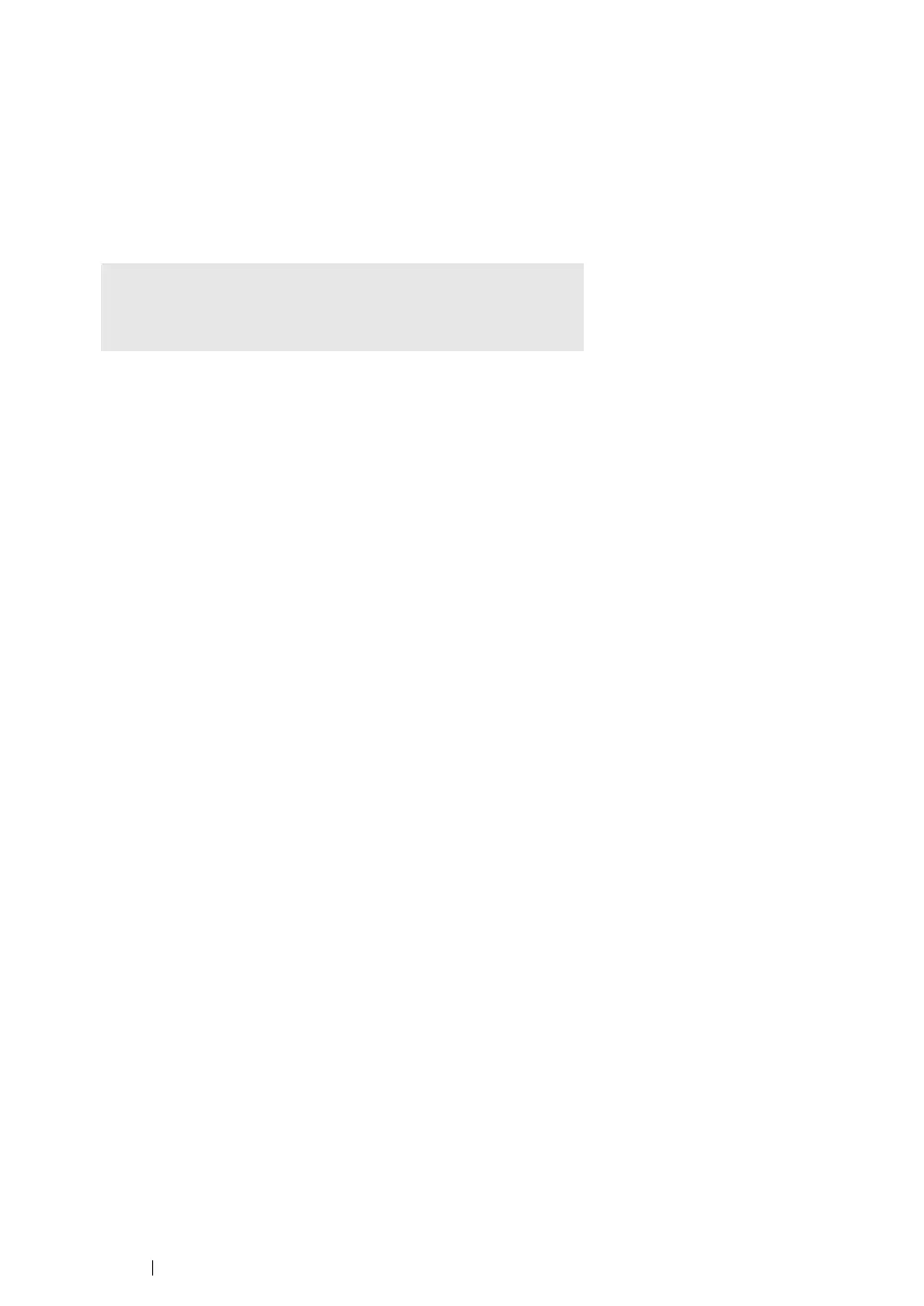87 Network Basics
Setting the Default Queue
• For Red Hat Enterprise Linux 4 WS/5 Client
1 Select Applications → System Tools → Terminal.
2 Enter the following command in the terminal window.
• For SUSE Linux Enterprise Desktop 10
1 To activate the Printer setup: Autodetected printers, do the following.
a Select Computer → More Applications... and select YaST on the Application Browser.
b Enter the administrator password.
YaST Control Center is activated.
c Select Hardware on YaST Control Center, and select Printer.
2 Select the printer you want to set to default on the Printer Configuration, and select Set default
in the Other button menu.
3 Click Finish.
• For SUSE Linux Enterprise Desktop 11
1 Select Computer → More Applications..., and select YaST on the Application Browser.
2 Enter the administrator password.
YaST Control Center is activated.
3 Select Hardware on YaST Control Center, and select Printer.
The Printer Configurations dialog box opens.
4 Click Edit.
A dialog box to modify the specified queue opens.
5 Confirm that the printer you want to set is selected in the Connection list.
6 Select the Default Printer check box.
7 Confirm the settings, and click OK.
su
(Enter the administrator password)
lpadmin -d (Enter the queue name)
