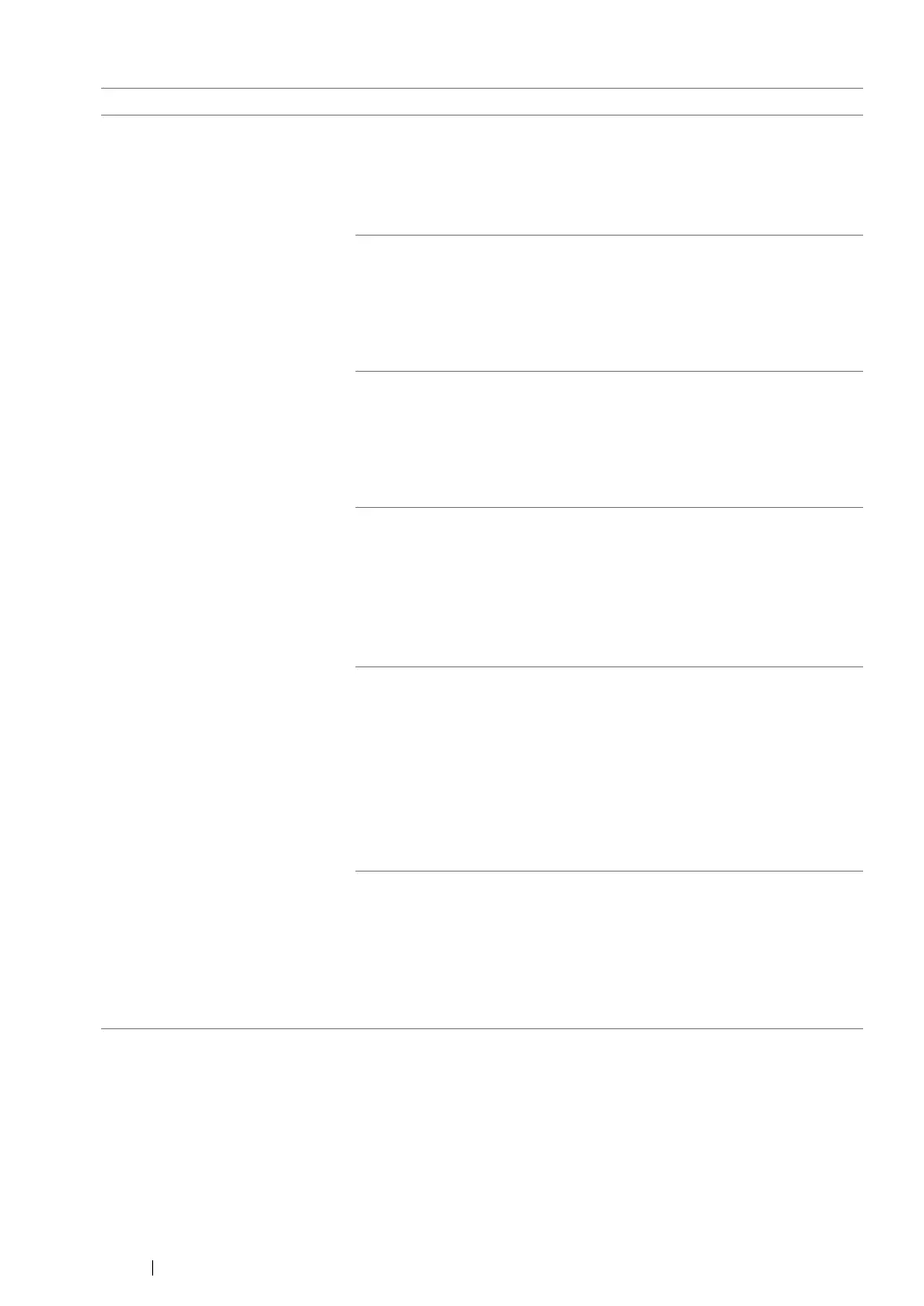209 Troubleshooting
Problem Action
The entire output is blank. The toner cartridges may be low or need to be replaced. Confirm the
amount of toner in each toner cartridge.
1 Check the toner level in the Printer Status window.
2 Replace the toner cartridges as necessary.
If the problem persists, disable Draft Mode in the print driver.
Disable Draft Mode in the print driver. The following procedure uses
the PCL 6 driver as an example.
1 On the Advanced Settings tab, ensure that the Draft Mode check
box is not selected.
If the problem persists, try changing the Paper Type setting in the
print driver.
The print media surface may be uneven. Try changing the Paper
Type setting in the print driver. For example, change the plain paper
to heavy using the PCL 6 driver.
1 On the Paper / Output tab, change the Paper Type setting.
If the problem persists, verify that the correct print media is being
used.
Verify that the correct print media is being used.
See also:
• "Usable Print Media" on page 100
If not, use the print media recommended for the printer.
If the problem persists, ensure that the eight yellow ribbons are
correctly removed from the drum cartridge.
Ensure that the eight yellow ribbons are correctly removed from the
drum cartridge.
See also:
• "Installing a Toner Cartridge" on page 255
• "Installing the Drum Cartridge" on page 260
If not, remove the ribbons.
If the problem persists, replace the drum cartridge if you have a spare
cartridge.
Replace the drum cartridge if you have a spare cartridge.
See also:
• "Replacing the Drum Cartridge" on page 257
• "Installing the Drum Cartridge" on page 260
If the problem persists, contact the Fuji Xerox local representative
office or an authorised dealer.
