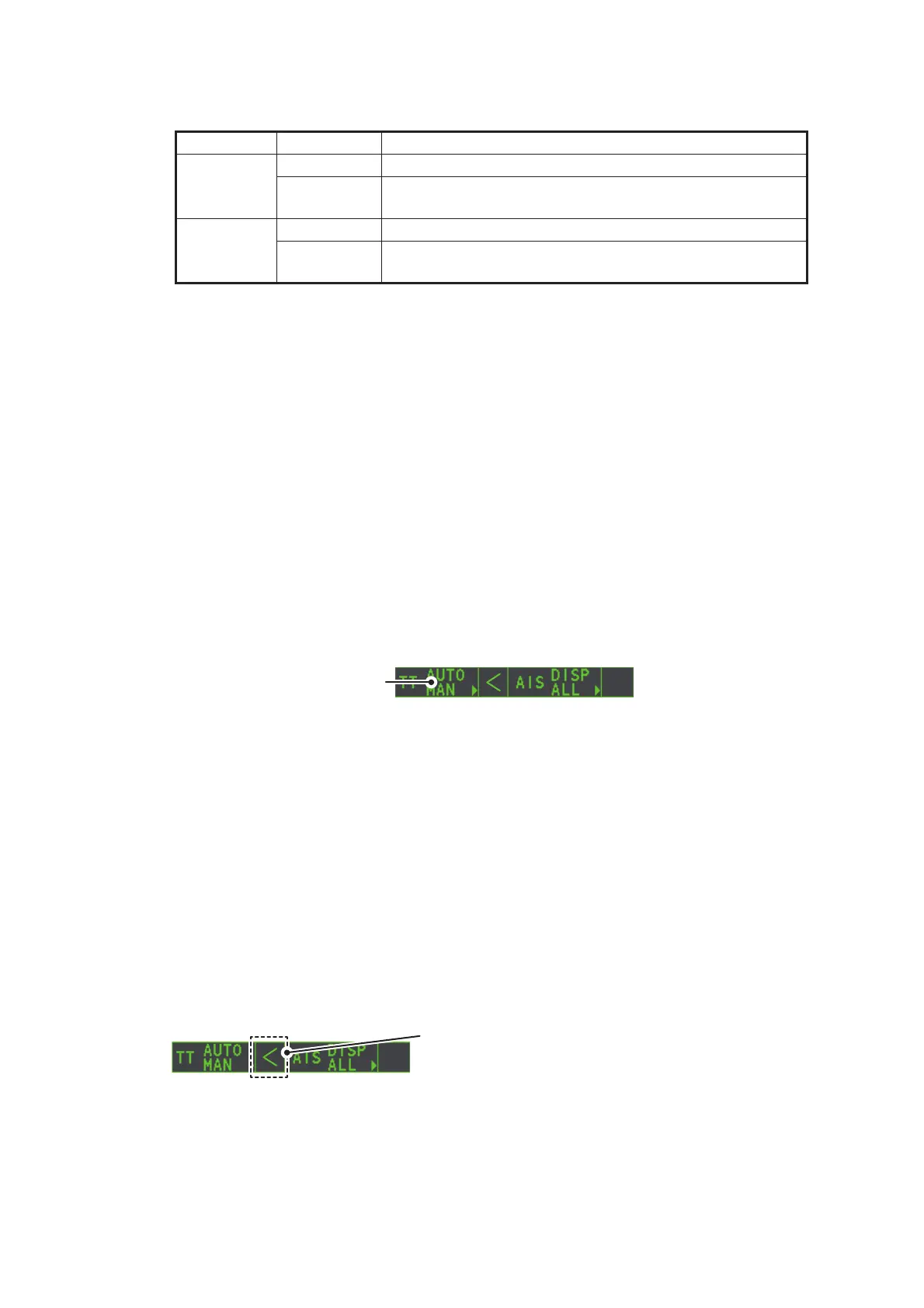4. AIS OPERATION
4-14
2. Press the left button, or rotate the ADJUST knob, to adjust the settings as re-
quired. The settings options are outlined in the table below.
4.13 How to Associate TT and AIS Targets
An AIS-equipped ship is usually displayed by two symbols on the radar display. This
is because the AIS ship position is measured by a GPS navigator (L/L) whereas the
radar detects the same ship by PPI principle (range and bearing relative to own ship
radar antenna).
To avoid the presentation of two target symbols for the same physical target, use the
“association” function. If target data from both AIS and TT are available and if the as-
sociation criteria are fulfilled, either the AIS or TT symbol is presented according to the
association method selected.
Association will not happen between AIS and TT if the AIS target is sleeping or the AIS
target is lost.
1. Confirm that the [TT ACQ MODE] indication shows "AUTO", "AUTO MAN" or
"MAN".
2. Open the [MAIN MENU].
3. Select [TT•AIS], then push the ADJUST knob.
4. Select [ASSOCIATION], then push the ADJUST knob.
5. Select [ASSOCIATION TGT], then push the ADJUST knob.
6. Select [OFF], [AIS] or [TT], as appropriate, to select which symbols and data to
display when the association criteria are met.
• [OFF]: Disable association.
• [AIS]: Use AIS symbols and AIS data.
• [TT]: Use TT symbols and TT data.
Note: Association can also be switched on and off from the screen by left-clicking
the Association Usage icon, shown below.
Indication Key Settings options
CPA Left button 0.5, 1, 1.5, 2, 3, 4, 5, 6 (nm)
ADJUST
knob
0.1-20 (nm), 0-10 nm in 0.1 nm increments, 10 nm incre-
ments thereafter
TCPA Left button 1, 2, 3, 4, 5, 6, 12, 15 (minutes)
ADJUST
knob
1-60 minutes, 1-minute increments
Place the cursor on the association icon, then press the
left button to change the association setting.
>: Use TT Symbols and data.
<: Use AIS symbols and data.
No indication: Association is disabled.
