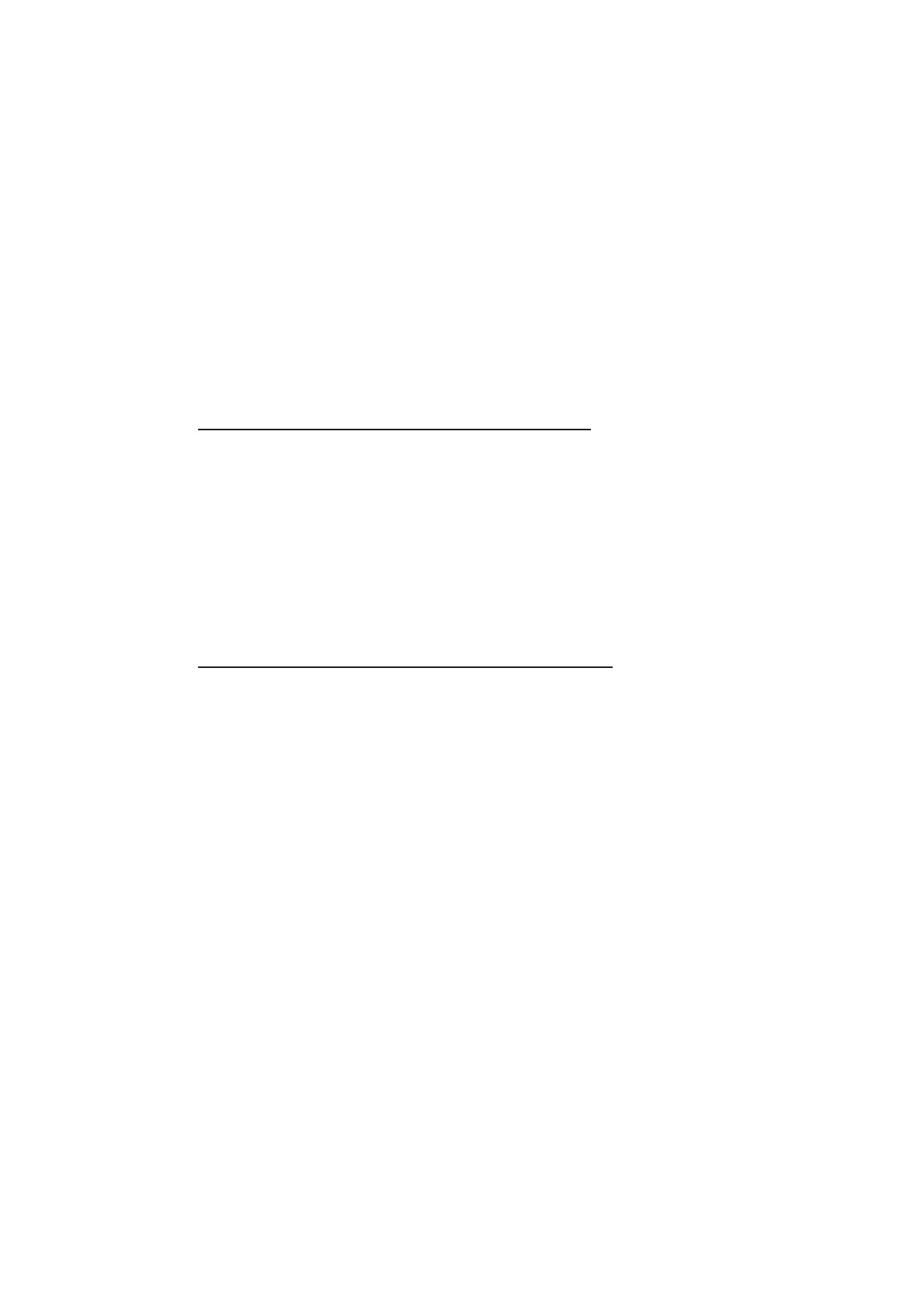5. VIDEO PLOTTER OPERATION
5-3
5.3 How to Align the Radar Map
When there is positional error between the radar screen and radar map marks and
lines, do the following to correct it.
Note: Activating/deactivating the [MAP ALIGN] function resets own ship track and all
trails.
1. Select the operational display area, then press the right button. The [CURSOR
MENU] appears.
2. Select [MAP ALIGN], then press the left button. The cursor color changes to
blue.
3. Move the cursor to align the radar map with the radar screen, then press the left
button. The indication "MAP ALIGN" appears on the right side of the operational
display area.
Display indications affected by map alignment
The following items are also re-aligned when the [MAP ALIGN] function is activated.
Display indications unaffected by map alignment
The following items are not re-aligned when the [MAP ALIGN] function is activated.
5.3.1 How to disable the map alignment
1. Select the operational display area, then press the right button. The [CURSOR]
menu appears.
2. Select [MAP ALIGN], then press the left button. The cursor color changes to
blue.
3. Press and hold the left button. The "MAP ALIGN" indication is cleared.
• Radar echoes
• Cursor position co-ordinates
• EBL offsets (STAB HDG & STAB
NORTH modes only)
• PI Lines
• Acquisition Zone set area
• Barge mark
• TT symbols
• EBL/VRM reference points
• ZOOM window display
• Anchor Watch
• AIS symbol vector display (REL mode
only)
• Own ship location co-ordinates (POSN
display only)
• WPT/Route
• DROP mark
• EBL offsets (STAB GND mode only)
• AIS symbol vector display (TRUE mode
only)
• AIS symbols
• MOB
• TT symbol vector display
• Zoom window display (STAB GND
mode only)
