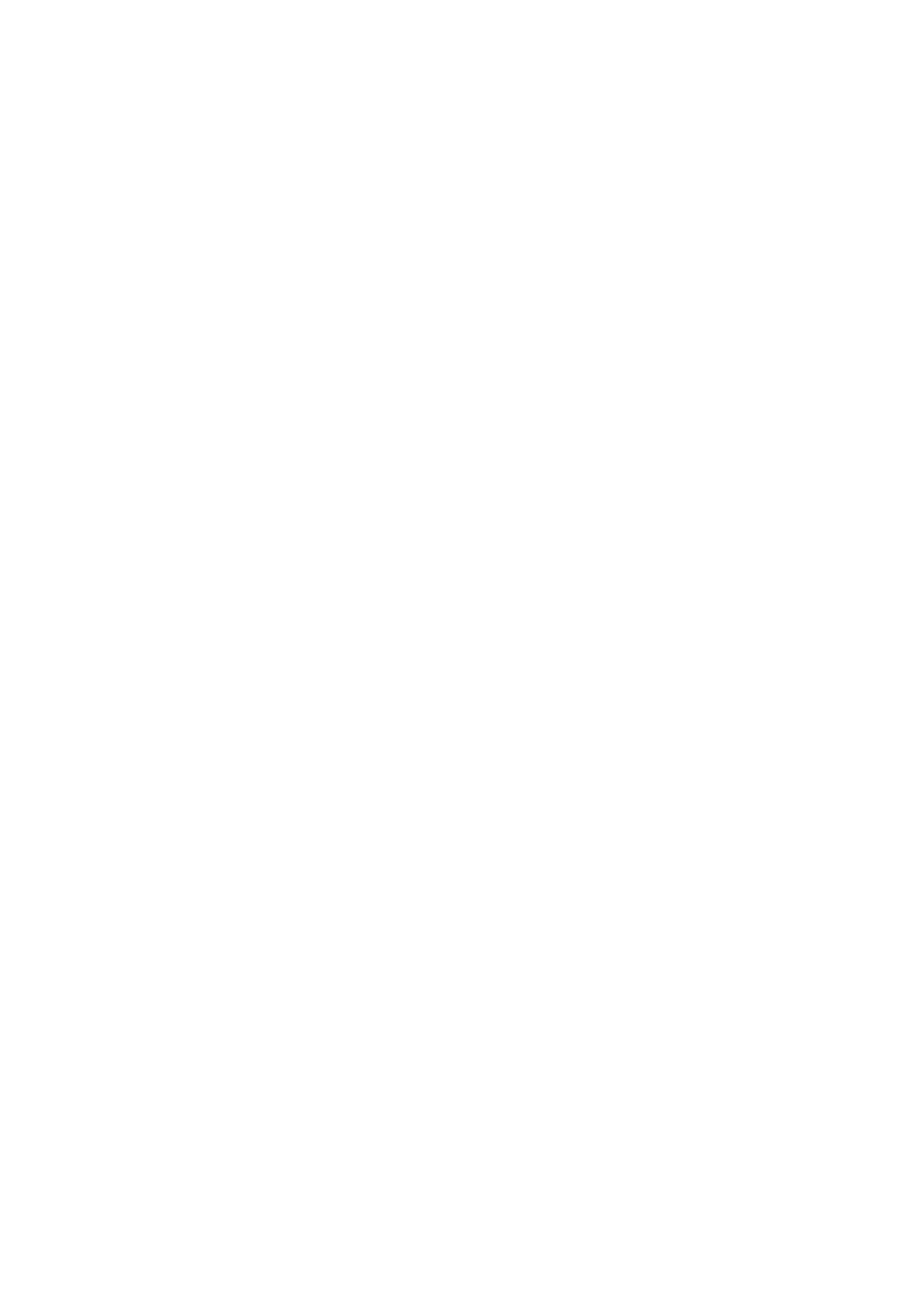1. OPERATIONAL OVERVIEW
1-77
1.52 How to Manage SD-Card Data
The following data can be stored on a SD-Card: marks, lines, user settings, installation
settings, own track, alert history and some alert logs (for example, the alert log).
1.52.1 How to access the SD-Card menu
Note: This operation is only available when a SD-Card is inserted. When there is no
SD-Card inserted, the [FILES] menu is not selectable.
1. Open the [MAIN MENU].
2. Select [FILES], then push the ADJUST knob.
3. Select [DRIVE SELECT], then push the ADJUST knob.
4. Select [SD-1] or [SD-2] as appropriate, then push the ADJUST knob.
1.52.2 How to save data
1. Access the SD-Card menu as shown in paragraph 1.52.1
2. Using the ADJUST knob, select [SAVE DATA], then push the ADJUST knob.
3. Using the ADJUST knob, select the data to save, then push the ADJUST knob.
The software keyboard appears.
4. Using the software keyboard, name the file, then select [END] to start saving data.
The file name can be up to 12 characters in length.
The indication "WR CARD DATA" appears during the save process.
5. Close the menu.
1.52.3 How to read (load) data
Note: Make sure you delete all existing own ship track data before you load track data
from the SD-Card.
1. Access the SD-Card menu as shown in paragraph 1.52.1
2. Using the ADJUST knob, select [REPLAY (READ) DATA], then push the AD-
JUST knob.
3. Using the ADJUST knob, select the data to read, then push the ADJUST knob.
The indication "RD CARD DATA" appears during the read process.
4. Close the menu.
1.52.4 How to delete data
1. Access the SD-Card menu as shown in paragraph 1.52.1
2. Using the ADJUST knob, select [DELETE DATA], then push the ADJUST knob.
3. Using the ADJUST knob, select the data to delete, then push the ADJUST knob.
The indication "DELETE CARD DATA" appears during the delete process.
4. Close the menu.
