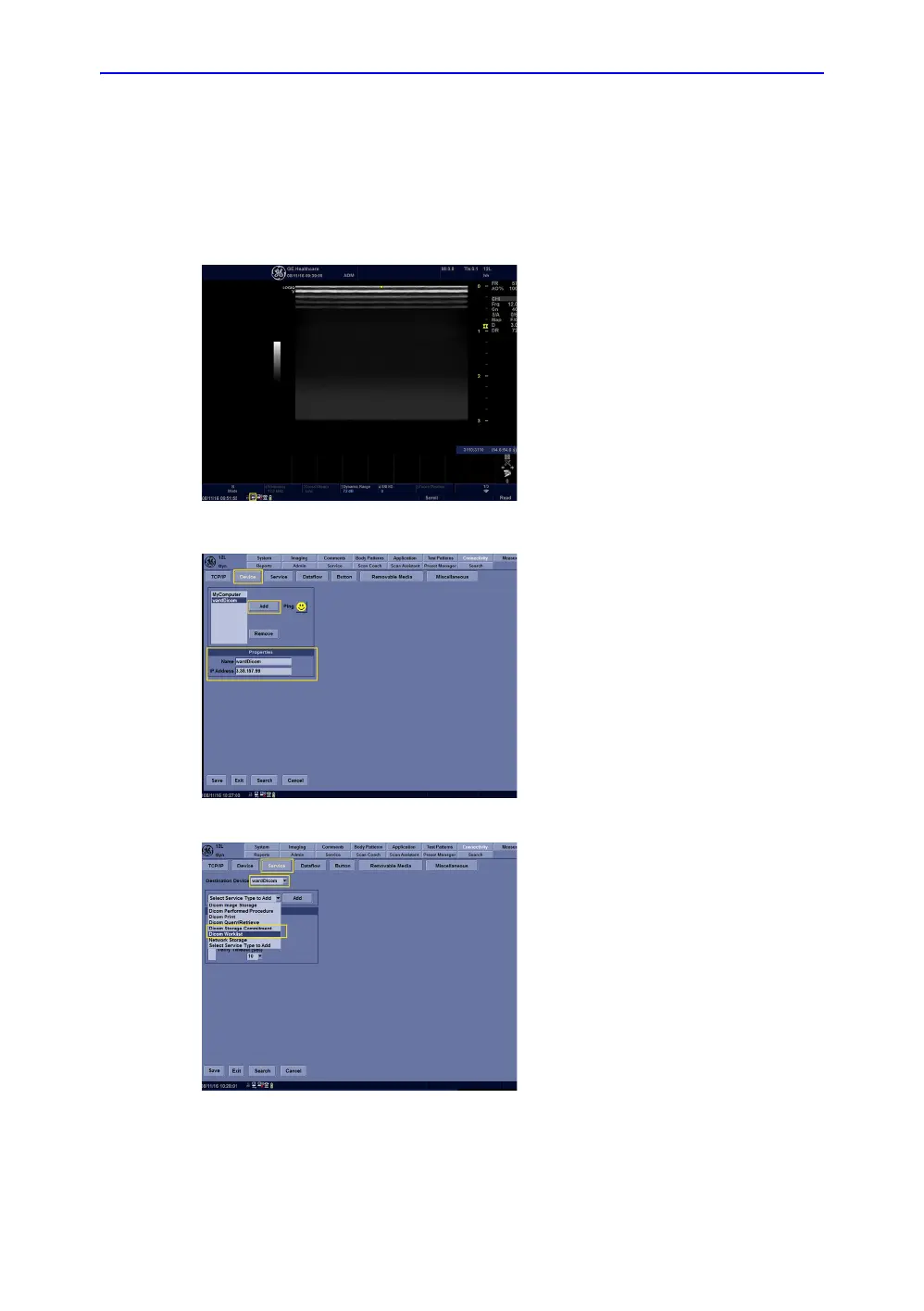Onboard Help
LOGIQ V2/LOGIQ V1 – User Guide 6-33
Direction 5610736-100 Rev. 9
Peripheral Connection (continued)
Dicom Setting
1/6 In the lower left hand corner of the
monitor there is an icon for “Network
Connection”. This icon will display the
current connection status. There is an
active connection.
2/6 Press Utility on control panel, then
select Connectivity tab. Next select
the Device tab. Click Add to add a
server name and IP address. For
example, we added the device name
“wardDicom” and input 3.35.157.99.
3/6 Click the Service tab under
connectivity. Using the Destination
Device pull down menu select the
“wardDicom” that was just created.
Now, “wardDicom” can be assigned a
task using the pull-down menu. For
example: Dicom Worklist.
