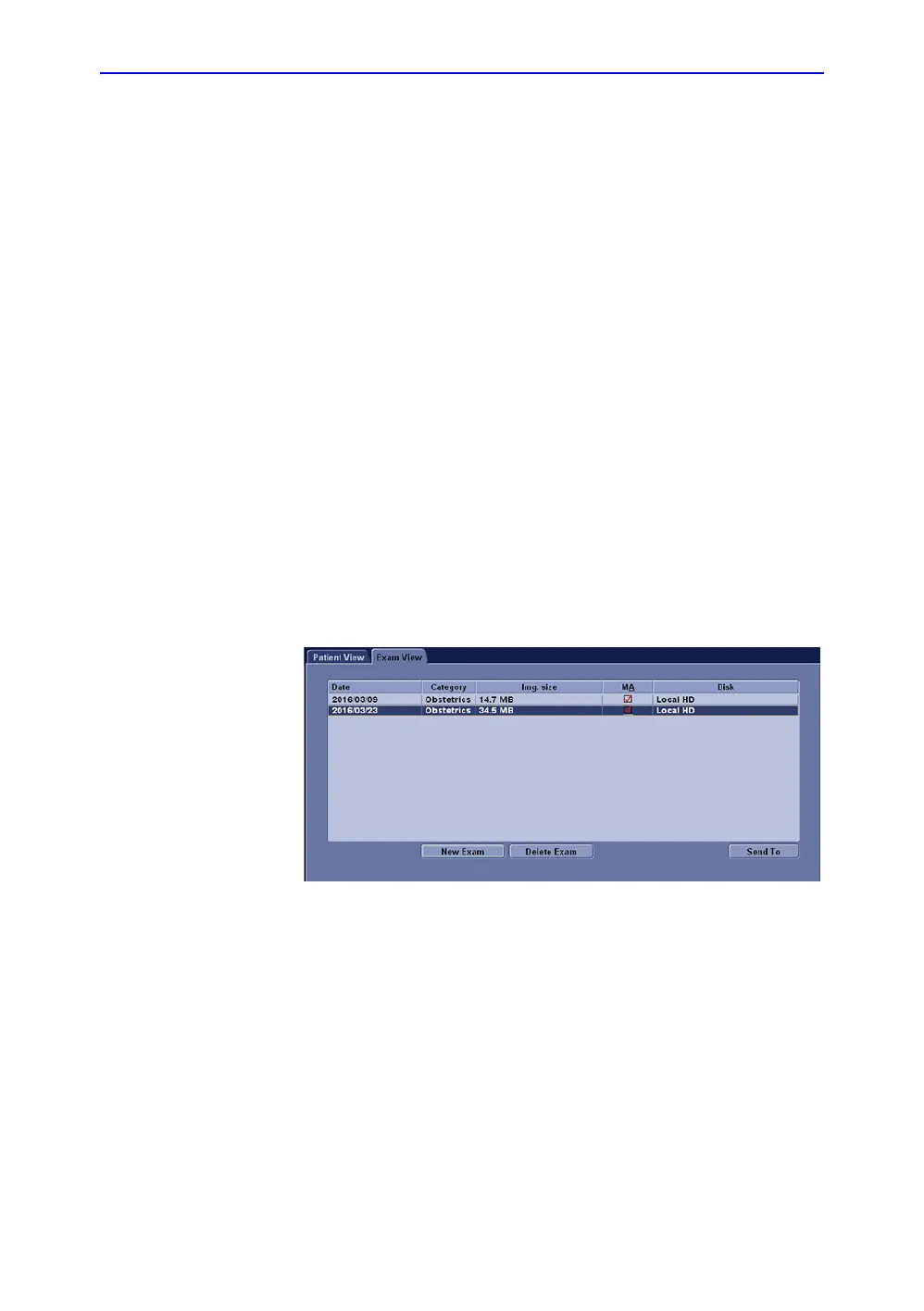Beginning an Exam
LOGIQ V2/LOGIQ V1 – User Guide 1-69
Direction 5610736-100 Rev. 9
Starting a new exam on an existing patient
For R1.0.x software:
1. Select Archive on the control panel.
2. Select the patient from the Patient List.
3. Select Scan to enter into scanning, perform the exam.
If the patient information needs to change while scanning,
select Patient.
4. Select Preset on the control panel to select the probe and
application.
If the probe and preset needs to change while scanning,
select Preset again.
5. Press the Store key to store the static image or cineloop
saved in the exam to the clipboard.
6. When you have completed the study, select End Exam on
the control panel or Primary Menu to end current patient.
The system permanently stores all images of the current
patient automatically.
Select New Exam to start a new exam on the selected
patient.
A new folder is automatically created on that patient.
Figure 1-47. Exam View
For R1.1.x software:
1. Select Patient on the control panel.
2. Select the patient from the Patient List.
3. Select New Exam.
4. A new exam is created. Enter the data and begin the scan.
